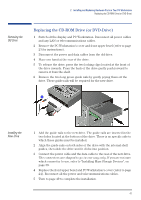HP XM600 hp kayak xm600 series 1, user's guide for minitower models - Page 43
Installing the, New Drive, Con the new hard disk drive with the same settings as the old one.
 |
View all HP XM600 manuals
Add to My Manuals
Save this manual to your list of manuals |
Page 43 highlights
CAUTION Installing the New Drive 2 Installing and Replacing Hardware Parts in Your PC Workstation Removing and Replacing the Primary Hard Disk Drive Configure the new hard disk drive with the same settings as the old one. 1 Add the short blue guide rails to the new hard disk drive. Insert the guide rail labeled "L" on the left-hand side (cable connectors facing towards you and positioned at the bottom), and the guide rail "R" on the righthand side of the hard disk drive. 2 The hard disk drive can only be inserted one way. Ensure that the data and cable connectors are facing you and positioned at the top. 3 Align the guide rails on both sides of the drive with the internal shelf guides and then slide the drive in until it clicks into position. 4 Connect the power cable and the data cable to the new hard disk drive. The connectors are shaped to go in one way only. If you are not sure which connector to use, refer to "Installing Mass Storage Devices", on page 38. 5 Replace the PC Workstation's cover (refer to page 24). Reconnect all the power and telecommunications cables. 6 Turn to page 49 to complete the installation. 43