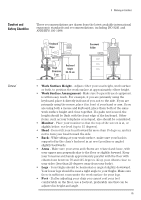HP XM600 hp kayak xm600 series 1, user's guide for minitower models - Page 84
Headphones and, Speakers, effectively and reduce unnecessary hand and wrist movements.
 |
View all HP XM600 manuals
Add to My Manuals
Save this manual to your list of manuals |
Page 84 highlights
4 Working in Comfort Headphones and Speakers • When using a stylus or light pen with a graphics tablet, don't grip the stylus tightly. Keep your hand and fingers relaxed and try to maintain a neutral posture in your hand, wrist and forearm. • If you use your thumb to rotate the ball on a trackball or spaceball, keep it in a relaxed, natural shape, and maintain a neutral posture in your hand, wrist and forearm. • Hold the mouse gently by draping your fingers over it. Keep your hand relaxed and fingers loose. Do not grip the mouse tightly. • It takes very little pressure or force from your fingers to activate the buttons or scroll wheel on your mouse, scrolling mouse, trackball or other input device. Using too much force can place unnecessary stress on the tendons and muscles in your hands, wrists and forearms. • If you are using a scrolling mouse, be sure to keep your fingers and hand in a relaxed, neutral position when activating the scroll wheel. Also, this type of mouse features software that can minimize the number of mouse movements or button clicks. • When using a mouse, trackball, stylus and graphics tablet, or other input device, position it as close to the keyboard as possible, and keep it at the same level so you do not have to stretch while using it. • Use a good quality mouse pad to enable the mouse to work most effectively and reduce unnecessary hand and wrist movements. • Be sure to keep your mouse and trackball clean. Regular removal of accumulated dust and dirt helps ensure proper tracking and reduces unnecessary hand and wrist motions. Listening to loud sounds for prolonged periods may permanently damage your hearing. To avoid discomfort from unexpected noise, always turn down the volume before connecting headphones or speakers to your HP equipment. When you put on the headphones, slowly increase the volume until you find a comfortable listening level, then leave the volume control in that position. 84 English