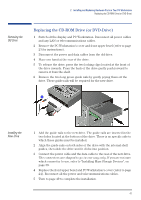HP XM600 hp kayak xm600 series 1, user's guide for minitower models - Page 49
Completing the Installation of a Mass Storage Device, When a SCSI Hard
 |
View all HP XM600 manuals
Add to My Manuals
Save this manual to your list of manuals |
Page 49 highlights
2 Installing and Replacing Hardware Parts in Your PC Workstation Completing the Installation of a Mass Storage Device When an IDE Drive Is Installed When a SCSI Hard Disk Drive Is Installed When a CD-ROM, CD-RW or DV-Drive is Installed When a Floppy Disk Drive Is Installed Completing the Installation of a Mass Storage Device 1 Switch on the computer. 2 If an error message appears, follow the instructions provided by the Error Message Utility. 3 To verify the configuration of your hard disk drive, press to enter Setup when prompted. Once in Setup, select the Advanced menu, then the IDE Devices submenu. In the Primary Master item, check that the details for the device have been correctly detected by the Setup program. 4 Press to save and exit Setup. 5 Refer to the operating system documentation for information on formatting a drive. 6 If an IDE drive is removed, switch on the computer. The system BIOS will detect that the device is missing. Press to confirm that you want to remove the device. The system configuration will be updated automatically. 1 Switch on the computer. 2 To enter the SCSI Configuration Utility press when the message Press to start Configuration Utility... is displayed during the PC Workstation's start-up routine. 3 Verify or modify the configuration of your new SCSI hard disk drive. For more information on configuring a SCSI hard disk drive, refer to the SCSI Administrator's Guide available on HP's web site at http://www.hp.com/go/kayaksupport. 4 When configuration is complete, exit the SCSI Configuration Utility and re-boot the computer to save any changes. 1 Switch on the computer and press when Setup appears. 2 In the Setup program, select the Advanced menu, the IDE Devices submenu. Check that the CD-ROM drive has been detected on the IDE channel. 3 Press to save and exit the program. 1 Switch on the computer and press when Setup appears. 2 In the Setup program, select the Advanced menu, the Floppy Disk Drives submenu, and check that the drive has been detected. 3 Press to save and exit the program. 4 49