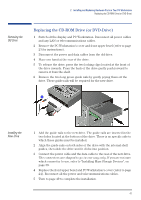HP XM600 hp kayak xm600 series 1, user's guide for minitower models - Page 51
Installing the Power, Supply Unit, Replace the HP UltraFlow Airflow Guide refer
 |
View all HP XM600 manuals
Add to My Manuals
Save this manual to your list of manuals |
Page 51 highlights
2 Installing and Replacing Hardware Parts in Your PC Workstation Replacing the Power Supply Unit Installing the Power Supply Unit 1 Insert the new power supply unit. 2 Secure it in position using the three screws that you removed in steps 6 and 7. 3 Reconnect all internal power supply connectors. 4 Replace the HP UltraFlow Airflow Guide (refer to page 25). 5 Return the PC Workstation to its upright position. 6 Replace the PC Workstation's cover (refer to page 24). Reconnect all the power and telecommunications cables. 51

2
Installing and Replacing Hardware Parts in Your PC Workstation
Replacing the Power Supply Unit
51
Installing the Power
Supply Unit
1
Insert the new power supply unit.
2
Secure it in position using the three screws that you removed in steps 6
and 7.
3
Reconnect
all
internal power supply connectors.
4
Replace the HP UltraFlow Airflow Guide (refer to page 25).
5
Return the PC Workstation to its upright position.
6
Replace the
PC Workstation’s cover (refer to page 24). Reconnect all the
power and telecommunications cables.