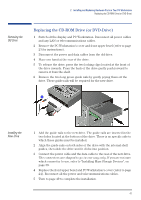HP XM600 hp kayak xm600 series 1, user's guide for minitower models - Page 44
Installing a Second Hard Disk Drive in an Internal Shelf, Installing a Third Hard Disk Drive
 |
View all HP XM600 manuals
Add to My Manuals
Save this manual to your list of manuals |
Page 44 highlights
2 Installing and Replacing Hardware Parts in Your PC Workstation Installing a Second Hard Disk Drive in an Internal Shelf Installing a Second Hard Disk Drive in an Internal Shelf The internal shelves can support two 3.5-inch devices. The master hard disk drive must be installed in the top shelf when using an IDE configuration. To install a second hard disk drive: 1 Switch off the display and PC Workstation. Disconnect all power cables and any LAN or telecommunications cables. 2 Remove the PC Workstation's cover (refer to page 23 for instructions). 3 If the primary hard disk drive is installed in the top shelf, disconnect the data and power cables. 4 Add the short blue guide rails to the new hard disk drive. Insert the guide rail labeled "L" on the left-hand side (cable connectors facing towards you and positioned at the bottom), and the guide rail "R" on the righthand side of the hard disk drive. 5 The second hard disk drive can only be inserted one way. Ensure that the data and cable connectors are facing you and positioned at the top. 6 Align the guide rails on both sides of the drive with the internal shelf guides and then slide the drive into the bottom shelf until it clicks into position. 7 Connect the power and data cables to the second hard disk drive. Reconnect the power cables and the data cable to the primary hard disk drive. 8 Replace the PC Workstation's cover (refer to page 24). Reconnect all the power and telecommunications cables. 9 Turn to page 49 to complete the installation. Installing a Third Hard Disk Drive On some models, a third 3.5-inch hard disk drive can be installed in the front access cage. The installation procedure is explained on page 45, step 4. 44