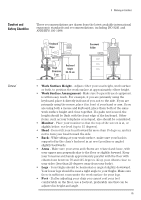HP XM600 hp kayak xm600 series 1, user's guide for minitower models - Page 82
Document Holders, Your HP Keyboard
 |
View all HP XM600 manuals
Add to My Manuals
Save this manual to your list of manuals |
Page 82 highlights
4 Working in Comfort Document Holders Your HP Keyboard When keying in data from a hard-copy document, placing it in a document holder rather than on a flat surface will make it easier to read. The following recommendations should be observed when using a document holder: • The document holder should be at approximately the same height and distance from your eyes as the screen, and as close to the monitor as possible to prevent neck twisting. Some users prefer a document holder mounted to the monitor while others prefer the document holder positioned between the screen and keyboard. • If the primary task is to view documents rather than using the monitor, the document holder may be placed directly in front of the keyboard with the monitor slightly to the side. • To help reduce stress on your neck and prevent eye fatigue, try to minimize the movement of your head and eyes while using a document holder. Keyboard Slope Thigh Clearance ≥ 6 cm Keyboard Height 64-76 cm The proper positioning and use of your HP keyboard is important when using HP computing equipment. Be sure to observe the following recommendations to optimize your comfort and safety: • We recommend you place your keyboard in front of the screen or document holder, whichever is viewed the most. Your HP keyboard has long cables so you can place it in the position that is most comfortable for you while you are using your system. • Because HP keyboards vary in depth, you'll want to be sure that your work surface or keyboard tray has sufficient room to accommodate your model. The keyboard tray should be wide enough to hold both the keyboard and mouse or trackball: 66 to 71 cm (26 to 28 inches). • Your HP keyboard may have a kickstand that can be opened or closed to raise or lower the keyboard angle. If you are in the correct sitting position with your elbows at about the same level as the work surface, you may not need to use it. However, if your elbows are below the work surface, you may wish to use the kickstand to raise the back of the keyboard. 82 English