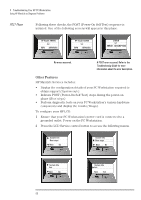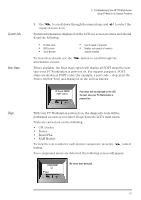HP XM600 hp kayak xm600 series 1, user's guide for minitower models - Page 62
If Your PC Does Not Start Properly, If Your PC Has a Hardware Problem, Display, Settings
 |
View all HP XM600 manuals
Add to My Manuals
Save this manual to your list of manuals |
Page 62 highlights
3 Troubleshooting Your HP PC Workstation If Your PC Does Not Start Properly If Your PC Does Not Start Properly Check that... The PC's power cord is correctly connected. The PC Doesn't Power On How Connect the power cord to a working grounded power outlet and the PC. The Power-On Self Test Results In an Error on HP MaxiLife Status Panel An on-screen error message or a beep code when the PC starts up means there is a configuration problem with your PC. Check that... How The part of your configuration for which the Power-On Self Refer to "Using HP MaxiLife to Diagnose Problems" on page 64. Test has detected an error. Refer to the Troubleshooting Guide available from HP's web site at: www.hp.com/go/Kayaksupport If Your PC Has a Hardware Problem The Monitor Doesn't Work... The PC's power indicator light works but the monitor remains blank. Check that... How There is an error message displayed on the LCD status Refer to "Using HP MaxiLife to Diagnose Problems" on page 64. panel. The monitor is switched ON (LED is on). Refer to the monitor manual for an explanation of the LED signals (green, orange, or blinking). The monitor's power cord is correctly connected. Connect the power cord - ensure it is plugged into a working grounded power outlet and into the monitor. The monitor's brightness and contrast settings are Check the settings using the monitor's OSD (on-screen display) or using correctly set. controls on the front of the monitor. You see an image during boot but then the screen goes blank Check that... How The monitor settings in your PC are compatible with your monitor. • Windows NT: Enter VGA mode when prompted during start-up, then reset the resolution. • Windows 95/98: Restart the PC. When the HP screen is displayed, press F8 and then start the PC in safe mode. Double-click on the Display icon in your PC's Control Panel, then click on the Settings button. Use the sliding control to reset the resolution. 62