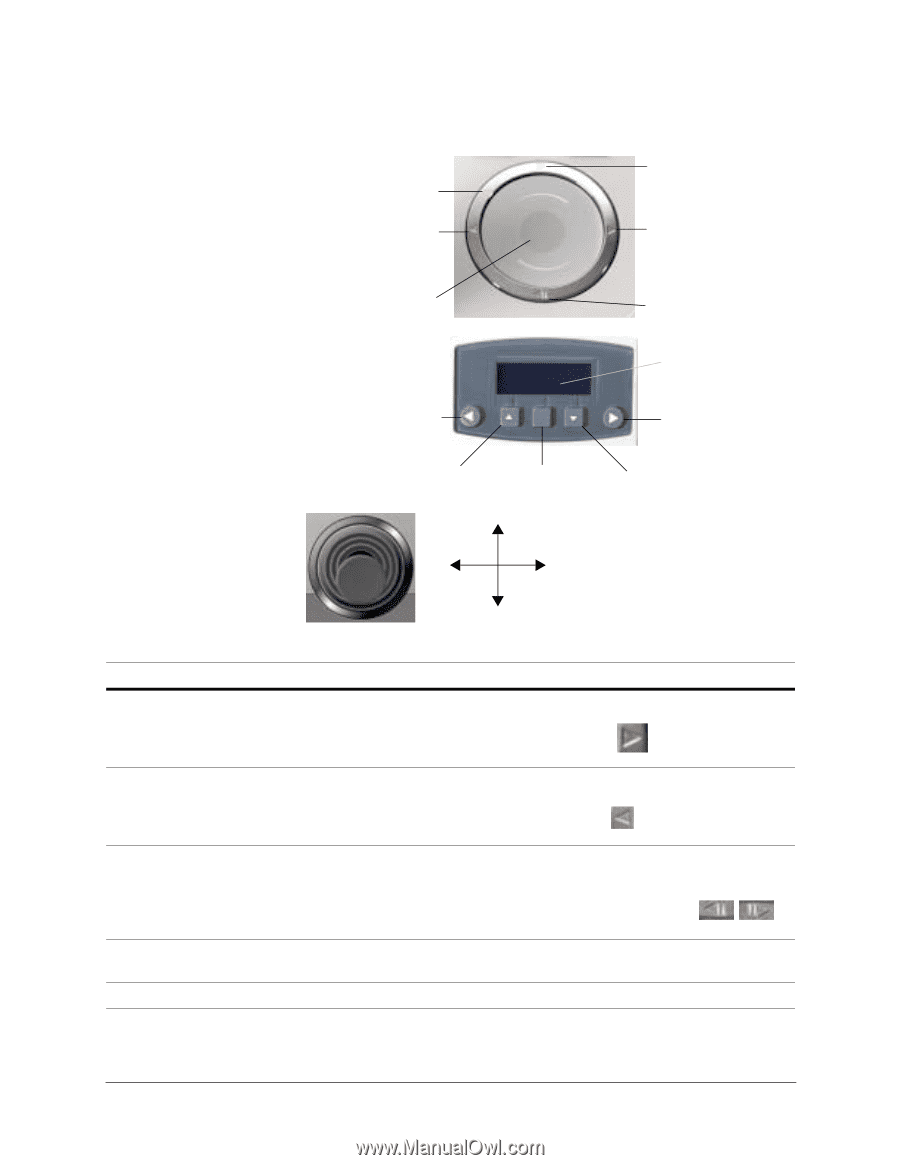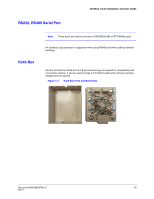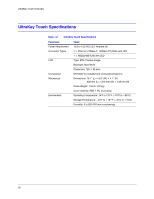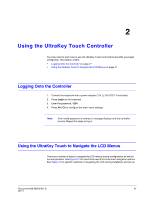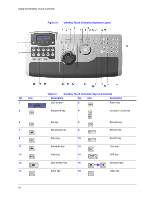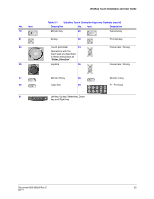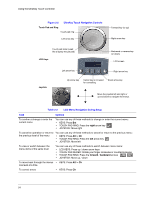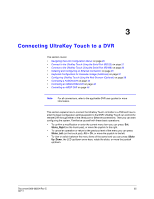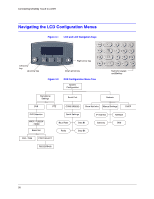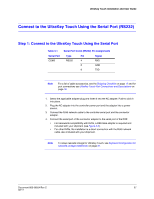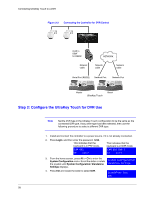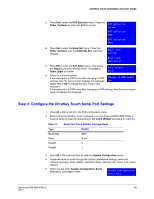Honeywell HJC4000 User Guide - Page 24
UltraKey Touch Navigation Controls, Table 2-2, LCD Menu Navigation During Setup, Options
 |
View all Honeywell HJC4000 manuals
Add to My Manuals
Save this manual to your list of manuals |
Page 24 highlights
Using the UltraKey Touch Controller Figure 2-2 UltraKey Touch Navigation Controls Touch Pad and Ring Touch pad ring Left arrow key Forward key (or up) Right arrow key Touch pad slider (used like a laptop mouse pad) LCD Keys Backward or reverse key (or down) LCD screen Joystick Left arrow key Right arrow key Up arrow key Center key is not used for controlling Down arrow key Move the joystick left and right or up and down to navigate the menus Table 2-2 LCD Menu Navigation During Setup Task Options To confirm a change or enter the current menu You can use any of these methods to change or enter the current menu: • KEYS: Press Ent • TOUCH PAD RING: Press the right arrow key • JOYSTICK: Move right To cancel an operation or return to the previous level of the menu You can use any of these methods to cancel or return to the previous menu: • KEYS: Press Alt > Clr • TOUCH PAD RING: Press the left arrow key • JOYSTICK: Move left To view or switch between the menu items of the same level You can use any of these methods to switch between menu items: • LCD KEYS: Press up / down arrow keys • TOUCH PAD SLIDER: Rotate your finger clockwise or counterclockwise • TOUCH PAD RING: Press the forward / backward arrows • JOYSTICK: Move up / down To move back through the menus • KEYS: Press Alt > Clr one level at a time To correct errors • KEYS: Press Clr 24