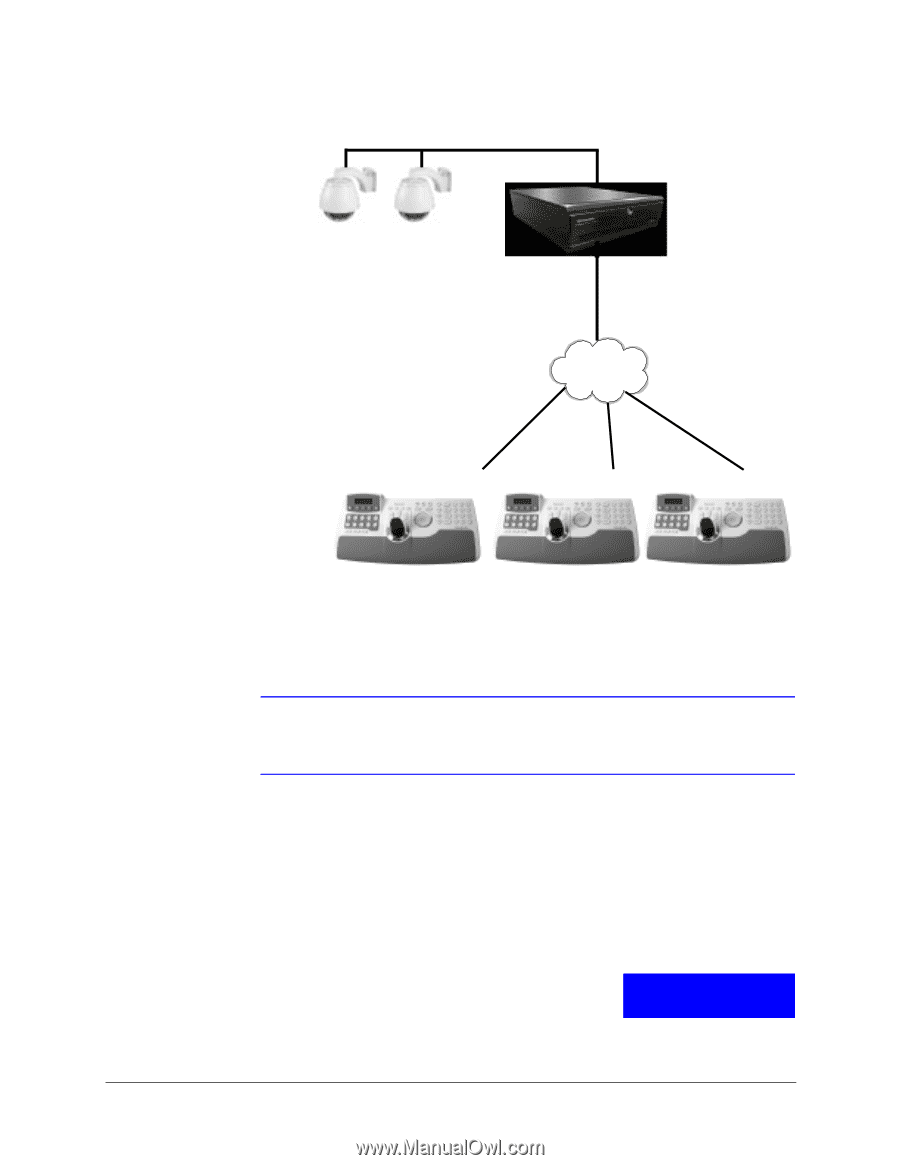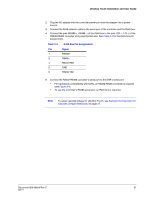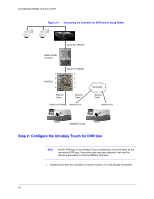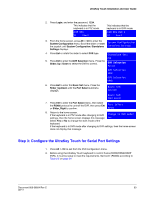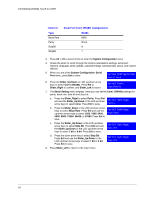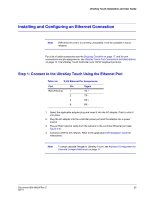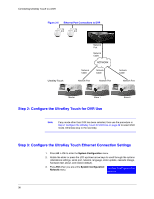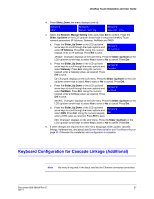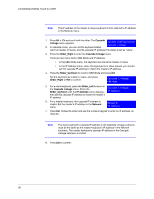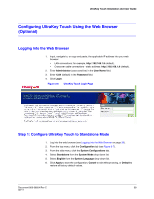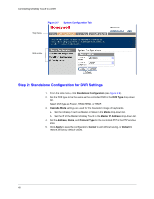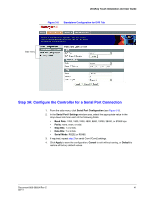Honeywell HJC4000 User Guide - Page 36
Step 2: Con the UltraKey Touch for DVR Use
 |
View all Honeywell HJC4000 manuals
Add to My Manuals
Save this manual to your list of manuals |
Page 36 highlights
Connecting UltraKey Touch to a DVR Figure 3-5 Ethernet Port Connections to DVR UltraKey Touch Network Port Network Cable NETWORK Network Cable Network Cable Network Port Network Port Network Cable Network Port Master Slave 1 Step 2: Configure the UltraKey Touch for DVR Use Slave 2 Note If any mode other than DVR has been selected, then use the procedure in Step 2: Configure the UltraKey Touch for DVR Use on page 28 to select DVR mode. Otherwise skip to the next step. Step 3: Configure the UltraKey Touch Ethernet Connection Settings 1. Press Alt > Clr to enter the System Configuration menu. 2. Rotate the slider or press the LCD up/down arrow keys to scroll through the options (standalone settings, serial port, network, language, slider update, cascade linkage, hardware test, about, and restore default). 3. Press Ent when you are at the System Configuration: Network menu. System Configuration Network 36