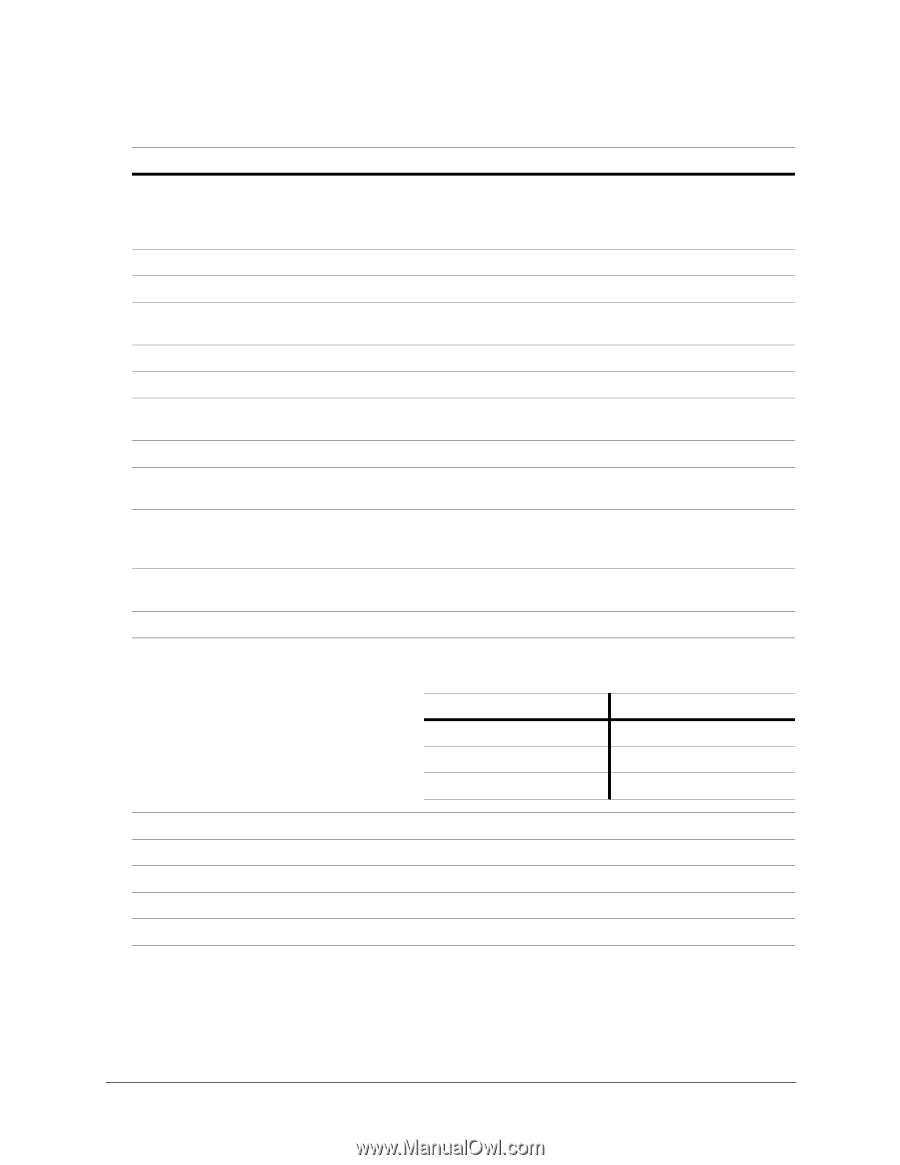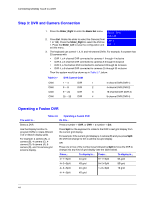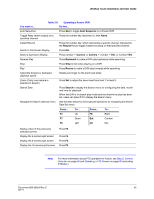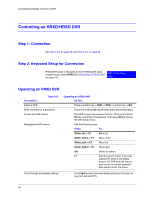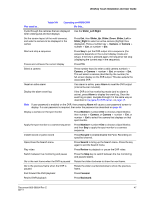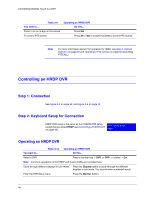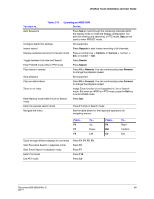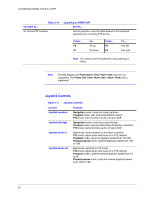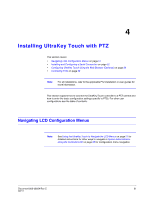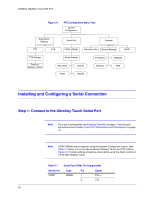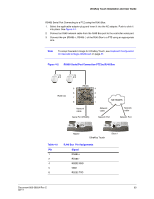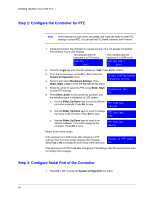Honeywell HJC4000 User Guide - Page 49
UltraKey Touch Installation and User Guide, Recycle, Camera, Search, Reverse, Forward, Table 3-10
 |
View all Honeywell HJC4000 manuals
Add to My Manuals
Save this manual to your list of manuals |
Page 49 highlights
UltraKey Touch Installation and User Guide You want to... Table 3-10 Operating an HRDP DVR Do this... Auto Sequence Press Seq to cycle through the remaining channels within the display mode or rotate the display configuration. For both live viewing and searching, in PTZ mode, Seq can be used to enter PRESET mode. Configure Alarm Out settings Not supported. Instant record Press Recycle to start instant recording of all channels. Display a selected camera in full screen mode Press a number key + Camera, or Camera + number + Ent, or number + Ent. Toggle between Live view and Search Press Search. Enter FOCUS mode while in PTZ mode Press Search. Play videos in reverse Press F6 or Reverse. You can continuously press Reverse to change the playback speed. Stop playback Not supported. Play recorded videos Press F8 or Forward. You can continuously press Forward to change the playback speed. Zoom in on video Image Zoom function is not supported in Live or Search mode. But when an HRDP is in PTZ mode, press the Set key to enter ZOOM mode. Enter Backup mode while in Live or Search mode Press Set. Enter the express search mode Press F1 while in Search mode. Navigate the menu See the table below for the keyboard operations for navigating menus. Press... F2 F7 F6 To... Up Down Left Press... F8 Ent Clr To... Right Confirm Esc Cycle through different displays in Live mode Start Panorama Search in playback mode Start Smart Search in playback mode Enter PTZ mode Exit PTZ mode Press F3, F4, F5, F9. Press F2. Press F7. Press F10. Press Clr. Document 800-06554 Rev C 49 02/11