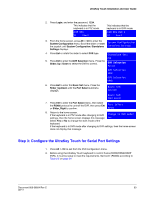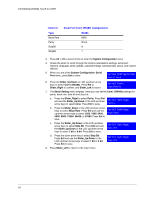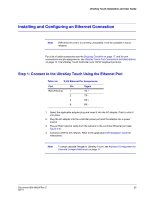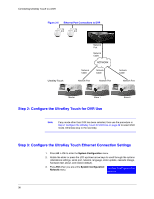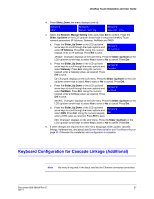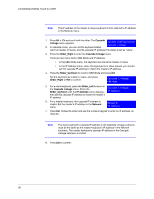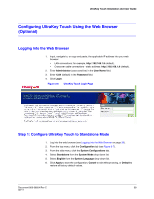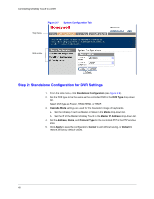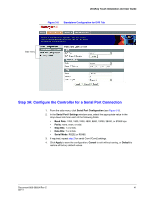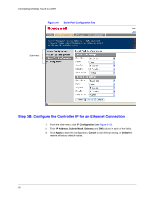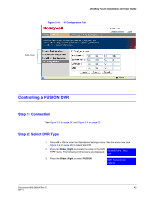Honeywell HJC4000 User Guide - Page 38
Alt > Clr, Cascade, Linkage, Slider_Right, Cascade Linkage, Slider_Up/Down, Slider_Left, IP Address
 |
View all Honeywell HJC4000 manuals
Add to My Manuals
Save this manual to your list of manuals |
Page 38 highlights
Connecting UltraKey Touch to a DVR Note The IP address of the master or slave keyboard is both referred to IP address in the Network menu. 1. Press Alt > Clr and scroll with the slider. The Cascade Linkage menu appears. System Configuration Cascade Linkage 2. In cascade mode, you can set the keyboard status (such as master or slave), and the cascade IP address if its status is set as "slave". 3. Press the Slider_Right to enter the Cascade Linkage menu. There are two menu items: KBD Mode and IP Address. • In the KBD Mode menu, the keyboard can be set as master or slave; • In the IP Address menu, when the keyboard is in slave statues, you should set this cascade IP address to match the master's IP address. 4. Press the Slider_Up/Down to scroll to KBD Mode and press Ent. Set the keyboard as master or slave, and press Slider_Right or Ent to confirm. Cascade Linkage: KBD Mode 5. For a slave keyboard, press the Slider_Left to return to the Cascade Linkage menu. Press the Cascade Linkage: Slider_Up/Down until the IP Address menu displays, IP Address then set this cascade IP address to match the master's IP address. 6. For a master keyboard, this cascade IP address is invalid. Set the master's IP address in the Network menu. Network: IP Address 7. Press Ent. Rotate the slider and use the numeric keypad to enter an IP address, as required. Note The slave keyboard's cascade IP address in the Cascade Linkage submenu must be the same as the master keyboard's IP address in the Network submenu. The master keyboard's cascade IP address in the Cascade Linkage submenu is invalid. 8. Press Ent to confirm. 38