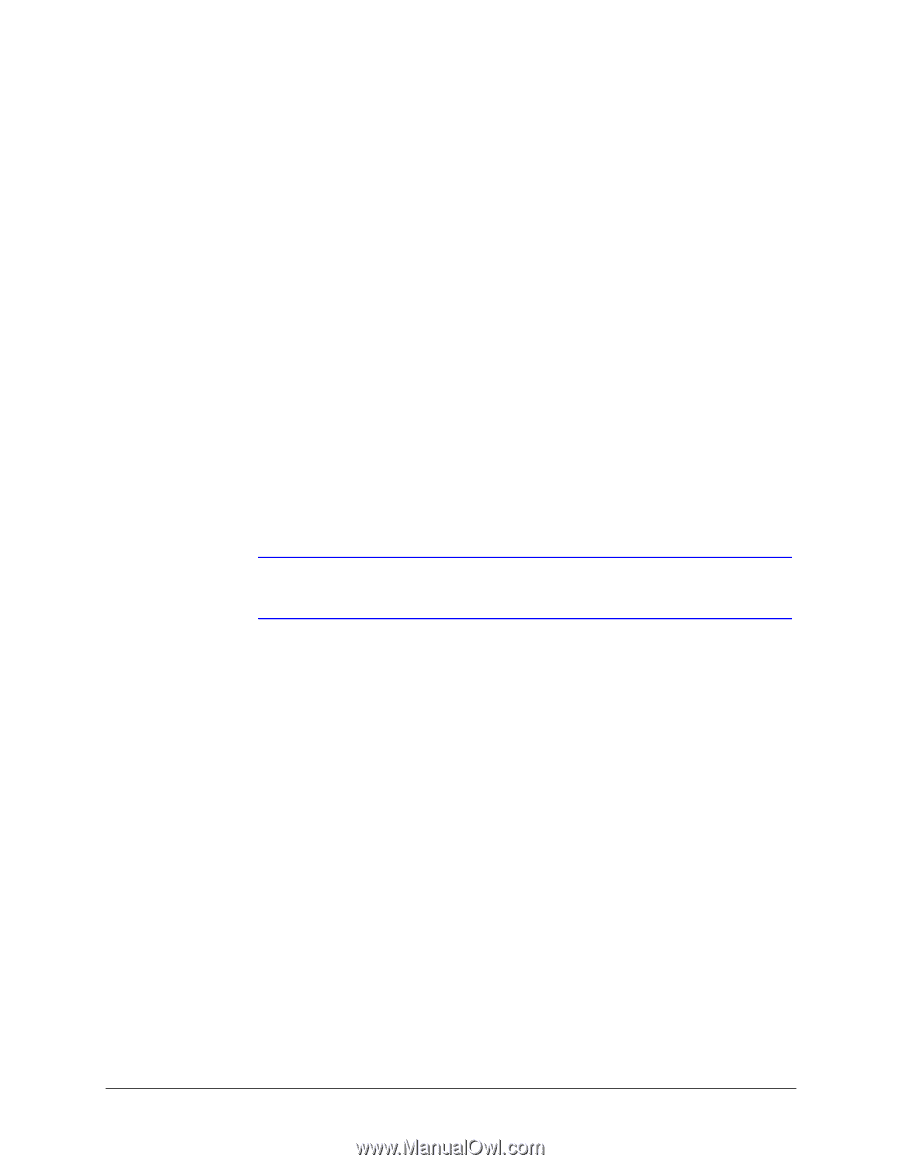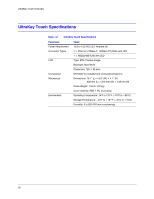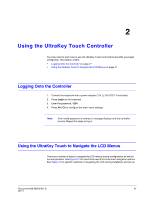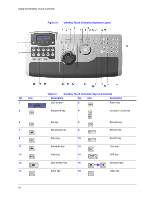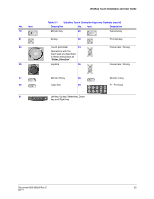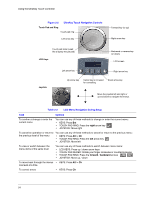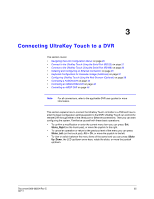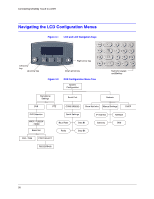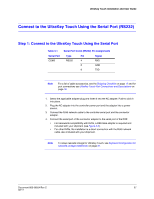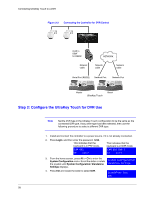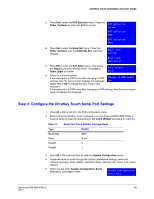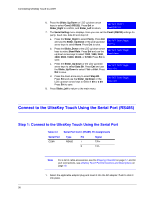Honeywell HJC4000 User Guide - Page 25
Connecting UltraKey Touch to a DVR 3
 |
View all Honeywell HJC4000 manuals
Add to My Manuals
Save this manual to your list of manuals |
Page 25 highlights
3 Connecting UltraKey Touch to a DVR This section covers: • Navigating the LCD Configuration Menus on page 26 • Connect to the UltraKey Touch Using the Serial Port (RS232) on page 27 • Connect to the UltraKey Touch Using the Serial Port (RS485) on page 30 • Installing and Configuring an Ethernet Connection on page 35 • Keyboard Configuration for Cascade Linkage (Additional) on page 37 • Configuring UltraKey Touch Using the Web Browser (Optional) on page 39 • Controlling a FUSION DVR on page 43 • Controlling an HRXD/HRSD DVR on page 46 • Controlling an HRDP DVR on page 48 Note For all connections, refer to the applicable DVR user guides for more information. This section explains how to connect the UltraKey Touch controller to a DVR and how to enter the basic configuration settings specific to that DVR. UltraKey Touch can control the remote DVR through either of the serial port or Ethernet connections. Then you can start configuring the system. Familiarize yourself with these basic operations: • To confirm a modification or enter the current menu item you can press: Ent, Slider_Right (on the touch pad), or move the joystick to the right. • To cancel an operation or return to the previous level of the menu you can press: Slider_Left (on the touch pad), Alt > Clr, or move the joystick to the left. • To view or switch between the menu items of the same level you can press: Slider Up /Down, the LCD up/down arrow keys, rotate the slider, or move the joystick up/down. Document 800-06554 Rev C 25 02/11