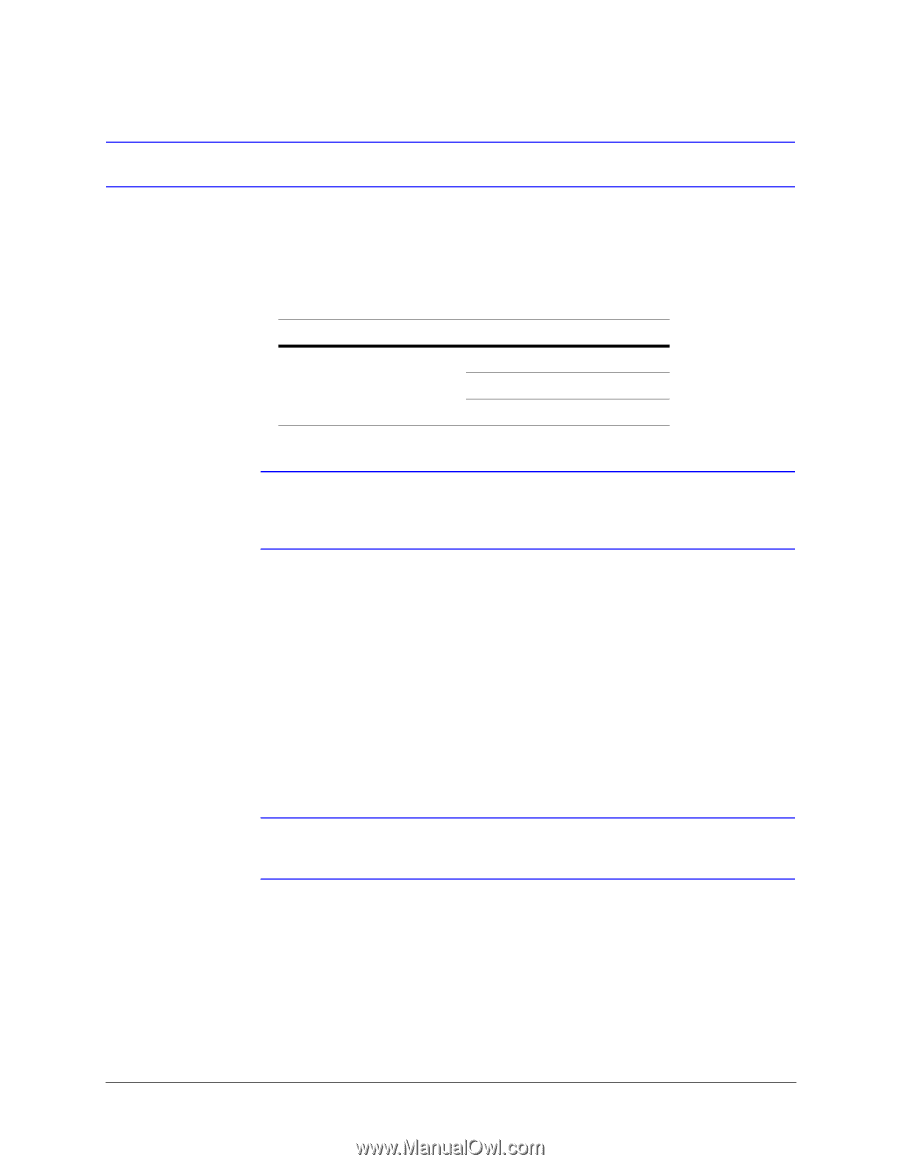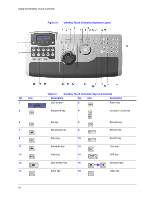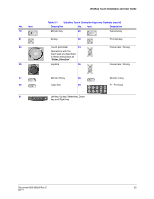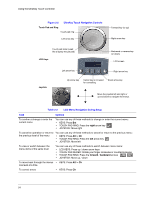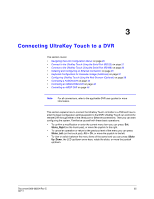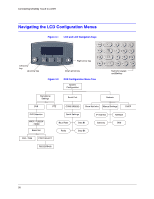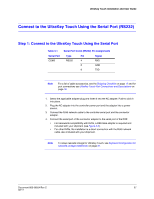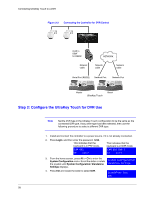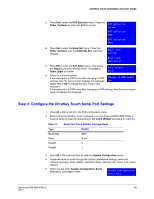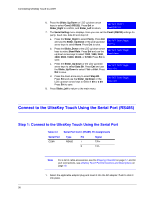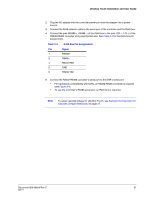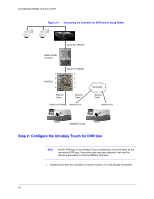Honeywell HJC4000 User Guide - Page 27
Connect to the UltraKey Touch Using the Serial Port (RS232)
 |
View all Honeywell HJC4000 manuals
Add to My Manuals
Save this manual to your list of manuals |
Page 27 highlights
UltraKey Touch Installation and User Guide Connect to the UltraKey Touch Using the Serial Port (RS232) Step 1: Connect to the UltraKey Touch Using the Serial Port Table 3-1 Serial Port COM2 Serial Port Com2 (RS232) Pin Assignments Type Pin Signal RS232 4 RXD 5 GND 6 TXD Note For a list of cable accessories, see the Shipping Checklist on page 17 and for port connections see UltraKey Touch Port Connections and Descriptions on page 18. 1. Select the applicable adapter plug and insert it into the AC adapter. Push to click it into place. 2. Plug the AC adapter into the controller power port and the adapter into a power source. 3. Connect the RJ45 network cable to the controller serial port and the connector adapter. 4. Connect the serial port of the connector adapter to the serial port of the DVR: • For backwards compatibility with DVRs, a DB9 male adapter is required and included with your shipment (see Figure 3-3). • For other DVRs, the installation is a direct connection with the RJ45 network cable, also included with your shipment. Note To setup cascade linkage for UltraKey Touch, see Keyboard Configuration for Cascade Linkage (Additional) on page 37. Document 800-06554 Rev C 27 02/11