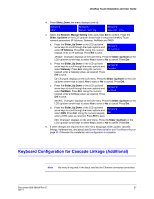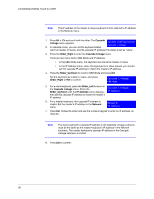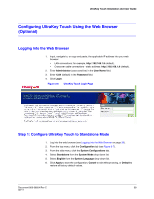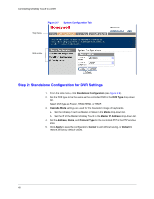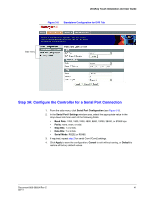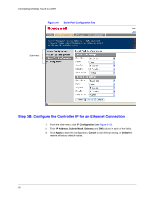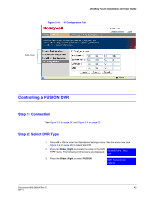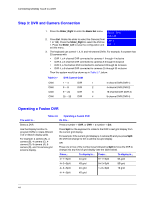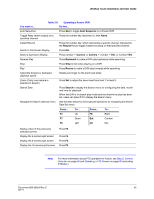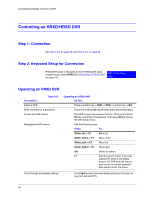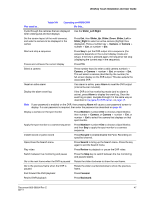Honeywell HJC4000 User Guide - Page 42
Step 3B: Con the Controller IP for an Ethernet Connection, IP Configuration, IP Address
 |
View all Honeywell HJC4000 manuals
Add to My Manuals
Save this manual to your list of manuals |
Page 42 highlights
Connecting UltraKey Touch to a DVR Figure 3-9 Serial Port Configuration Tab Side menu Step 3B: Configure the Controller IP for an Ethernet Connection 1. From the side menu, click IP Configuration (see Figure 3-10). 2. Enter IP Address, Subnet Mask, Gateway and DNS values in each of the fields. 3. Click Apply to save the configuration, Cancel to exit without saving, or Default to restore all factory default values. 42
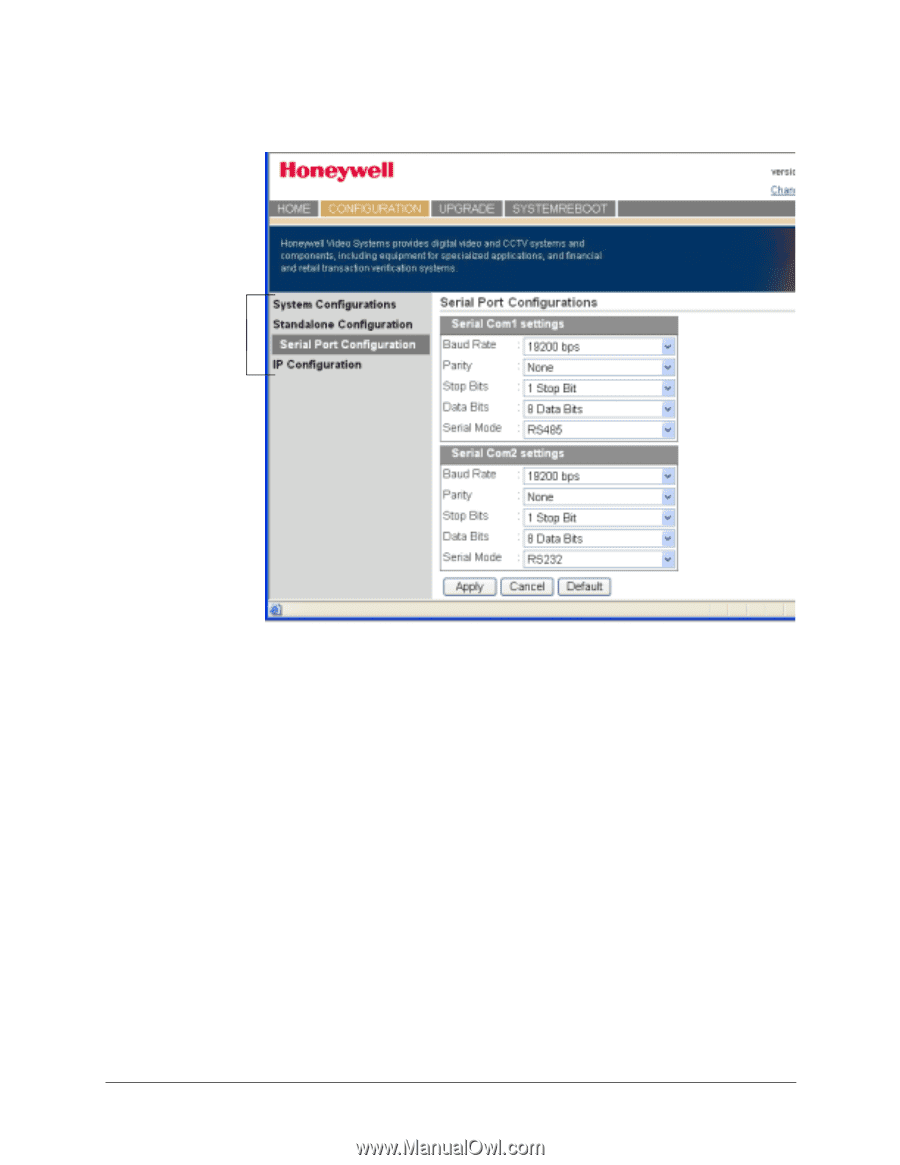
42
Connecting UltraKey Touch to a DVR
Figure 3-9
Serial Port Configuration Tab
Step 3B: Configure the Controller IP for an Ethernet Connection
1.
From the side menu, click
IP Configuration
(see
Figure 3-10
).
2.
Enter
IP Address
,
Subnet Mask
,
Gateway
and
DNS
values in each of the fields.
3.
Click
Apply
to save the configuration,
Cancel
to exit without saving, or
Default
to
restore all factory default values.
Side menu