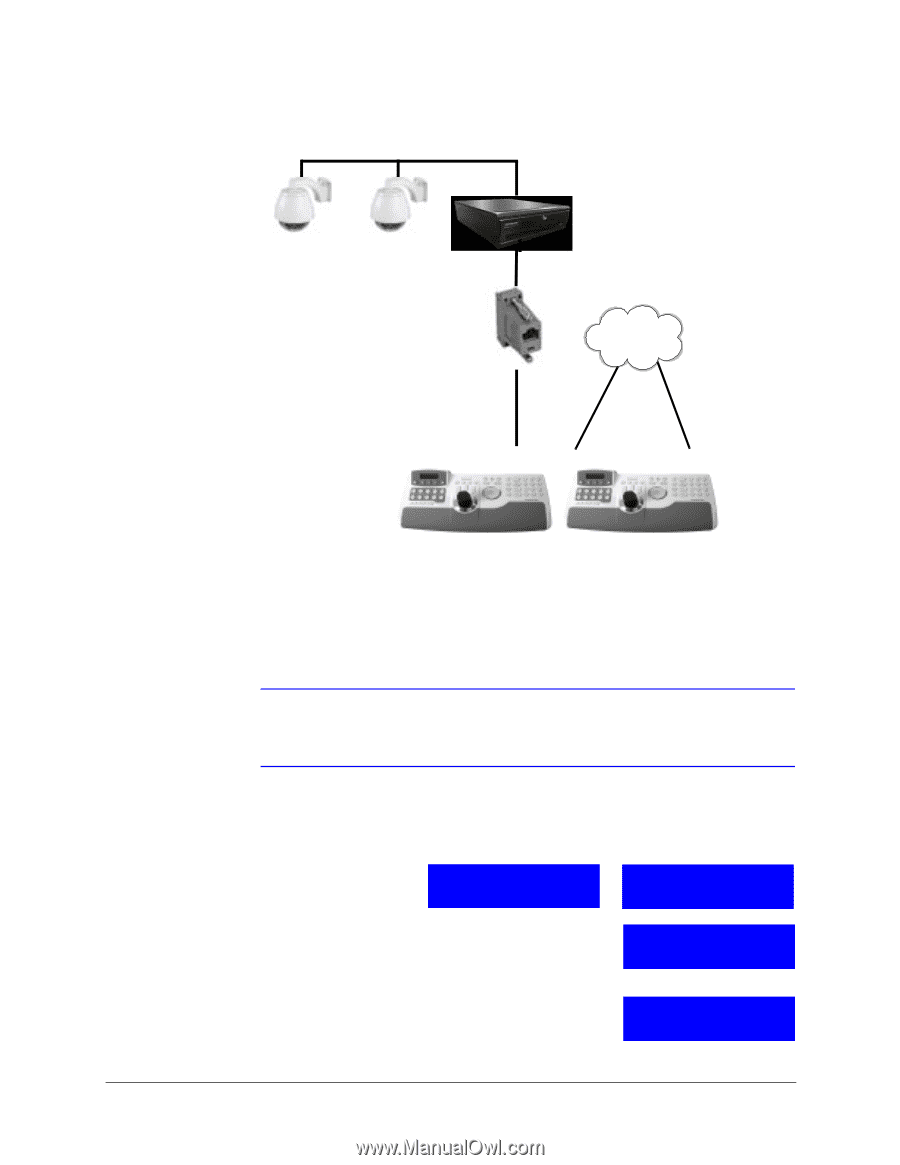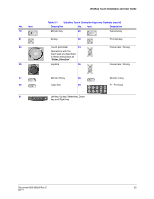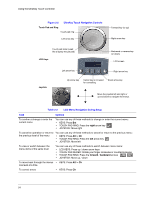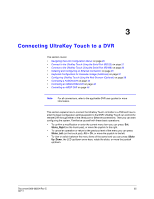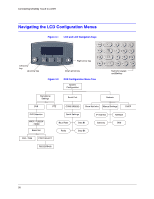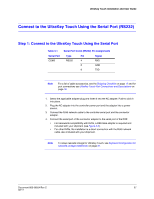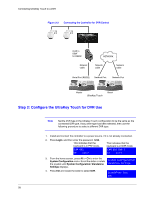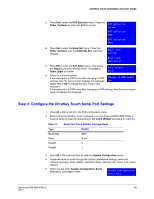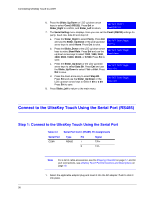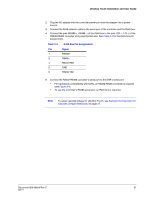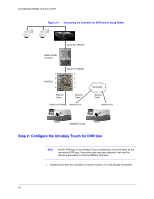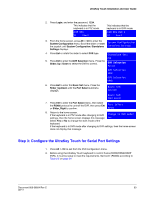Honeywell HJC4000 User Guide - Page 28
Step 2: Con the UltraKey Touch for DVR Use,
 |
View all Honeywell HJC4000 manuals
Add to My Manuals
Save this manual to your list of manuals |
Page 28 highlights
Connecting UltraKey Touch to a DVR Figure 3-3 Connecting the Controller for DVR Control RJ45 to DB9F for RS232 Network cable NETWORK Network cable Network cable Serial Port (RS232) Network Port Network Port Master UltraKey Touch Slave1 Step 2: Configure the UltraKey Touch for DVR Use Note Set the DVR type in the Ultrakey Touch configuration to be the same as the connected DVR type. If any other type has been selected, then use the following procedure to select a different DVR type. 1. Install and connect the controller to a power source, if it is not already connected. 2. Press Login, and then enter the password, 1234. This indicates that the keyboard is in PTZ mode. This indicates that the keyboard is in DVR mode. CAM 001 ST User2 CAM 001 DVR 1 ST User2 3. From the home screen, press Alt > Clr to enter the System Configuration menu. Scroll the slider or rotate System Configuration the joystick until System Configuration: Standalone Standalone Settings Settings displays. 4. Press Ent and rotate the slider to select DVR. Standalone Set: DVR 28