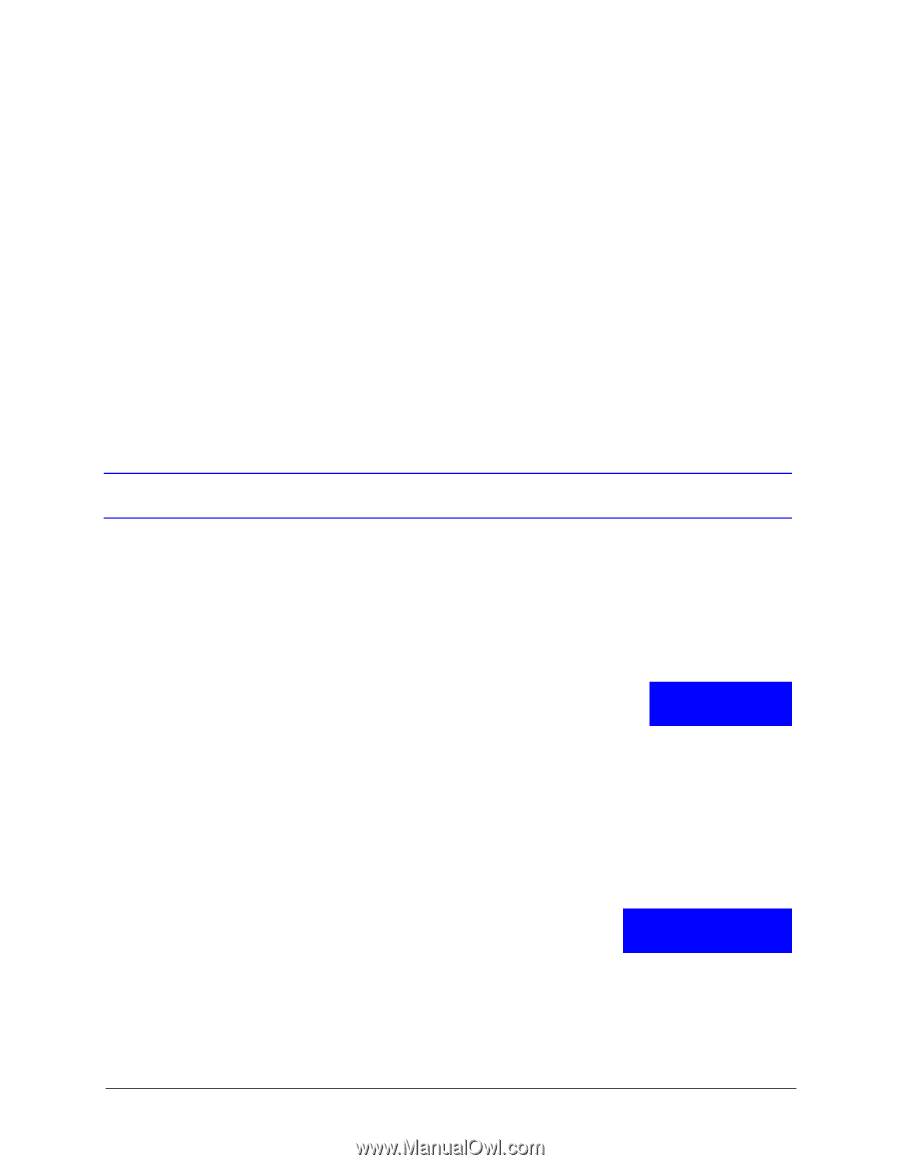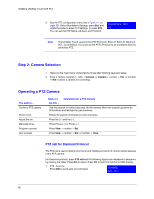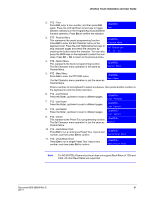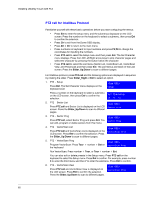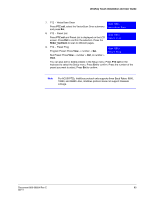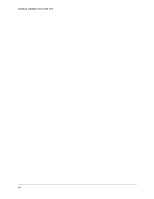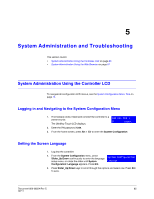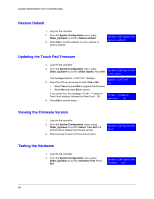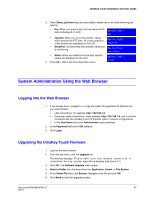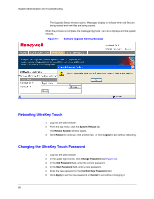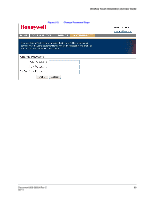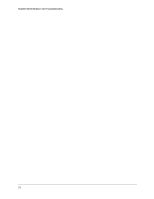Honeywell HJC4000 User Guide - Page 65
System Administration and Troubleshooting 5, System Administration Using the Controller LCD
 |
View all Honeywell HJC4000 manuals
Add to My Manuals
Save this manual to your list of manuals |
Page 65 highlights
5 System Administration and Troubleshooting This section covers: • System Administration Using the Controller LCD on page 65 • System Administration Using the Web Browser on page 67 System Administration Using the Controller LCD To navigate all configuration LCD menus, see the System Configuration Menu Tree on page 75. Logging in and Navigating to the System Configuration Menu 1. If not already done, install and connect the controller to a power source. CAM 001 DVR 1 ST Logout The UltraKey Touch LCD displays. 2. Enter the PIN password 1234. 3. From the home screen, press Alt > Clr to enter the System Configuration. Setting the Screen Language 1. Log into the controller. 2. From the System Configuration menu, press Slider_Up/Down continuously to enter the language System Configuration setup menu, or rotate the slider until System Language Configuration: Language appears. Press Ent. 3. Press Slider_Up/Down keys to scroll through the options and select one. Press Ent to save. Document 800-06554 Rev C 65 02/11