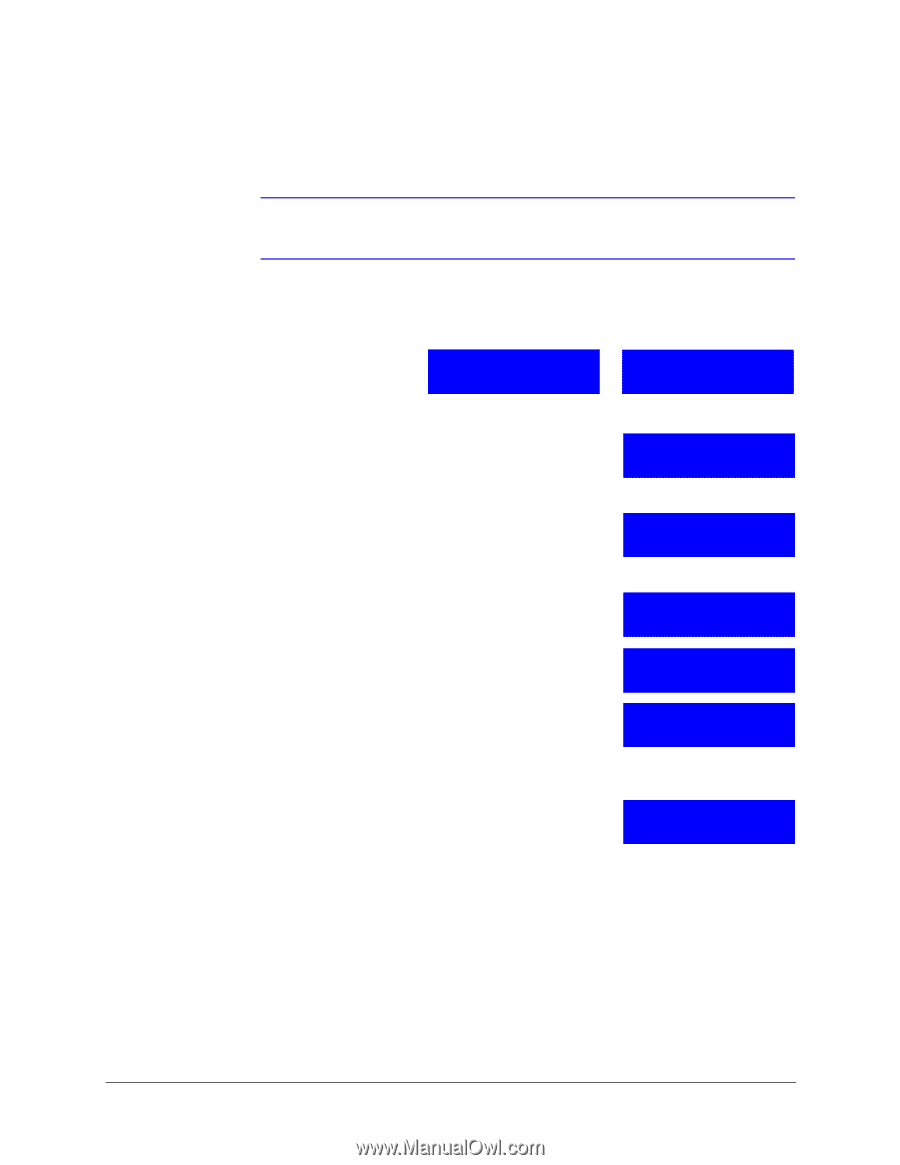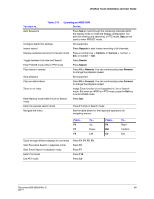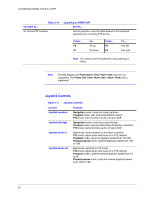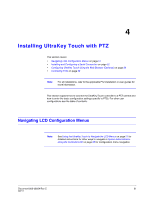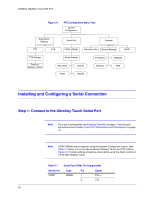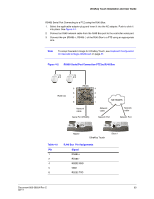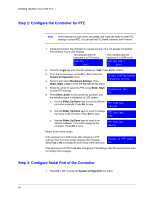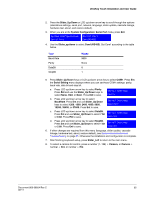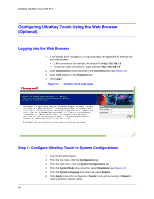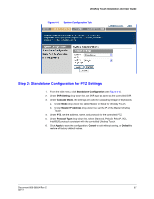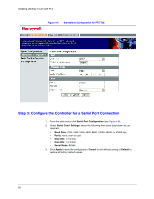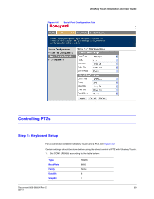Honeywell HJC4000 User Guide - Page 54
Step 2: Con the Controller for PTZ, Step 3: Con Serial Port of the Controller, Login
 |
View all Honeywell HJC4000 manuals
Add to My Manuals
Save this manual to your list of manuals |
Page 54 highlights
Installing UltraKey Touch with PTZ Step 2: Configure the Controller for PTZ Note In the Standalone main menu, press Ent, and rotate the slider to enter PTZ settings or press PTZ. You can set the PTZ Name, Address, and Protocol. 1. Install and connect the controller to a power source, if it is not already connected. The UltraKey Touch LCD displays. This indicates that the This indicates that the keyboard is in PTZ mode. keyboard is in DVR mode. CAM 001 CAM 001 DVR 1 ST User2 ST User2 2. Press the Login key and enter the password: 1234. Press Ent to confirm. 3. From the home screen, press Alt > Clr to enter the System Configuration menu. 4. Scroll to and select Standalone Settings. Press System Configuration Standalone Setting Slider_Right or Ent to enter the Standalone Set menu. 5. Rotate the slider to select the PTZ, press Slider_Right to enter PTZ settings. Standalone Set: PTZ 6. Press Slider_Down or LCD arrow key up/down, and the following figure is displayed on LCD screen: a. Use the Slider_Up/Down keys to scroll to different controller protocols. Press Ent to save. PTZ Setting: Protocol b. Use the Slider_Up/Down keys to scroll to change the name of the controller. Press Ent to save. PTZ Setting: Name c. Use the Slider_Up/Down keys to scroll to an address between 1 and 128 to assign to the controller. Press Ent to save. PTZ Setting: Address Return to the home screen. If the keyboard is in DVR mode after changing to PTZ settings, then the home screen displays this message: Select Yes or No to change the work mode of the keyboard. Change to PTZ mode? Yes If the keyboard is in PTZ mode after changing to PTZ settings, then the home screen does not display that message. Step 3: Configure Serial Port of the Controller 1. Press Alt > Clr to enter the System Configuration top menu. 54