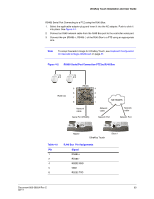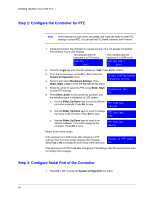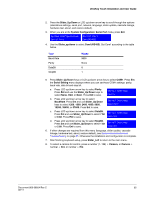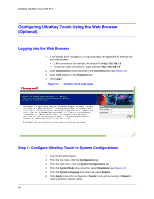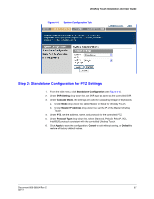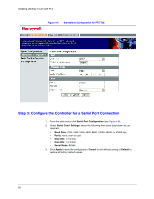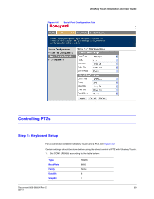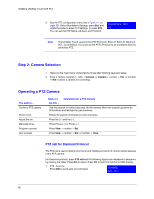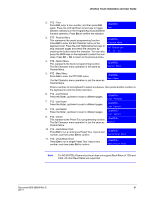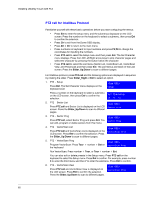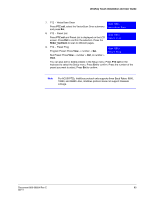Honeywell HJC4000 User Guide - Page 58
Step 3: Con the Controller for a Serial Port Connection, Serial Port Configuration
 |
View all Honeywell HJC4000 manuals
Add to My Manuals
Save this manual to your list of manuals |
Page 58 highlights
Installing UltraKey Touch with PTZ Figure 4-5 Standalone Configuration for PTZ Tab Step 3: Configure the Controller for a Serial Port Connection 1. From the side menu, click Serial Port Configuration (see Figure 4-6). 2. Under Serial Com1 Settings, select the following from each drop-down list, as required: • Baud Rate: 1200, 1800, 2400, 4800, 9600, 19200, 38400, or 57600 bps • Parity: none, even or odd • Stop Bits: 1 or 2 bits • Data Bits: 7 or 8 bits • Serial Mode: RS485 3. Click Apply to save the configuration, Cancel to exit without saving or Default to restore all factory default values. 58
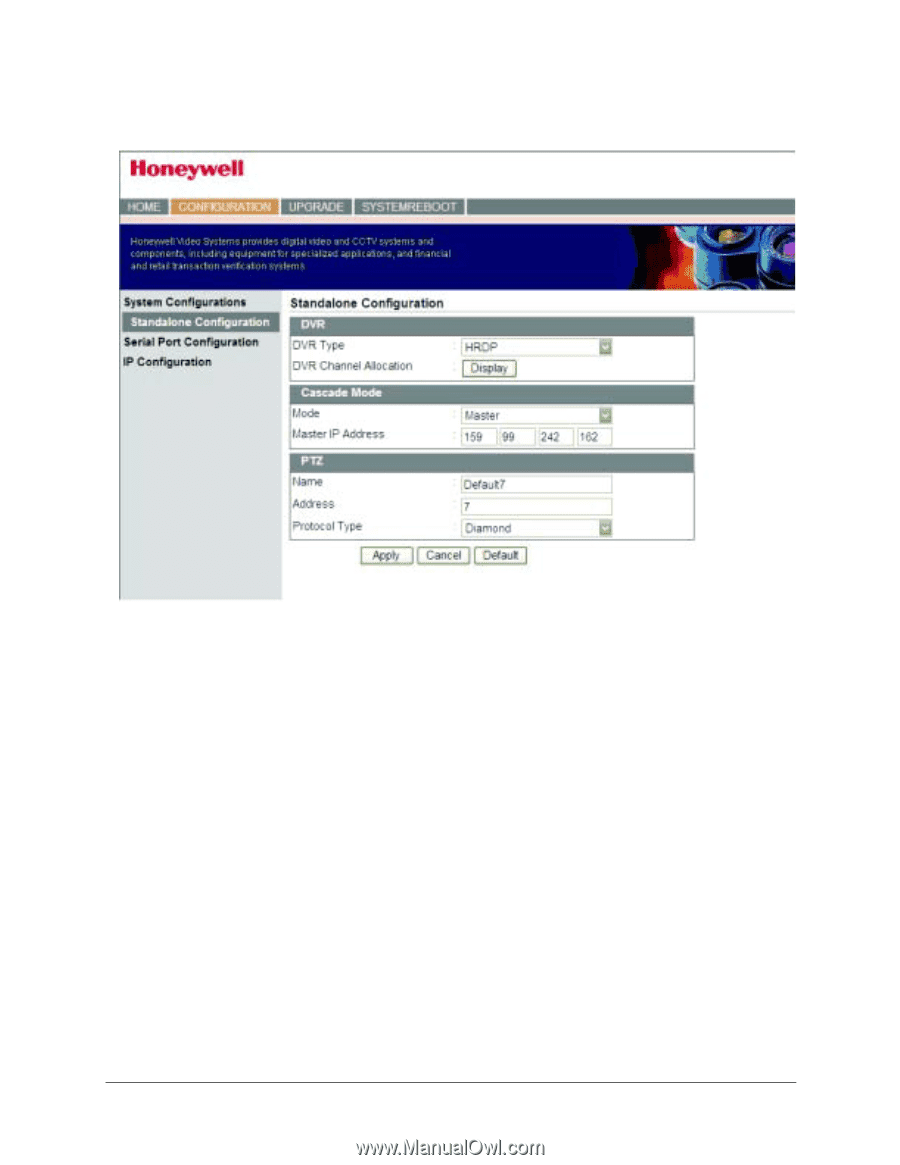
58
Installing UltraKey Touch with PTZ
Figure 4-5
Standalone Configuration for PTZ Tab
Step 3: Configure the Controller for a Serial Port Connection
1.
From the side menu, click
Serial Port Configuration
(see
Figure 4-6
).
2.
Under
Serial Com1 Settings
, select the following from each drop-down list, as
required:
•
Baud Rate
: 1200, 1800, 2400, 4800, 9600, 19200, 38400, or 57600 bps
•
Parity
: none, even or odd
•
Stop Bits
: 1 or 2 bits
•
Data Bits
: 7 or 8 bits
•
Serial Mode
: RS485
3.
Click
Apply
to save the configuration,
Cancel
to exit without saving or
Default
to
restore all factory default values.