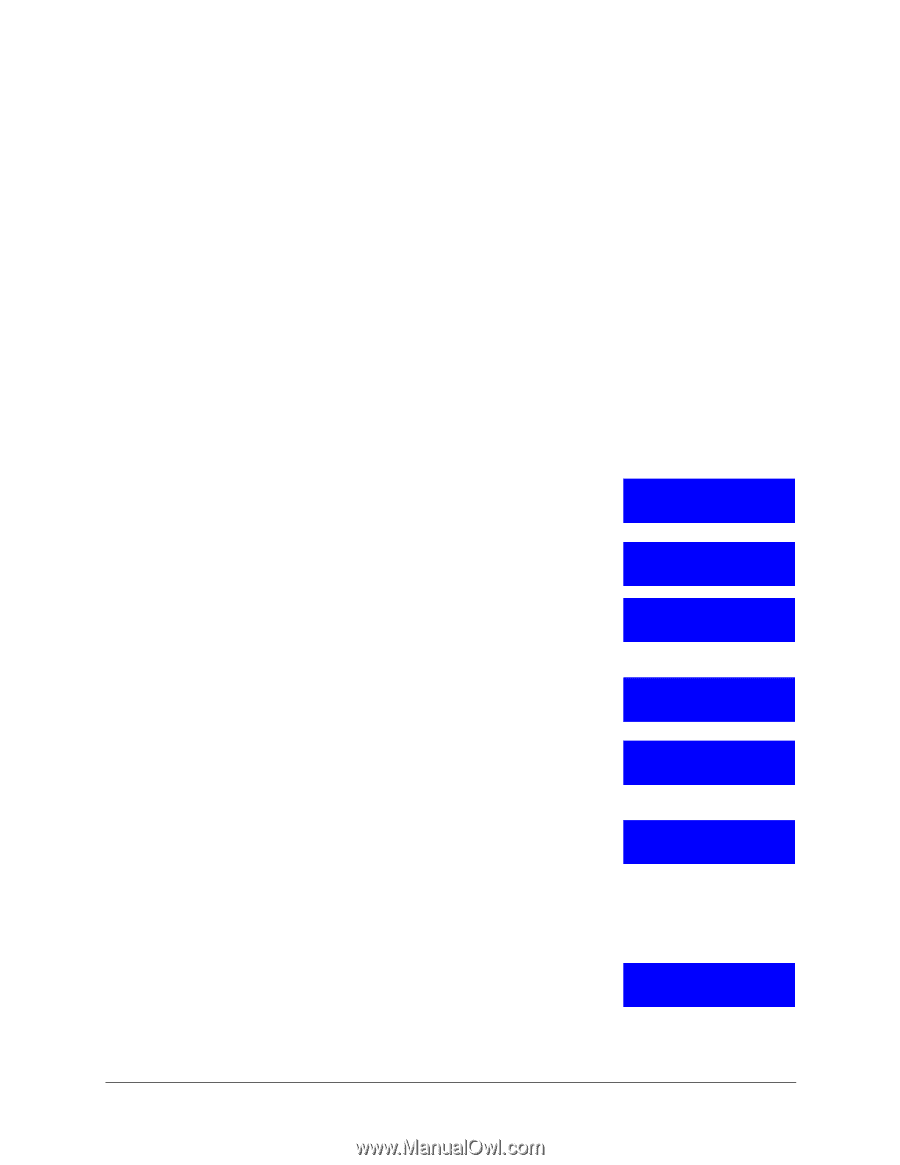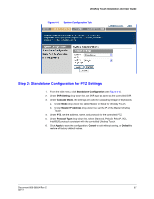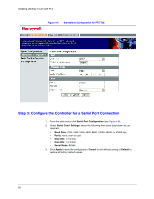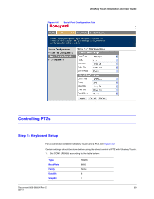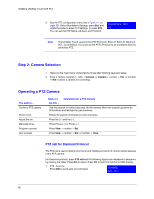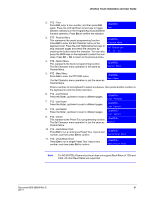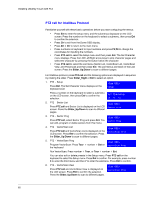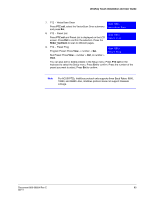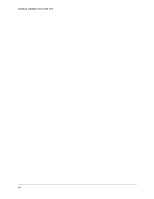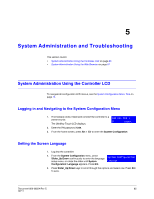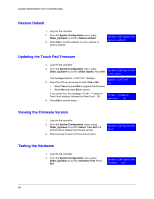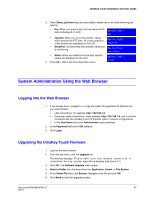Honeywell HJC4000 User Guide - Page 62
PTZ call for Intellibus Protocol, Alt + Clr, PTZ call, Slider_Up/Down, Slider_Right
 |
View all Honeywell HJC4000 manuals
Add to My Manuals
Save this manual to your list of manuals |
Page 62 highlights
Installing UltraKey Touch with PTZ PTZ call for Intellibus Protocol Familiarize yourself with these basic operations before you start configuring the menus: • Press Ent to enter the setup menu and the submenus displayed on the LCD screen. Press the number on the keyboard to select a submenu, then press Ent to confirm the selection. • Press Clr to exit from the Dome OSD display. • Press Alt + Clr to return to the main menu. • Press numbers on keyboard to input numbers and press F6/F8 to change the coordinates for inputting the numbers. • Press PTZ call to select the Setup menu and then press Ent. The Sel Character menu displays. Press the LCD Left/Right arrow keys to skip character pages and select the character by pressing the button below the character. • Press PTZ call to select the List menu (Sector List, VectorScan List, VectorScan View, and Preset List) and then press Ent. The List menus are listed on the LCD screen. Press the Slider_Up/Down to scan to different pages. For Intellibus protocol, press PTZ call and the following options are displayed in sequence by rotating the slider. Press Slider_Right or Ent to select an option. 1. PTZ - Setup Press Ent. The Sel Character menu displays on the keyboard LCD. Setup Press a number on the keyboard to select a submenu on the LCD screen, then press Ent to confirm the selection. Sel Character 2. PTZ - Sector List Press PTZ call and Sector List is displayed on the LCD Sector List screen. Press the Slider_Up/Down to scan to different pages. 3. PTZ - Sector Prog Press PTZ call, select Sector Prog and press Ent. You Sector Prog can edit, program or delete sectors from this menu. 4. PTZ - VectorScan List Press PTZ call and VectorScan List is displayed on the VectorScan List LCD screen. Press Ent to confirm the selection. Press the Slider_Up/Down to scan to different pages. 5. PTZ - VectorScan Prog Program VectorScan: Press Tour + number + Set on VectorScan Prog the keyboard. Run VectorScan: Press number + Tour, or Tour + number + Ent. You can also edit or delete presets in the Setup menu. Press PTZ call on the keyboard to select the Setup menu. Press Ent to confirm. For example, press number 3 to enter the third menu and then 7 to enter the submenu. Press Ent to confirm. 6. PTZ - VectorScan View Press PTZ call and VectorScan View is displayed on the LCD screen. Press Ent to confirm the selection. VectorScan View Press the Slider_Up/Down to scan to different pages. 62