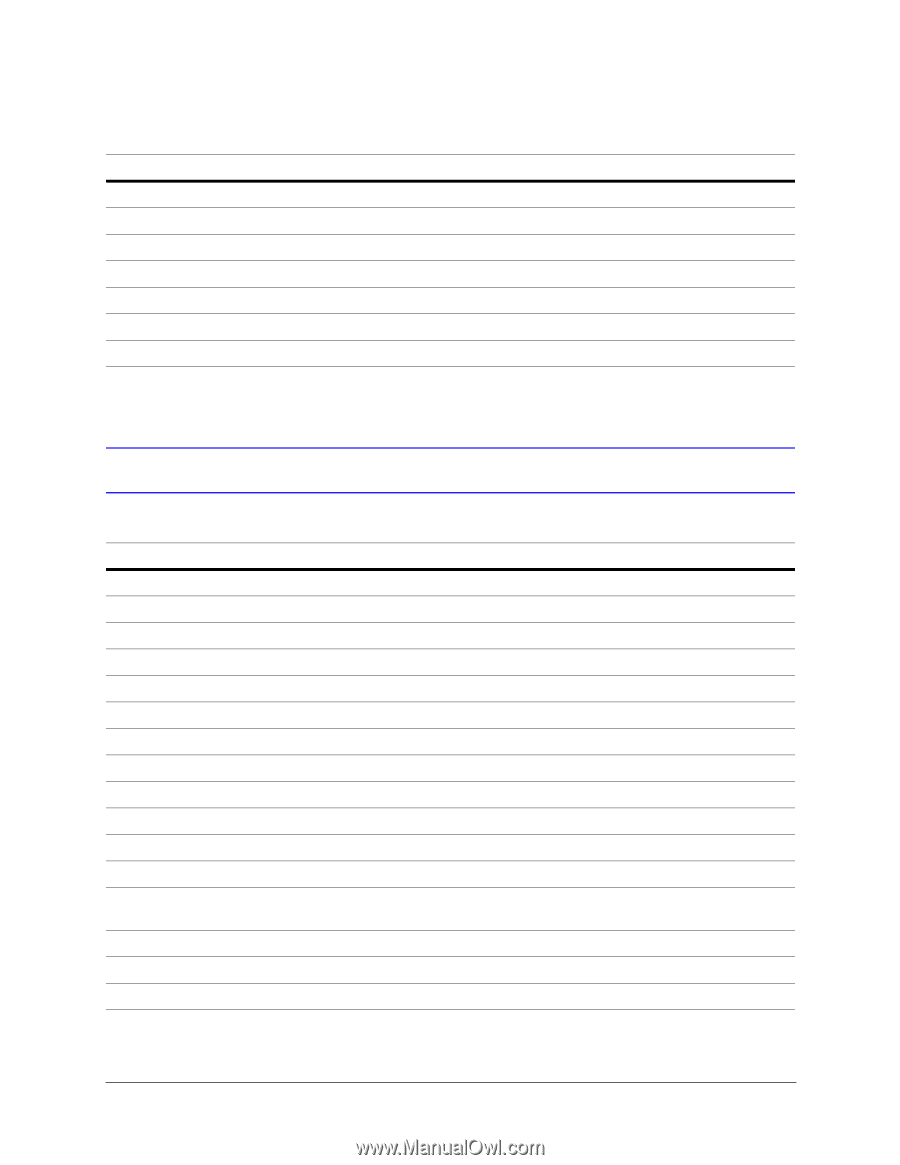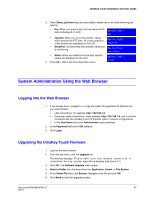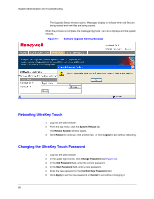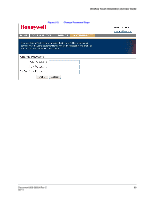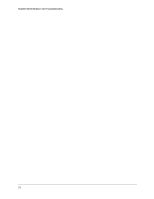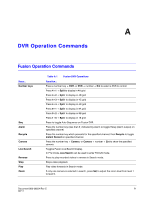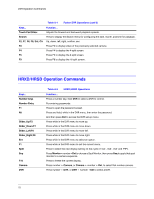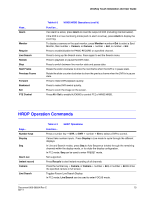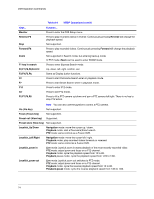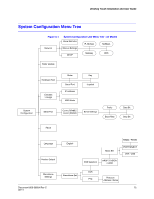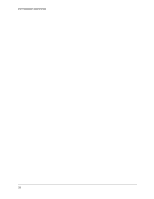Honeywell HJC4000 User Guide - Page 72
HRXD/HRSD Operation Commands, Touch Pad Slider, Search, F2, F7, F6, F8, Ent, Clr, Number keys
 |
View all Honeywell HJC4000 manuals
Add to My Manuals
Save this manual to your list of manuals |
Page 72 highlights
DVR Operation Commands Keys... Touch Pad Slider Search F2, F7, F6, F8, Ent, Clr F3 F4 F5 F9 Table A-1 Fusion DVR Operations (cont'd) Function... Adjusts the forward and backward playback speeds. Press to display the Search menu for configuring the date, month, and time for playback. Up, down, left, right, confirm, esc Press F3 to display video of the previously selected camera. Press F4 to display the 4-split screen. Press F5 to display the 9-split screen. Press F9 to display the 16-split screen. HRXD/HRSD Operation Commands Keys... Number keys Number Entry F1 Alt Slider_Up/F2 Slider_Down/F7 Slider_Left/F6 Slider_Right/F8 Ent F1 Split Seq F10 Camera DVR Table A-2 HRXD/HRSD Operations Function... Press a number key, then DVR to select a DVR to control. For entering passwords. Press to open the password screen. Press and hold, while in the DVR menu, then enter the password. And then press Ent to access the DVR set-up menu. Press while in the DVR menu to move up. Press while in the DVR menu to move down. Press while in the DVR menu to move left. Press while in the DVR menu to move right. Press while in the DVR menu to select an option. Press while in the DVR menu to exit the current menu. Press to select the next display setting (in the cycle of '4x4', '3x3', '2x2' and 'PIP'). Press Monitor+number+Ent to choose a Spot Monitor, then press Seq to apply that spot monitor to a camera sequence. Press to freeze the current display. Press number + Camera, or Camera + number + Ent, to select that number camera. Press number + DVR, or DVR + number +Ent to select a DVR. 72