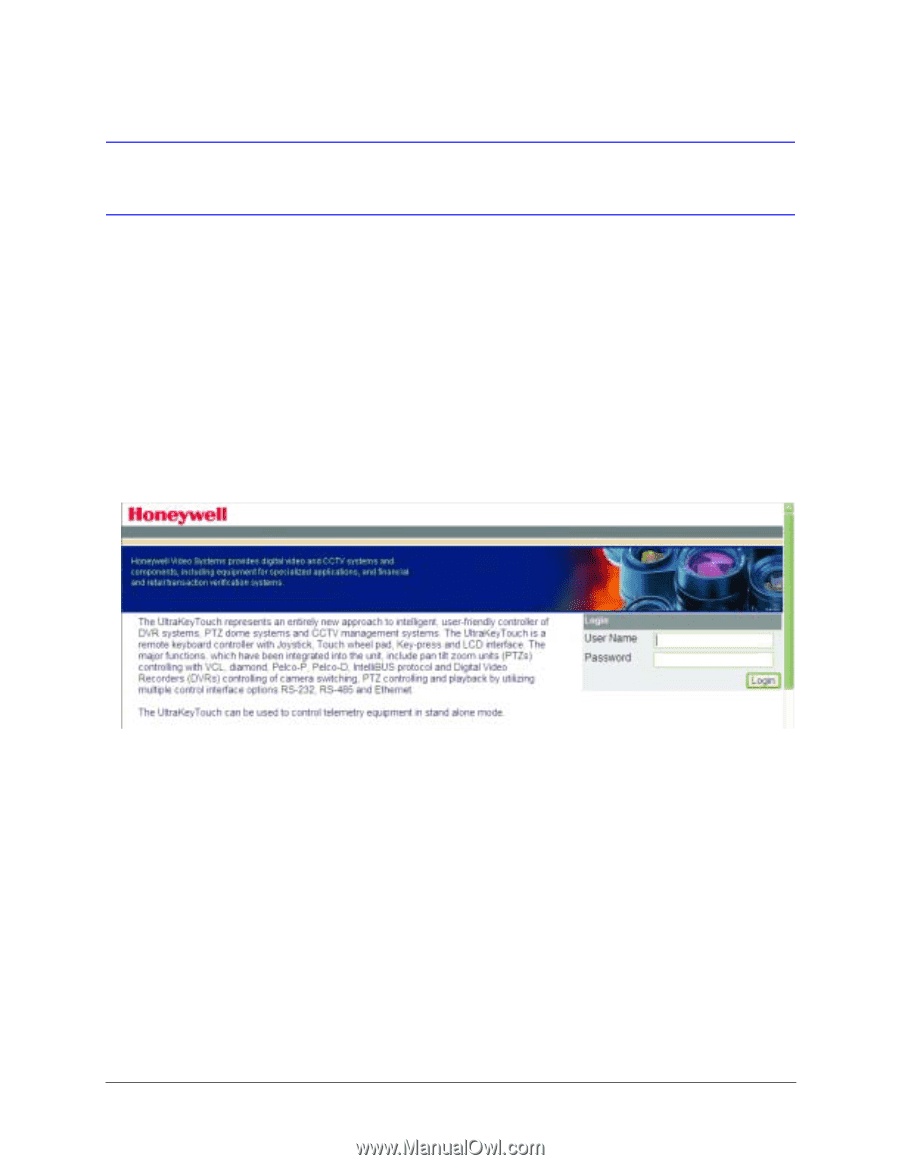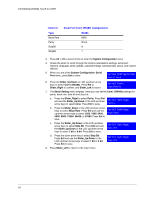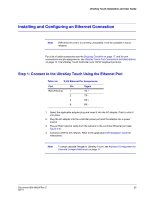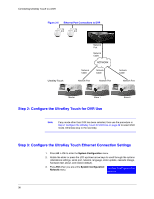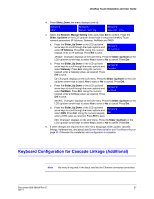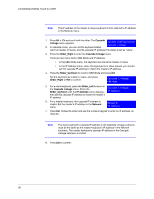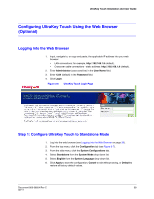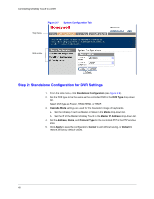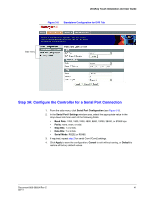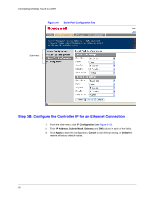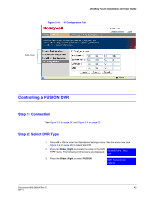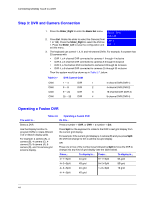Honeywell HJC4000 User Guide - Page 39
Configuring UltraKey Touch Using the Web Browser (Optional), Logging into the Web Browser
 |
View all Honeywell HJC4000 manuals
Add to My Manuals
Save this manual to your list of manuals |
Page 39 highlights
UltraKey Touch Installation and User Guide Configuring UltraKey Touch Using the Web Browser (Optional) Logging into the Web Browser 1. Input, navigate to, or copy and paste, the applicable IP address into your web browser: • LAN connections: for example, http://192.168.1.9 (default). • Crossover cable connections - static address: http://192.168.1.9 (default). 2. Enter Administrator (case sensitive) in the User Name field. 3. Enter 1234 (default) in the Password field. 4. Click Login. Figure 3-6 UltraKey Touch Login Page Step 1: Configure UltraKey Touch to Standalone Mode 1. Log into the web browser (see Logging into the Web Browser on page 39). 2. From the top menu, click the Configuration tab (see Figure 3-7). 3. From the side menu, click the System Configurations tab. 4. Select Standalone from the System Mode drop-down list. 5. Select English from the System Language drop-down list. 6. Click Apply to save the configuration, Cancel to exit without saving, or Default to restore all factory default values. Document 800-06554 Rev C 39 02/11