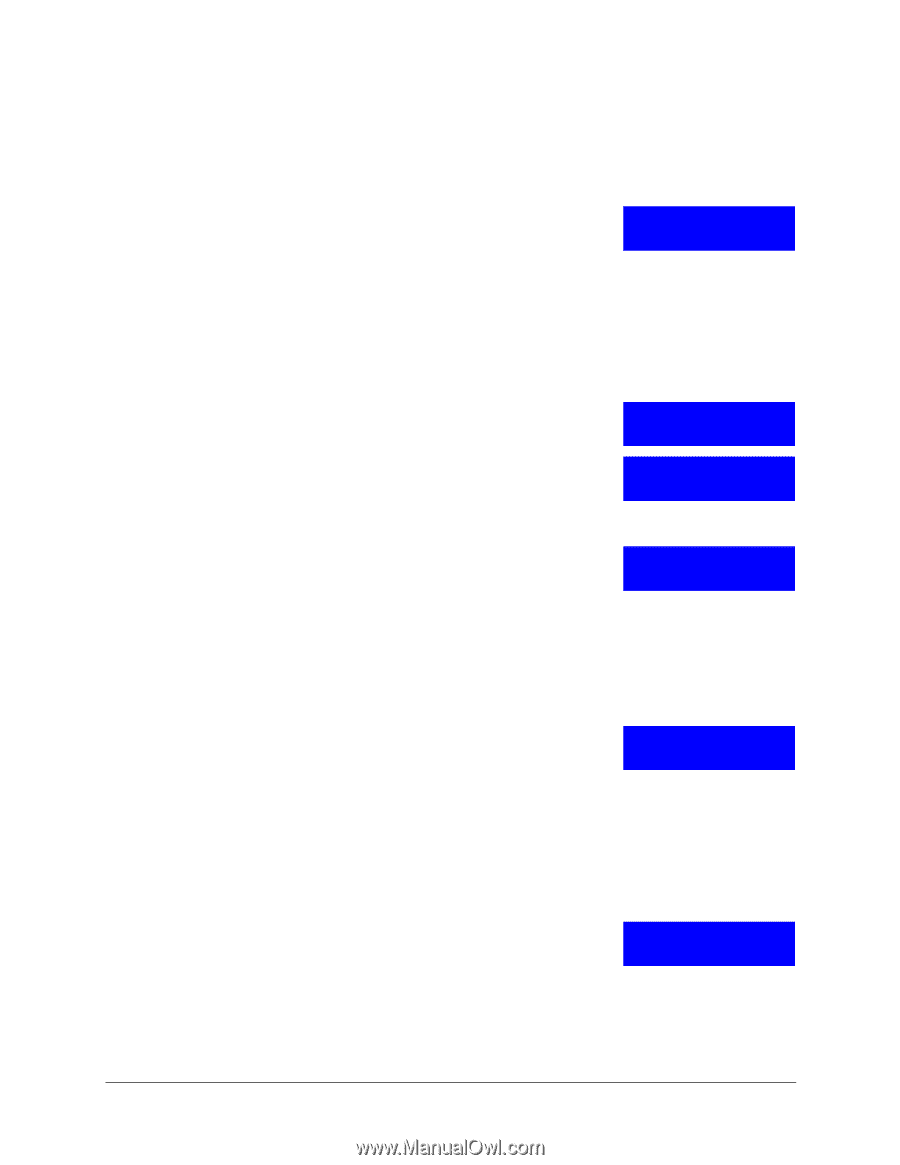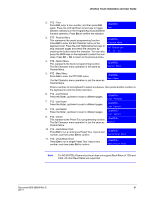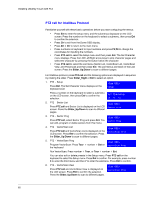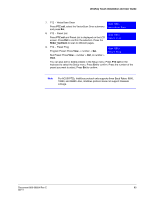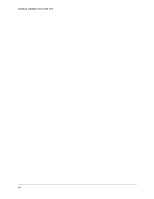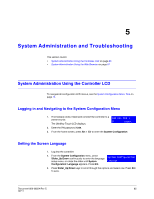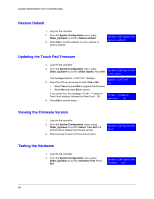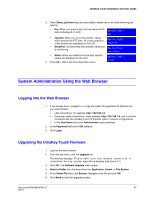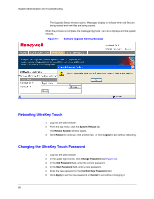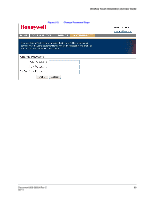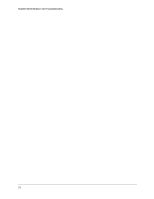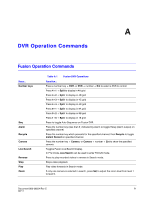Honeywell HJC4000 User Guide - Page 66
Restore Default, Updating the Touch Pad Firmware, Viewing the Firmware Version, Testing the Hardware
 |
View all Honeywell HJC4000 manuals
Add to My Manuals
Save this manual to your list of manuals |
Page 66 highlights
System Administration and Troubleshooting Restore Default 1. Log into the controller. 2. From the System Configuration menu, press Slider_Up/Down to scroll to Restore default. 3. Press Ent to confirm whether or not to restore to factory defaults. System Configuration Restore default Updating the Touch Pad Firmware 1. Log into the controller. 2. From the System Configuration menu, press Slider_Up/Down to scroll to Slider Update. Press Ent. System Configuration Slider Update The message Update Confirm? displays. 3. Press the LCD up arrow key to select Yes or No. Update confirm? Yes • Select Yes and press Ent to upgrade the firmware. • Select No and press Ent to cancel. If you select Yes, the message Slider Firmware: Download displays, followed by Download: OK. 4. Press Ent to exit the menu. Slider Firmware: Download: ok Viewing the Firmware Version 1. Log into the controller. 2. From the System Configuration menu, press Slider_Up/Down to scroll to About. Press Ent.The LCD scrolls to display the firmware version. 3. Press any key to return to the previous menu. System Configuration About Testing the Hardware 1. Log into the controller. 2. From the System Configuration menu, press Slider_Up/Down to scroll to Hardware Test. Press Ent. System Configuration Hardware test 66