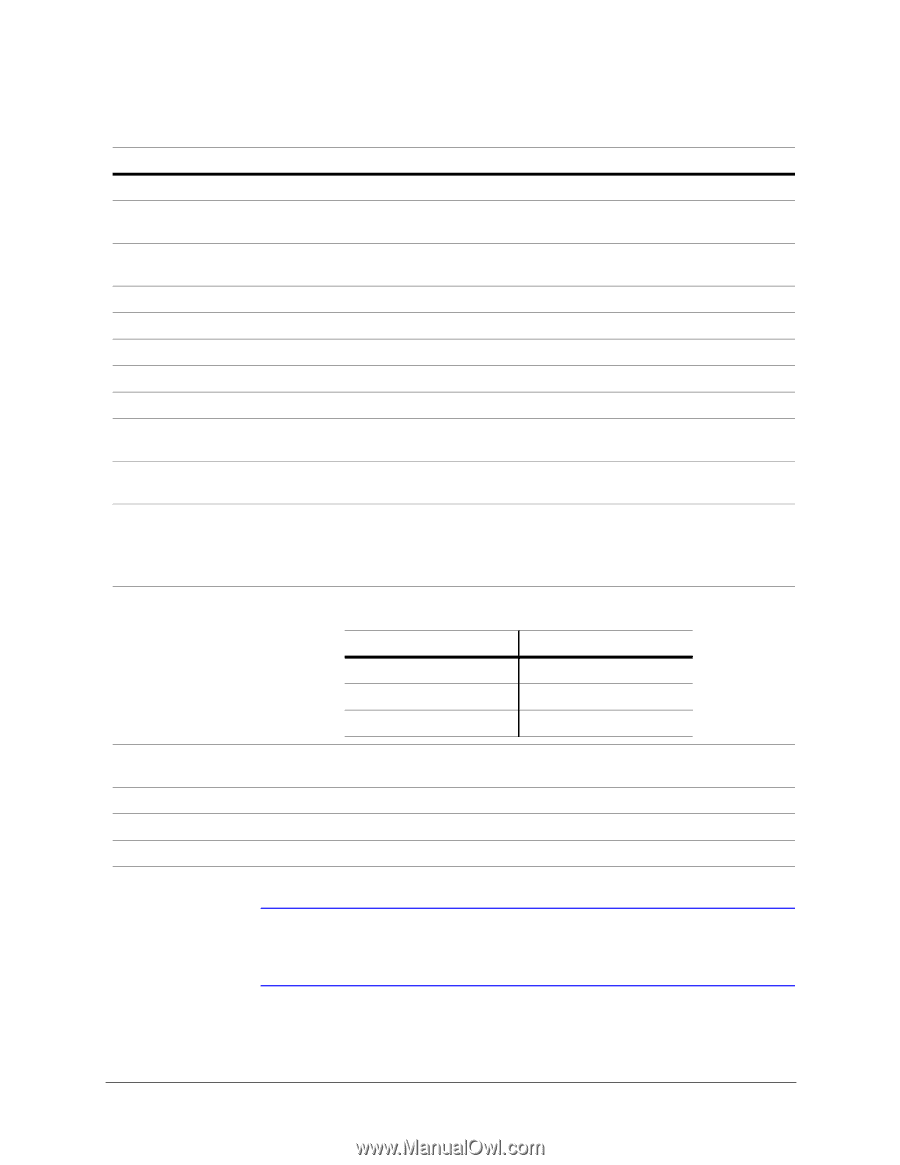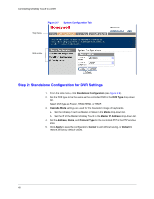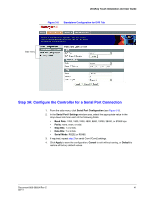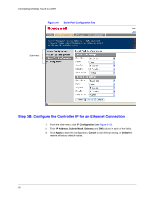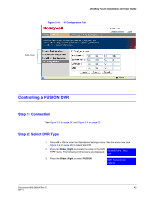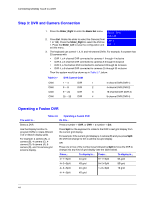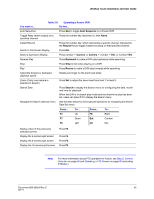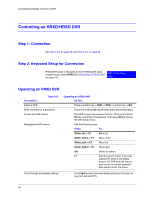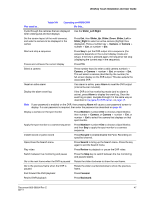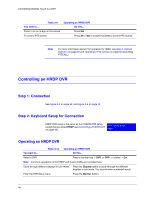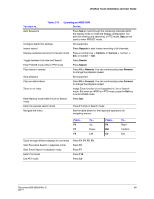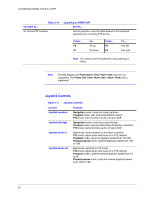Honeywell HJC4000 User Guide - Page 45
UltraKey Touch Installation and User Guide, Auto Sequence, Alarm, Recycle, Camera, Backward, Review
 |
View all Honeywell HJC4000 manuals
Add to My Manuals
Save this manual to your list of manuals |
Page 45 highlights
UltraKey Touch Installation and User Guide You want to... Table 3-8 Operating a Fusion DVR Do this... Auto Sequence Press Seq to toggle Auto Sequence on a Fusion DVR. Toggle Relay (alarm output) on a specified channel Press the number key (less than 5), then Alarm. Instant Record Press the number key, which represents a specific channel, followed by the Recycle key to toggle instant recording on that specified channel. Switch to Full Screen Display Press Ent. Select a Camera to Display Press number + Camera, or Camera + number + Ent, or number+Ent. Reverse Play Press Backward to make a DVR play backwards while searching. Stop Press Stop to halt video playing on a DVR. Play Press Review to make a DVR play forwards while searching. Adjust the forward or backward playback speed Rotate your finger on the touch pad slider. Zoom (if only one camera is selected in Search) Press Set to adjust the zoom level from level 1 to level 5. Search Date Press Search to display the Search menu for configuring the date, month and time for playback. When the DVR is in search play mode and the channel to play has been set, users can press F1 to display the Search menu. Navigate the Search date set menu See the table below for the keyboard operations for navigating the Search Date Set menu. Press... To... Press... To... F2 Up F8 Right F7 Down Ent Confirm F6 Left Clr Esc Display video of the previously selected camera Display the 4-camera split screen Display the 9-camera split screen Display the 16-camera split screen Press F3 Press F4 Press F5 Press F9 Note For more information about PTZ operation for Fusion, see Step 2: Camera Selection on page 60 and Operating a PTZ Camera on page 60 (excluding PTZCALL). Document 800-06554 Rev C 45 02/11