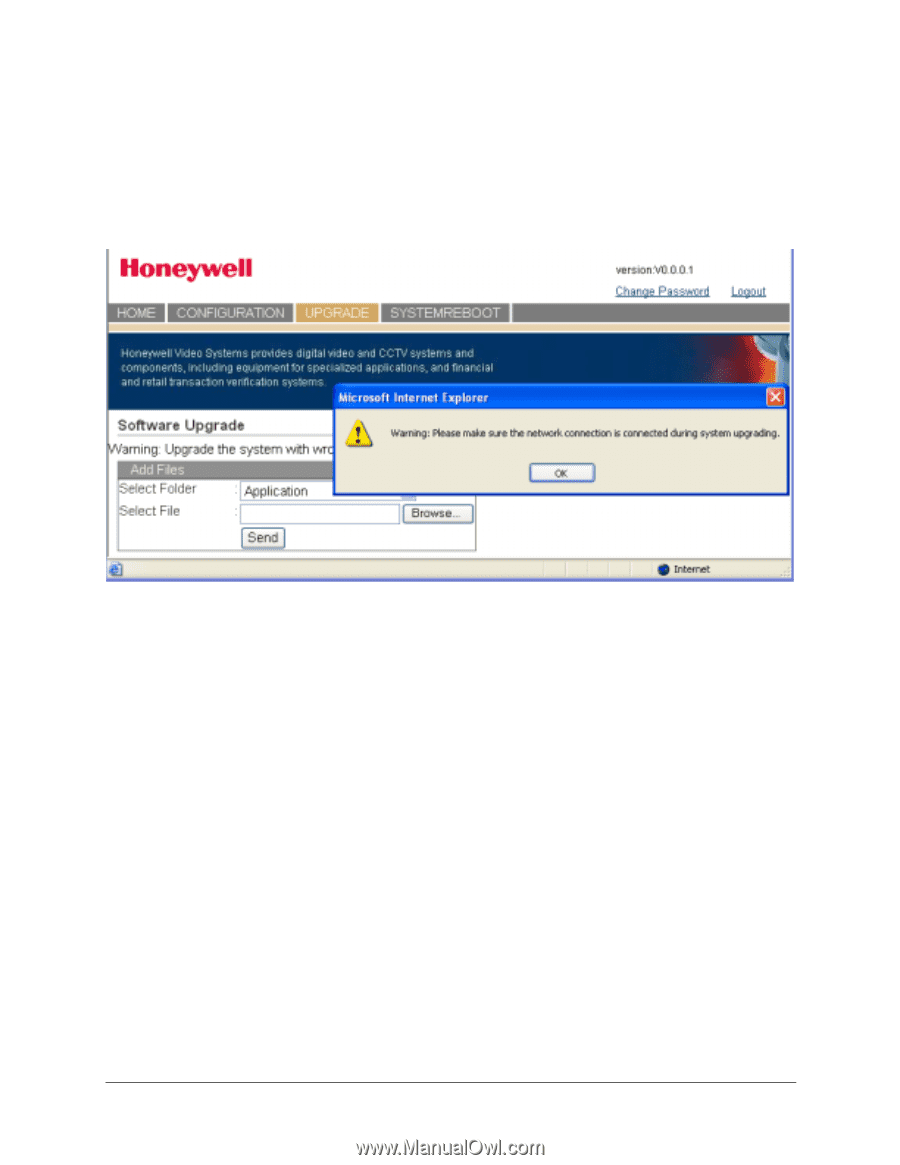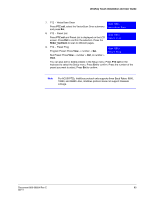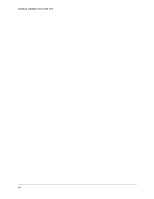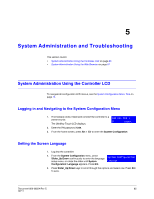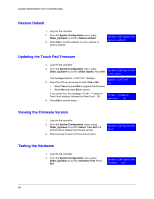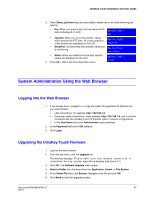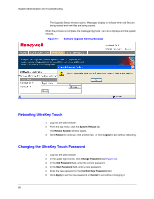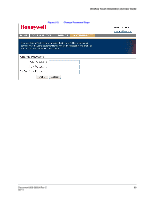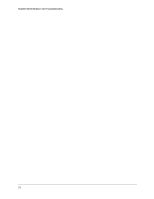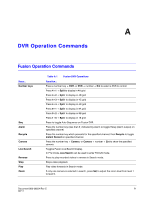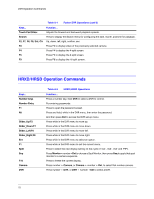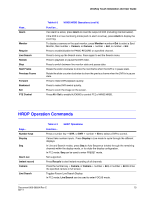Honeywell HJC4000 User Guide - Page 68
Rebooting UltraKey Touch, Changing the UltraKey Touch Password, System Reboot, Reboot System, Reboot
 |
View all Honeywell HJC4000 manuals
Add to My Manuals
Save this manual to your list of manuals |
Page 68 highlights
System Administration and Troubleshooting The Upgrade Status window opens. Messages display to indicate when old files are being erased and new files are being copied. When the process is complete, the message Upgrade success displays and the system reboots. Figure 5-1 Software Upgrade Warning Message Rebooting UltraKey Touch 1. Log into the web browser. 2. From the top menu, click the System Reboot tab. The Reboot System window opens. 3. Click Reboot to continue, click another tab, or click Logout to exit without rebooting. Changing the UltraKey Touch Password 1. Log into the web browser. 2. In the upper right corner, click Change Password (see Figure 5-2). 3. In the Old Password field, enter the current password. 4. In the New Password field, enter a new password. 5. Enter the new password in the Confirm New Password field. 6. Click Apply to set the new password or Cancel to exit without changing it. 68