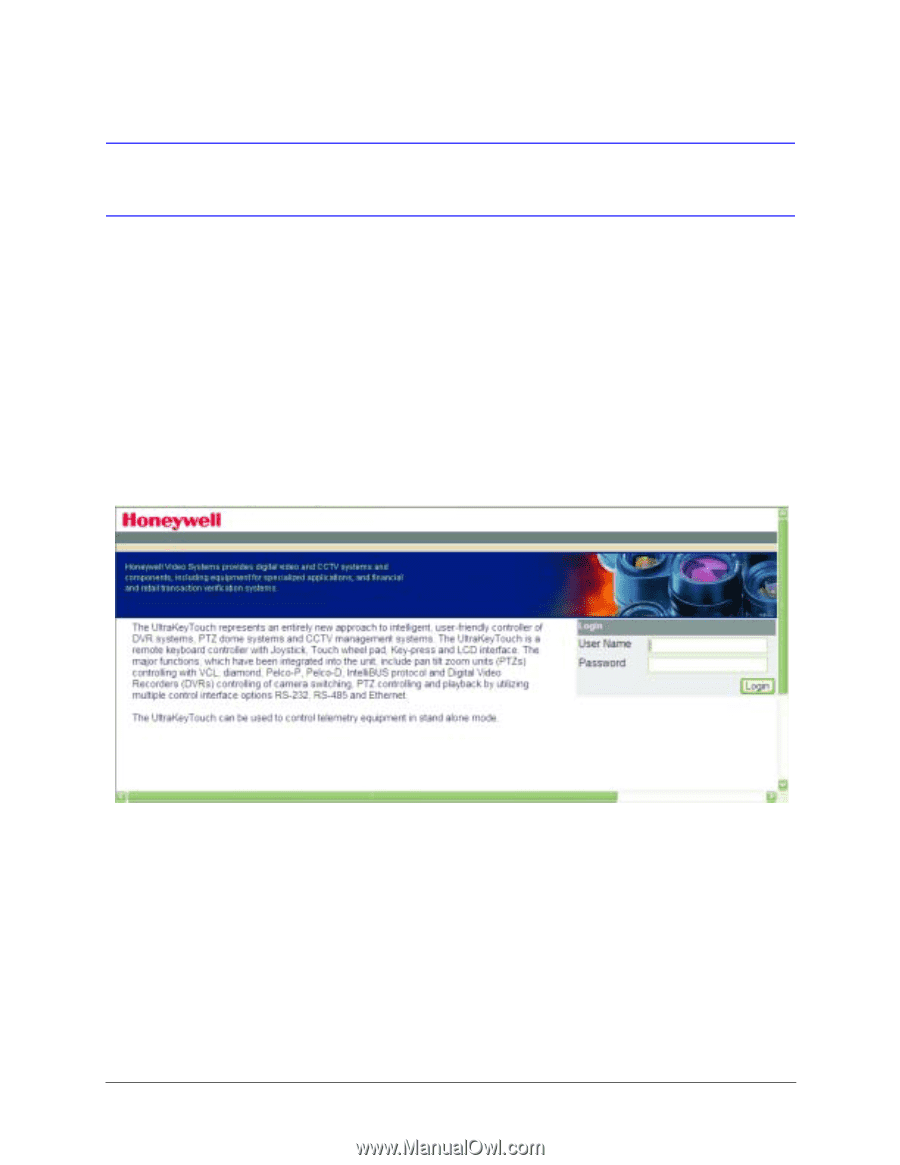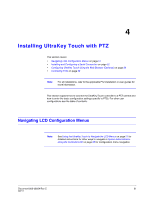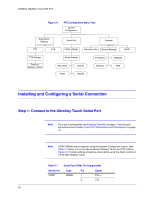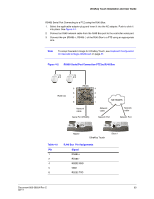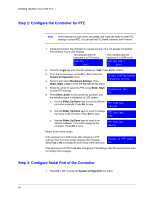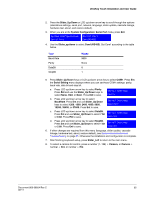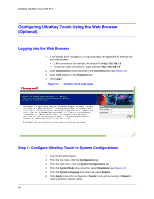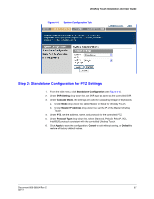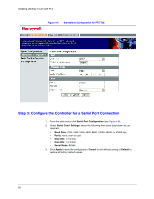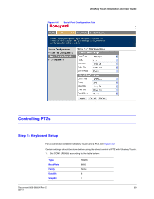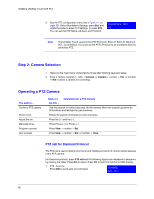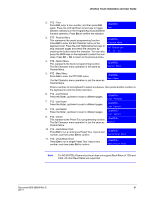Honeywell HJC4000 User Guide - Page 56
Configuring UltraKey Touch Using the Web Browser (Optional), Logging into the Web Browser, Step 1: Con UltraKey Touch to System Configurations
 |
View all Honeywell HJC4000 manuals
Add to My Manuals
Save this manual to your list of manuals |
Page 56 highlights
Installing UltraKey Touch with PTZ Configuring UltraKey Touch Using the Web Browser (Optional) Logging into the Web Browser 1. If not already done, navigate to, or copy and paste, the applicable IP address into your web browser: • LAN connections: for example, the default IP is http://192.168.1.9. • Crossover cable connections - static address: http://192.168.1.9. 2. Enter Administrator (case sensitive) in the User Name field (see Figure 4-3). 3. Enter 1234 (default) in the Password field. 4. Click Login. Figure 4-3 UltraKey Touch Login page Step 1: Configure UltraKey Touch to System Configurations 1. Log into the web browser. 2. From the top menu, click the Configuration tab. 3. From the side menu, click the System Configurations tab. 4. From the System Mode drop-down list, select Standalone (see Figure 4-4). 5. From the System Language drop-down list, select English. 6. Click Apply to save the configuration, Cancel to exit without saving or Default to restore all factory default values. 56