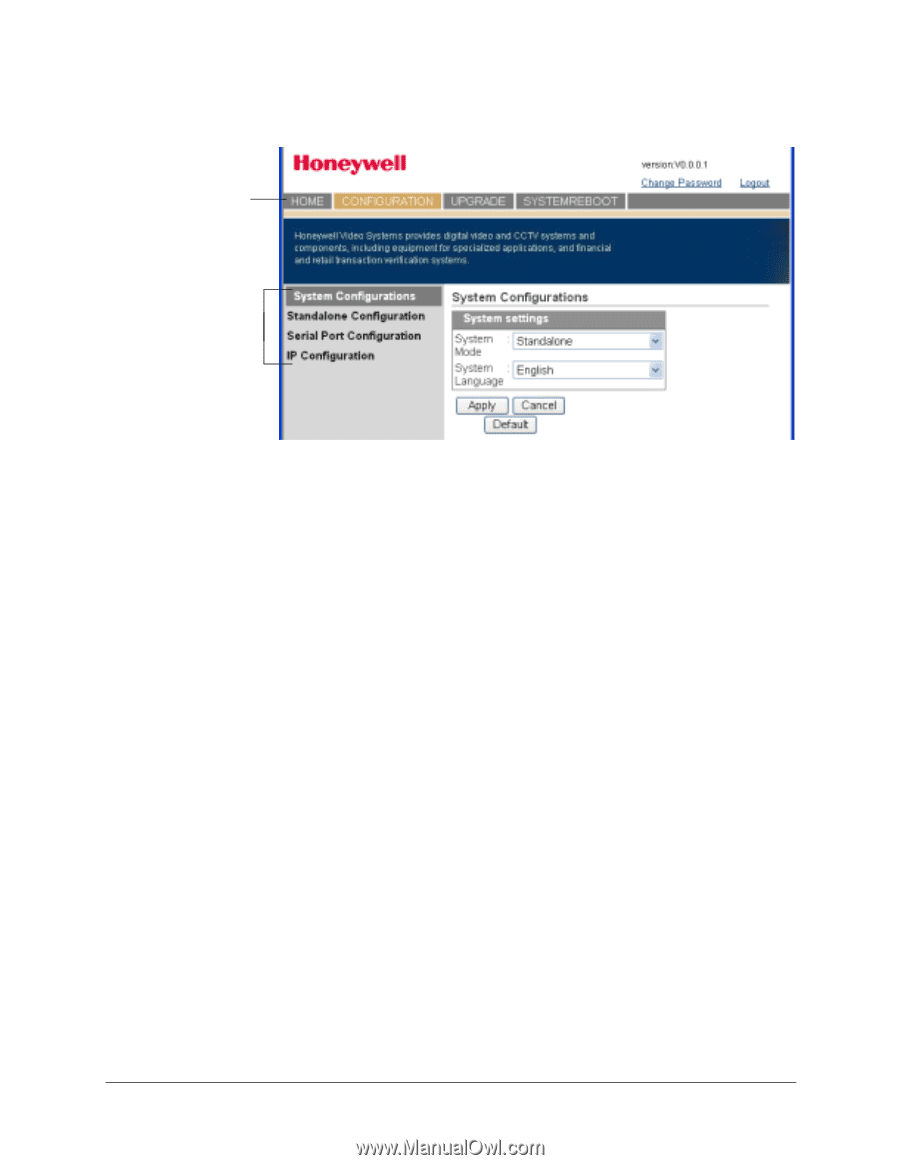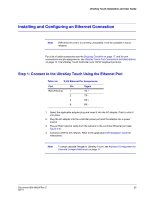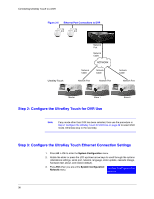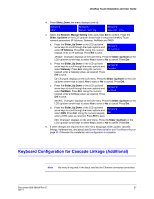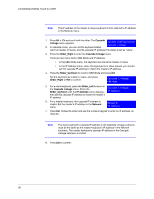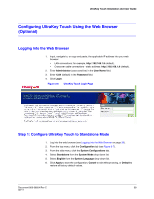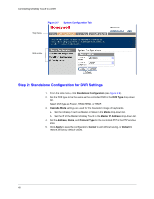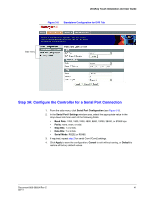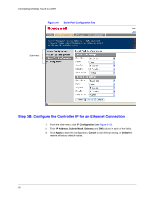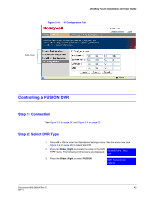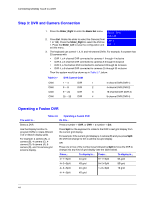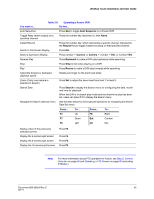Honeywell HJC4000 User Guide - Page 40
Step 2: Standalone Configuration for DVR Settings, Standalone Configuration, DVR Type, Cascade Mode
 |
View all Honeywell HJC4000 manuals
Add to My Manuals
Save this manual to your list of manuals |
Page 40 highlights
Connecting UltraKey Touch to a DVR Figure 3-7 System Configuration Tab Top menu Side menu Step 2: Standalone Configuration for DVR Settings 1. From the side menu, click Standalone Configuration (see Figure 3-8). 2. Set the DVR type to be the same as the controlled DVR in the DVR Type drop-down list. Select DVR type as Fusion, HRXD/HRSD, or HRDP. 3. Cascade Mode settings are used for the Cascade Linkage of keyboards. a. Set the Ultrakey Touch as Master or Slave in the Mode drop-down list. b. Set the IP of the Master UltraKey Touch in the Master IP Address drop-down list. 4. Set the Address, Name, and Protocol Type for the controlled PTZ in the PTZ window area. 5. Click Apply to save the configuration, Cancel to exit without saving, or Default to restore all factory default values. 40