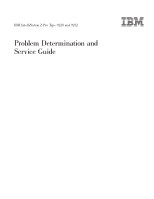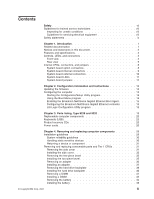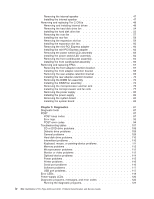IBM 9228 Service Guide
IBM 9228 - IntelliStation Z - Pro Manual
 |
UPC - 000435947840
View all IBM 9228 manuals
Add to My Manuals
Save this manual to your list of manuals |
IBM 9228 manual content summary:
- IBM 9228 | Service Guide - Page 1
IBM IntelliStation Z Pro Type 9228 and 9232 Problem Determination and Service Guide - IBM 9228 | Service Guide - Page 2
- IBM 9228 | Service Guide - Page 3
IBM IntelliStation Z Pro Type 9228 and 9232 Problem Determination and Service Guide - IBM 9228 | Service Guide - Page 4
, read the general information in Appendix B, "Notices," on page 151 and the Warranty and Support Information documentation on the IBM IntelliStation Documentation CD. Tenth Edition (August 2009) © Copyright International Business Machines Corporation 2007. US Government Users Restricted Rights - IBM 9228 | Service Guide - Page 5
board jumpers 12 Chapter 2. Configuration information and instructions 13 Updating the firmware 13 Configuring the computer 13 Starting the Chapter 3. Parts listing, Type 9228 and 9232 19 Replaceable computer components 20 Keyboards (USB 23 Product recovery CDs 25 Power cords 26 - IBM 9228 | Service Guide - Page 6
116 Serial port problems 116 Software problems 117 USB port problems 117 Error LEDs 119 Power-supply LEDs 120 Diagnostic programs, messages, and error codes 122 Running the diagnostic programs 122 iv IBM IntelliStation Z Pro Type 9228 and 9232: Problem Determination and Service Guide - IBM 9228 | Service Guide - Page 7
142 Erasing a lost or forgotten password (clearing CMOS 145 Solving power problems 146 Solving Ethernet controller problems 146 Solving undetermined problems 146 Problem determinations tips 147 Calling IBM for service 148 Appendix A. Getting help and technical assistance 149 Before you - IBM 9228 | Service Guide - Page 8
vi IBM IntelliStation Z Pro Type 9228 and 9232: Problem Determination and Service Guide - IBM 9228 | Service Guide - Page 9
este produto, leia as Informações sobre Segurança. Antes de instalar este producto, lea la información de seguridad. Läs säkerhetsinformationen innan du installerar den här produkten. © Copyright IBM Corp. 2007 vii - IBM 9228 | Service Guide - Page 10
power-supply cover fasteners (screws or rivets) have not been removed or tampered with. Guidelines for servicing electrical equipment Observe the following guidelines when servicing or broken tools or testers. viii IBM IntelliStation Z Pro Type 9228 and 9232: Problem Determination and Service Guide - IBM 9228 | Service Guide - Page 11
frames. v Use extreme care when measuring high voltages. v To ensure proper grounding of components such as power supplies, pumps, blowers, fans, and motor generators, do not service these components outside of their normal operating locations. v If an electrical accident occurs, use caution, turn - IBM 9228 | Service Guide - Page 12
all caution and danger statements in this documentation before performing the instructions. Read any additional safety information that comes with your computer or optional device before you install the device. x IBM IntelliStation Z Pro Type 9228 and 9232: Problem Determination and Service Guide - IBM 9228 | Service Guide - Page 13
when there is evidence of fire, water, or structural damage. v Disconnect the attached power cords, telecommunications systems, networks, and modems before you open the device covers, unless instructed otherwise in the installation and configuration procedures. v Connect and disconnect cables as - IBM 9228 | Service Guide - Page 14
laser product could result in exposure to hazardous laser radiation. There are no serviceable parts inside the device. v Use of controls or adjustments or performance of and avoid direct exposure to the beam. xii IBM IntelliStation Z Pro Type 9228 and 9232: Problem Determination and Service Guide - IBM 9228 | Service Guide - Page 15
(39.7 lb) ≥ 32 kg (70.5 lb) CAUTION: Use safe practices when lifting. Statement 5: ≥ 55 kg (121.2 lb) CAUTION: The power control button on the device and the power switch on the power supply do not turn off the electrical current supplied to the device. The device also might have more than one - IBM 9228 | Service Guide - Page 16
with one of these parts, contact a service technician. Statement 26: CAUTION: Do not place any object on top of rack-mounted devices. Statement 27: CAUTION: Hazardous moving parts are nearby. Statement 28: xiv IBM IntelliStation Z Pro Type 9228 and 9232: Problem Determination and Service Guide - IBM 9228 | Service Guide - Page 17
battery as instructed by local regulations. In the United States, IBM has a process for collection of this battery. For information, call 1-800-426-4333. Have the IBM part number for the battery unit available when you call. Important: This computer is suitable for use on an IT power distribution - IBM 9228 | Service Guide - Page 18
xvi IBM IntelliStation Z Pro Type 9228 and 9232: Problem Determination and Service Guide - IBM 9228 | Service Guide - Page 19
This Problem Determination and Service Guide contains information to help you solve problems that might occur in your IBM® IntelliStation® Z Pro Type 9228 and 9232 computers. It describes the diagnostic tools that come with the computer, error codes and suggested actions, and instructions for - IBM 9228 | Service Guide - Page 20
potentially lethal or extremely hazardous to you. A danger statement is placed just before the description of a potentially lethal or extremely hazardous procedure step or situation. 2 IBM IntelliStation Z Pro Type 9228 and 9232: Problem Determination and Service Guide - IBM 9228 | Service Guide - Page 21
specifications Microprocessor: v Supports up to two Intel® Xeon dual-core microprocessors v One 4 MB Level-2 cache v 1333 MHz front-side bus (FSB) Memory MHz slots Power supply: v One 815-watt power supply Integrated functions: connector v Mouse connector v Audio connectors - Line out (rear - IBM 9228 | Service Guide - Page 22
LED Figure 1. Controls, LEDs, and indicators Power-on LED When this LED is lit, it indicates that the computer is turned on. Power-control button Press this button to turn the and one on the rear of the computer. 4 IBM IntelliStation Z Pro Type 9228 and 9232: Problem Determination and Service Guide - IBM 9228 | Service Guide - Page 23
signals from the computer to external devices, such as speakers with built-in amplifiers, headphones, multimedia keyboards, or the audio line-in jack on a stereo system. Microphone connector (pink) Use this connector to connect a microphone to the computer when you want to record voices or - IBM 9228 | Service Guide - Page 24
Connect an audio output device, such as speakers, to this connector. Line in connector (blue) Connect an audio input device, such as stereo, to this connector. Video connector Connect a monitor to this connector. 6 IBM IntelliStation Z Pro Type 9228 and 9232: Problem Determination and Service Guide - IBM 9228 | Service Guide - Page 25
computer models, each power supply has a dc power LED and an ac power LED. During typical operation, both the ac and dc power LEDs are lit. AC power LED On some computer models, each power supply has an ac power LED and a dc power LED. During typical operation, both the ac and dc power LEDs are lit - IBM 9228 | Service Guide - Page 26
connectors The following illustration shows the option connectors on the system board. VRM connector Microprocessor 2 Microprocessor 1 Slot 1, PCI-Express x16 (x16) Slot 4 DIMM 3 DIMM 2 DIMM 1 Mini-PCI-Express 8 IBM IntelliStation Z Pro Type 9228 and 9232: Problem Determination and Service Guide - IBM 9228 | Service Guide - Page 27
illustration shows the internal connectors on the system board. Aux. power 12V D power HDD/Optical power Microprocessor 2 fan 12V C power 12V AB power Microprocessor 1 fan Rear fan Front panel audio CD audio in Speaker Intrusion switch Debug LPC Figure 3. System board internal connectors - IBM 9228 | Service Guide - Page 28
the external input/output port connectors on the system board. Mouse / keyboard Serial USB 3 and 4 USB 5 and 6/ IEEE 1394A (FireWire) Ethernet Audio Figure 4. System board external connectors Front USB 0 and 1 10 IBM IntelliStation Z Pro Type 9228 and 9232: Problem Determination and Service Guide - IBM 9228 | Service Guide - Page 29
slot fan error LED Slot 6, PCI error LED Figure 5. System board LEDs Slot 5, PCI-X error LED Each error LED is lit to indicate a problem with a specific component. The error LEDs remain lit until the error log is cleared, this prevents false errors from going undetected. For information about how - IBM 9228 | Service Guide - Page 30
in the illustration are reserved. Jumper BIOS recovery (J80) Boot block (J22) power cords removed from the computer; see "Erasing a lost or forgotten password (clearing CMOS)" on page 145 for more information. 12 IBM IntelliStation Z Pro Type 9228 and 9232: Problem Determination and Service Guide - IBM 9228 | Service Guide - Page 31
Guide on the IBM IntelliStation Documentation CD. The latest information on these programs and the most recent device-driver files are available at http://www.ibm.com/support/. Updating the firmware The firmware Menu program The Boot Menu program is part of the BIOS code in the computer. Use it to - IBM 9228 | Service Guide - Page 32
is part of the BIOS code in the computer. You can use it to: v Configure serial connector assignments v Change the startup sequence v Enable USB keyboard and mouse support the Configuration/Setup Utility program. 14 IBM IntelliStation Z Pro Type 9228 and 9232: Problem Determination and Service Guide - IBM 9228 | Service Guide - Page 33
Broadcom NetXtreme Gigabit Ethernet Boot Agent is part of the BIOS code in the computer. You can use drivers and information about configuring the Gigabit Ethernet controller, see http://www.ibm.com/support/. support (also known as RAID 1E) Chapter 2. Configuration information and instructions 15 - IBM 9228 | Service Guide - Page 34
disk drives The integrated SAS controller with RAID capabilities supports RAID arrays. You can use the LSI Logic of the selected items, follow the instructions on the screen. If you select part of a mirrored pair. 16 IBM IntelliStation Z Pro Type 9228 and 9232: Problem Determination and Service Guide - IBM 9228 | Service Guide - Page 35
the drives for your array. 6. Press C to create the disk array. 7. Select Apply changes and exit menu to create the array. Chapter 2. Configuration information and instructions 17 - IBM 9228 | Service Guide - Page 36
18 IBM IntelliStation Z Pro Type 9228 and 9232: Problem Determination and Service Guide - IBM 9228 | Service Guide - Page 37
for the IntelliStation Z Pro Type 9228 and 9232 computers, except as specified otherwise in Table 2 on page 20. To check for an updated parts listing on the Web, complete the following steps: 1. Go to http://www.ibm.com/support/. 2. Under Search technical support, type 9228 or 9232and click - IBM 9228 | Service Guide - Page 38
39M3511 39M0135 39M3569 42C0951 42C0953 13N2450 39R9395 39R9337 33P3343 CRU part number (Tier 2) 39M4507 39R7360 39M4503 39M4511 39M4517 39R7352 39R7354 39R7356 39R7358 39R7362 FRU part number 39R9394 39Y9858 20 IBM IntelliStation Z Pro Type 9228 and 9232: Problem Determination and Service Guide - IBM 9228 | Service Guide - Page 39
62x) 15 Microprocessor, dual core, 3.0 GHz (optional) 16 Fan-sink retention module (all models) 17 Cover, side (all models) 18 Power supply 815 (models 62x, 72x, 74x, 76x, 82x, 84x, 86x, 92x, 94x, 96x, 98x) 19 System board (all models) 20 Voltage regulator module (all models) 21 Memory, 512 MB, 667 - IBM 9228 | Service Guide - Page 40
by the IBM Statement of Limited Warranty. The following consumable part is available for purchase from the retail store. Table 3. Consumable parts Description Battery, 3.0 volt (all models) Part number 33F8354 22 IBM IntelliStation Z Pro Type 9228 and 9232: Problem Determination and Service Guide - IBM 9228 | Service Guide - Page 41
American (171) Swedish/Finnish (153) Swiss, F/G (150) Thailand (191) CRU part number 42C0061 42C0062 42C0063 42C0064 42C0065 42C0066 42C0067 42C0068 42C0069 42C0070 42C0060 42C0098 42C0099 42C0071 42C0091 42C0092 42C0083 42C0093 42C0094 42C0095 Chapter 3. Parts listing, Type 9228 and 9232 23 - IBM 9228 | Service Guide - Page 42
Table 4. Keyboards (continued) Keyboard Turkish (440) Turkish (179) Yugoslavian/Latin (234) CRU part number 42C0096 42C0097 42C0100 24 IBM IntelliStation Z Pro Type 9228 and 9232: Problem Determination and Service Guide - IBM 9228 | Service Guide - Page 43
XP, Chinese - Traditional (CT) Windows XP 64-bit, English (EN) Windows XP 64-bit, Japanese (JP) CRU part number 42D2546 42D2547 42D2548 42D2549 42D2550 42D2551 42D2552 42D2553 42D2554 42D2555 42D2556 42D2557 42D2558 42D2559 42D2560 42D2537 42D2538 Chapter 3. Parts listing, Type 9228 and 9232 25 - IBM 9228 | Service Guide - Page 44
installed. IBM power cords for a specific country or region are usually available only in that country or region. IBM power cord part number 02K0546 Pakistan, Samoa, South Africa, Sri Lanka, Swaziland, Uganda 26 IBM IntelliStation Z Pro Type 9228 and 9232: Problem Determination and Service Guide - IBM 9228 | Service Guide - Page 45
IBM power cord part number 14F0033 14F0051 14F0069 14F0087 1838574 24P6858 34G0232 36L8880 49P2078 49P2110 6952300 Used in Netherlands Antilles, Nicaragua, Panama, Peru, Philippines, Saudi Arabia, Thailand, Taiwan, United States of America, Venezuela Chapter 3. Parts listing, Type 9228 and 9232 27 - IBM 9228 | Service Guide - Page 46
28 IBM IntelliStation Z Pro Type 9228 and 9232: Problem Determination and Service Guide - IBM 9228 | Service Guide - Page 47
Tier 2 CRU yourself or request IBM to install it, at no additional charge, under the type of warranty service that is designated for your server. v Field replaceable unit (FRU): FRUs must be installed only by trained service technicians. See Chapter 3, "Parts listing, Type 9228 and 9232," on page 19 - IBM 9228 | Service Guide - Page 48
instructed to return a device or component, follow all packaging instructions. Use any packaging materials for shipping that are supplied to you. 2. Use product-specific to an unpainted metal part of the computer for IBM IntelliStation Z Pro Type 9228 and 9232: Problem Determination and Service Guide - IBM 9228 | Service Guide - Page 49
instructions, and use any packaging materials for shipping that are supplied to you. Removing and replacing consumable parts and Tier 1 CRUs Replacement of consumable parts and Tier 1 CRUs is your responsibility. If IBM installs a consumable part all external cables and power cords. 4. Unlock the - IBM 9228 | Service Guide - Page 50
have removed all work tools or parts from inside the computer. v The power cords to the computer; then, connect the power cords to electrical outlets. 7. Turn on the attached devices; then, turn on the computer. 32 IBM IntelliStation Z Pro Type 9228 and 9232: Problem Determination and Service Guide - IBM 9228 | Service Guide - Page 51
begins on page vii and "Installation guidelines" on page 29. 2. Turn off the computer and all attached devices; then, disconnect all external cables and power cords. 3. Remove the side cover (see "Removing the side cover" on page 31). 4. Remove the lower bezel. Figure 10. Removing the lower bezel - IBM 9228 | Service Guide - Page 52
bezel to the right side of the computer to disengage the two right-side tabs from the chassis. Store the bezel for future use. 34 IBM IntelliStation Z Pro Type 9228 and 9232: Problem Determination and Service Guide - IBM 9228 | Service Guide - Page 53
Installing the two-piece bezel To install the two-piece bezel, complete the following steps. Bezel clips Figure 12. Installing the upper bezel 1. Install the upper bezel on the front of the computer chassis: a. Insert the two right-side tabs on the upper bezel into the matching holes on the right - IBM 9228 | Service Guide - Page 54
. 2. Turn off the computer and all attached devices; then, disconnect all external cables and power cords. 3. Remove the side cover (see "Removing the side cover" on page 31). the rear adapter-retention bracket. 36 IBM IntelliStation Z Pro Type 9228 and 9232: Problem Determination and Service Guide - IBM 9228 | Service Guide - Page 55
the types of adapters that the computer supports and other information that you might consider when installing an adapter, see the User's Guide on the IBM IntelliStation Documentation CD. To install an adapter, complete the following steps: 1. Check the instructions that come with the adapter for - IBM 9228 | Service Guide - Page 56
before proceeding to the next step. 8. Install the side cover (see "Installing the side cover" on page 32). 9. Reconnect the external cables and power cords; then, turn on the attached devices and the computer. 38 IBM IntelliStation Z Pro Type 9228 and 9232: Problem Determination and Service Guide - IBM 9228 | Service Guide - Page 57
are installed in the hard disk drive cage (see "Removing a simple-swap drive in bay 4, 5, 6, or 7" on page 51). 6. Lift the power-supply handle and rotate the power supply out of the chassis. 7. Press and hold the drive-cage release lever; then, rotate the drive cage completely out of the chassis - IBM 9228 | Service Guide - Page 58
backplate, follow all packaging instructions, and use any packaging materials for shipping that are supplied to you. Installing cables and power cords; then, turn on the attached devices and turn on the computer. 40 IBM IntelliStation Z Pro Type 9228 and 9232: Problem Determination and Service Guide - IBM 9228 | Service Guide - Page 59
and power cords. 3. Remove the side cover (see "Removing the side cover" on page 31). 4. Lift the power-supply handle and rotate the power supply out you are instructed to return the DIMM, follow all packaging instructions, and use any packaging materials for shipping that are supplied to you. - IBM 9228 | Service Guide - Page 60
mirroring, consider the following information: - The memory is reduced to half the amount of memory available. For example, the maximum available memory is reduced from 32 GB to 16 GB in the mirroring mode. 42 IBM IntelliStation Z Pro Type 9228 and 9232: Problem Determination and Service Guide - IBM 9228 | Service Guide - Page 61
The following table shows the DIMM configuration upgrade sequence (mirroring mode). Number of DIMMs 4 8 DIMM connections 1, 3, 5, 7 1, 3, 5, 7, 2, 4, 6, 8 - Online-spare memory disables a failed pair of DIMMs from the system configuration and activates an online-spare pair of DIMMs to replace the - IBM 9228 | Service Guide - Page 62
supply handle to the closed position. 8. Install the side cover (see "Installing the side cover" on page 32). 9. Reconnect the external cables and power cords; then, turn on the attached devices and the computer. 44 IBM IntelliStation Z Pro Type 9228 and 9232: Problem Determination and Service Guide - IBM 9228 | Service Guide - Page 63
the computer and all attached devices; then, disconnect all external cables and power cords. 3. Remove the side cover (see "Removing the side cover" -465-6666 within Canada. Outside the U.S. and Canada, call your IBM marketing representative or authorized reseller. v After you replace the battery, - IBM 9228 | Service Guide - Page 64
statement. Statement 2: CAUTION: When replacing the lithium battery, use only IBM Part Number 33F8354 or an equivalent type battery recommended by the manufacturer. If if necessary. v Save the configuration. 46 IBM IntelliStation Z Pro Type 9228 and 9232: Problem Determination and Service Guide - IBM 9228 | Service Guide - Page 65
off the computer and all attached devices; then, disconnect all external cables and power cords. 3. Remove the side cover (see "Removing the side cover" on you are instructed to return the speaker, follow all packaging instructions, and use any packaging materials for shipping that are supplied to - IBM 9228 | Service Guide - Page 66
the location of the drive bays). See the User's Guide for more information about the types of drives that the computer supports. Bay 1 Bay 2 Bay 3 Bay 4 Bay 5 Bay 6 Bay 7 Figure 24. Internal drive bay locations 48 IBM IntelliStation Z Pro Type 9228 and 9232: Problem Determination and Service Guide - IBM 9228 | Service Guide - Page 67
bezel (see "Removing the two-piece bezel" on page 33). 5. Disconnect the power and signal cables from the drive that you are removing. 6. To remove a drive are instructed to return the drive, follow all packaging instructions, and use any packaging materials for shipping that are supplied to you - IBM 9228 | Service Guide - Page 68
in the documentation that comes with the new drive. v You check the instructions that come with the new drive to determine whether you must set any switches a laser, review the following safety precaution. 50 IBM IntelliStation Z Pro Type 9228 and 9232: Problem Determination and Service Guide - IBM 9228 | Service Guide - Page 69
laser radiation. There are no serviceable parts inside the device. v Use place it on a static-protective surface. 3. Follow the instructions that come with the drive to set the jumpers or clicks into place (see Figure 26). 6. Reconnect the power and signal cables to the drive. Note: Route the - IBM 9228 | Service Guide - Page 70
; then, disconnect all external cables and power cords. 3. Unlock the side cover. instructed to return the drive, follow all packaging instructions, and use any packaging materials for shipping that are supplied IBM IntelliStation Z Pro Type 9228 and 9232: Problem Determination and Service Guide - IBM 9228 | Service Guide - Page 71
place it on a static-protective surface. 2. Align the drive assembly with the guide rails in the bay (the connector end of the drive goes in first). See the side cover. 7. Reconnect the external cables and power cords. 8. Turn on the attached devices and the computer. Chapter 4. Removing - IBM 9228 | Service Guide - Page 72
all external cables and power cords. 3. Remove the side cover (see "Removing the side cover" on page 31). 4. Lift the power-supply handle and rotate the power supply out of the chassis (see Figure 30 on page 55). 54 IBM IntelliStation Z Pro Type 9228 and 9232: Problem Determination and Service Guide - IBM 9228 | Service Guide - Page 73
. Note: Grommets are provided with the replacement fan. 10. If you are instructed to return the hard disk drive fan assembly, follow all packaging instructions, and use any packaging materials for shipping that are supplied to you. Installing the hard disk drive fan Attention: v Replace a failed fan - IBM 9228 | Service Guide - Page 74
the hard disk drive fan assembly 3. Connect the hard disk drive fan cable to the system board (see "System board internal connectors" on page 9). 56 IBM IntelliStation Z Pro Type 9228 and 9232: Problem Determination and Service Guide - IBM 9228 | Service Guide - Page 75
drive-cage release lever; then, rotate the drive cage completely into the chassis. 5. Press down on the power-supply release latch and rotate the power supply into the chassis. Return the power supply handle to the closed position. 6. Replace the side cover (see "Installing the side cover" on page - IBM 9228 | Service Guide - Page 76
are instructed to return the rear fan assembly, follow all packaging instructions, and use any packaging materials for shipping that are supplied power cords; then, turn on the attached devices and the computer. 58 IBM IntelliStation Z Pro Type 9228 and 9232: Problem Determination and Service Guide - IBM 9228 | Service Guide - Page 77
off the computer and all attached devices; then, disconnect all external cables and power cords. 3. Remove the side cover (see "Removing the side cover" on instructed to return the expansion slot fan, follow all packaging instructions, and use any packaging materials for shipping that are supplied - IBM 9228 | Service Guide - Page 78
5. Reconnect the external cables and power cords; then, turn on the attached devices and the computer. Removing the mini-PCI Express adapter To remove the mini-PCI Express adapter, complete the following steps. 60 IBM IntelliStation Z Pro Type 9228 and 9232: Problem Determination and Service Guide - IBM 9228 | Service Guide - Page 79
"Removing the side cover" on page 31). 4. Lift the power-supply handle and rotate the power supply out of the chassis. 5. Press and hold the drive-cage instructed to return the mini-PCI Express adapter, follow all packaging instructions, and use any packaging materials for shipping that are supplied - IBM 9228 | Service Guide - Page 80
Press down on the power-supply release latch and rotate the power supply into the chassis. Return the power supply handle to the closed power cords; then, turn on the attached devices and turn on the computer. 62 IBM IntelliStation Z Pro Type 9228 and 9232: Problem Determination and Service Guide - IBM 9228 | Service Guide - Page 81
39). 8. Pull the assembly toward the rear of the chassis and remove it. 9. If you are instructed to return the power switch/LED assembly, follow all packaging instructions, and use any packaging materials for shipping that are supplied to you. Chapter 4. Removing and replacing computer components 63 - IBM 9228 | Service Guide - Page 82
the two-piece bezel" on page 35). 5. Install the side cover (see "Installing the side cover" on page 32). 6. Reconnect the external cables and power cords; then, turn on the attached devices and the computer. 64 IBM IntelliStation Z Pro Type 9228 and 9232: Problem Determination and Service Guide - IBM 9228 | Service Guide - Page 83
; then, disconnect all external cables and power cords. 3. Remove the side cover (see Remove the tab on the bottom part of the assembly from the slot instructed to return the card/bracket assembly, follow all packaging instructions, and use any packaging materials for shipping that are supplied - IBM 9228 | Service Guide - Page 84
the two-piece bezel" on page 35). 4. Install the side cover (see "Installing the side cover" on page 32). 5. Reconnect the external cables and power cords; then, turn on the attached devices and the computer. 66 IBM IntelliStation Z Pro Type 9228 and 9232: Problem Determination and Service Guide - IBM 9228 | Service Guide - Page 85
FRUs FRUs must be installed only by trained service technicians. The illustrations in this document might differ page 29. 2. Turn off the computer and all attached devices; then, disconnect all external cables and power cords. 3. Remove the side cover (see "Removing the side cover" on page 31). Note: - IBM 9228 | Service Guide - Page 86
7. If you are instructed to return the adapter-retention bracket, follow all packaging instructions, and use any packaging materials for shipping that are supplied to you. Installing the chassis (see Figure 44). 68 IBM IntelliStation Z Pro Type 9228 and 9232: Problem Determination and Service Guide - IBM 9228 | Service Guide - Page 87
the side cover" on page 32). 5. Reconnect the external cables and power cords; then, turn on the attached devices and the computer. Removing the instructed to return the adapter-retention bracket, follow all packaging instructions, and use any packaging materials for shipping that are supplied - IBM 9228 | Service Guide - Page 88
the side cover (see "Removing the side cover" on page 31). 4. Remove the bezel (see "Removing the two-piece bezel" on page 33). 5. Lift the power-supply handle and rotate the power supply out of the chassis. 70 IBM IntelliStation Z Pro Type 9228 and 9232: Problem Determination and Service Guide - IBM 9228 | Service Guide - Page 89
cage completely out of the chassis until the retaining tab on top of the cage locks into place (see Figure 47). DIMM airflow guide Figure 47. DIMM airflow guide 7. If any cables are routed through the DIMM fan baffle, remove them before removing the DIMM fan baffle. 8. From inside the chassis, grasp - IBM 9228 | Service Guide - Page 90
or chassis and remove them, or use side cutters to cut the grommets (see Figure 49). Note: Grommets are provided with the replacement fan. 72 IBM IntelliStation Z Pro Type 9228 and 9232: Problem Determination and Service Guide - IBM 9228 | Service Guide - Page 91
sure that no grommets are left loose in the chassis. 12. If you are instructed to return the DIMM fan assembly, follow all packaging instructions, and use any packaging materials for shipping that are supplied to you. Installing the DIMM fan assembly Attention: v Replace a failed fan within 48 hours - IBM 9228 | Service Guide - Page 92
in the front of the chassis until it locks in place (see Figure 51). DIMM fan baffle Figure 51. Installing the DIMM fan baffle 74 IBM IntelliStation Z Pro Type 9228 and 9232: Problem Determination and Service Guide - IBM 9228 | Service Guide - Page 93
it is lying flat, with the cover facing up. 4. Remove the side cover (see "Removing the side cover" on page 31). 5. Lift the power-supply handle and rotate the power supply out of the chassis. 6. Press and hold the drive-cage release lever; then, rotate the drive cage completely out of the chassis - IBM 9228 | Service Guide - Page 94
the contacts. Also, contaminants on the microprocessor contacts, such as oil from your skin, can cause connection failures between the contacts and the socket. 76 IBM IntelliStation Z Pro Type 9228 and 9232: Problem Determination and Service Guide - IBM 9228 | Service Guide - Page 95
are instructed to return the microprocessor and fan sink, follow all packaging instructions, and use any packaging materials for shipping that are supplied to update the computer BIOS code. The most current level of BIOS code for the computer is available from http://www.ibm.com/support/. Chapter 4. - IBM 9228 | Service Guide - Page 96
, contaminants on the microprocessor contacts, such as oil from your skin, can cause connection failures between the contacts and the socket. 2. Install the microprocessor. 78 IBM IntelliStation Z Pro Type 9228 and 9232: Problem Determination and Service Guide - IBM 9228 | Service Guide - Page 97
Vacuum tool Microprocessor Socket Figure 55. Installing the microprocessor a. Squeeze and hold the bladder of the vacuum tool; then, place the suction cup on the microprocessor and release the bladder (see Figure 55). Note: To maintain the correct orientation between the microprocessor and the - IBM 9228 | Service Guide - Page 98
the external cables and power cords; then, turn on the attached devices and the computer. Removing the power supply When you remove or install a power supply, observe the following precautions. Statement 8: 80 IBM IntelliStation Z Pro Type 9228 and 9232: Problem Determination and Service Guide - IBM 9228 | Service Guide - Page 99
attached. There are no serviceable parts inside these components. If you suspect a problem with one of these parts, contact a service technician. To remove the power supply, complete the following steps. Retaining screws Power-supply handle Figure 58. Removing the power supply 1. Read the safety - IBM 9228 | Service Guide - Page 100
that secure the power supply to the chassis. 3. Reconnect the cables from the power supply to the system board and all internal components. 4. Install the side cover (see "Installing the side cover" on page 32). 82 IBM IntelliStation Z Pro Type 9228 and 9232: Problem Determination and Service Guide - IBM 9228 | Service Guide - Page 101
5. Reconnect the external cables and power cords; then, turn on the attached devices and the computer. Chapter 4. Removing and replacing computer components 83 - IBM 9228 | Service Guide - Page 102
4. Disconnect the cables from the power supply to the system board and all internal components. 5. Lift the power-supply handle and rotate the power supply out of the chassis. 6. PCI Express adapter" on page 60). 84 IBM IntelliStation Z Pro Type 9228 and 9232: Problem Determination and Service Guide - IBM 9228 | Service Guide - Page 103
User's Guide for the location of the VRM. 13. Remove the DIMM air baffle (see "Removing the DIMM fan assembly" on page 70). 14. Remove the memory modules are instructed to return the system board, follow all packaging instructions, and use any packaging materials for shipping that are supplied to - IBM 9228 | Service Guide - Page 104
board and all internal components. 14. Install the side cover (see "Installing the side cover" on page 32). 15. Reconnect the external cables and power cords; then, turn on the attached devices and the computer. 86 IBM IntelliStation Z Pro Type 9228 and 9232: Problem Determination and Service Guide - IBM 9228 | Service Guide - Page 105
power-on self-test (POST) generates beep codes and messages to indicate successful test completion or the detection of a problem. See "POST" for more information. v Troubleshooting tables These tables list problem symptoms and actions to correct the problems. See "Troubleshooting a problem. To - IBM 9228 | Service Guide - Page 106
DMA page register write/read test has failed. (Trained service technician only) Replace the system board. 1-2-4 RAM refresh verification has failed. (Trained service technician only) Replace the system board. 88 IBM IntelliStation Z Pro Type 9228 and 9232: Problem Determination and Service Guide - IBM 9228 | Service Guide - Page 107
the problem is solved. v See Chapter 3, "Parts listing, Type 9228 and service technician only)," that step must be performed only by a trained service technician. Beep code Description Action 1-3-1 First 64 Kb RAM b. (Trained service technician only) System board 2-2-3 CMOS power failure and - IBM 9228 | Service Guide - Page 108
problem is solved. v See Chapter 3, "Parts listing, Type 9228 service technician only) Optional microprocessor 2. (Trained service technician only) Microprocessor 3. (Trained service technician only) System board 90 IBM IntelliStation Z Pro Type 9228 and 9232: Problem Determination and Service Guide - IBM 9228 | Service Guide - Page 109
column until the problem is solved. v See Chapter 3, "Parts listing, Type 9228 and 9232," on Battery 3. (Trained service technician only) System board 3-3-1 A memory size mismatch has service technician only) System board 3-3-2 A critical SMBUS error occurred (I2C bus has 1. Disconnect the power - IBM 9228 | Service Guide - Page 110
until the problem is solved. v See Chapter 3, "Parts listing, Type 9228 and BIOS to reset the memory connector from Disabled to Enabled. a. DIMMs b. (Trained service problems" on page 146 for more information. 92 IBM IntelliStation Z Pro Type 9228 and 9232: Problem Determination and Service Guide - IBM 9228 | Service Guide - Page 111
that were generated during POST and all system status messages from the service processor. The system-event/error log is limited in size. When the Utility program (the menu choices are described in the User's Guide). When you are troubleshooting an error, be sure to clear the system-event/error log - IBM 9228 | Service Guide - Page 112
the Action column until the problem is solved. v See Chapter 3, "Parts listing, Type 9228 and 9232," on page service technician only) Microprocessor b. (Trained service technician only) Optional microprocessor 94 IBM IntelliStation Z Pro Type 9228 and 9232: Problem Determination and Service Guide - IBM 9228 | Service Guide - Page 113
are listed in the Action column until the problem is solved. v See Chapter 3, "Parts listing, Type 9228 and 9232," on page 19 to determine which order shown, restarting the computer each time: a. Battery b. (Trained service technician only) System board 161 The real-time clock battery has failed - IBM 9228 | Service Guide - Page 114
until the problem is solved. v See Chapter 3, "Parts listing, Type 9228 and 9232 Reseat the following components: battery-backed memory. a. Battery b. Failing device 5. service technician only) System board 96 IBM IntelliStation Z Pro Type 9228 and 9232: Problem Determination and Service Guide - IBM 9228 | Service Guide - Page 115
until the problem is solved. v See Chapter 3, "Parts listing, Type 9228 and or remove memory. 2. If you just installed or removed memory, run service technician only) Replace the system board. 184 The power BIOS code, see "Updating the BIOS code on the computer" on page 139. 3. (Trained service - IBM 9228 | Service Guide - Page 116
a DIMM was disabled. new memory is correct for the computer. 2. If the DIMM was disabled by the user, run the Configuration/Setup Utility program and enable the DIMM. 3. Reseat the DIMM. 4. Replace the DIMM. 98 IBM IntelliStation Z Pro Type 9228 and 9232: Problem Determination and Service Guide - IBM 9228 | Service Guide - Page 117
are listed in the Action column until the problem is solved. v See Chapter 3, "Parts listing, Type 9228 and 9232," on page 19 to determine which order shown, restarting the computer each time: a. Keyboard b. (Trained service technician only) System board 602 An invalid diskette boot record error - IBM 9228 | Service Guide - Page 118
are listed in the Action column until the problem is solved. v See Chapter 3, "Parts listing, Type 9228 and 9232," on page 19 to determine Hard disk drive cable c. (Trained service technician only) System board 100 IBM IntelliStation Z Pro Type 9228 and 9232: Problem Determination and Service Guide - IBM 9228 | Service Guide - Page 119
are listed in the Action column until the problem is solved. v See Chapter 3, "Parts listing, Type 9228 and 9232," on page 19 to determine which a. Hard disk drive x b. Hard disk drive cable x c. (Trained service technician only) System board 1800 No more hardware interrupt available for the 1. - IBM 9228 | Service Guide - Page 120
column until the problem is solved. v See Chapter 3, "Parts listing, Type 9228 and 9232," . Go to step 2c. No Follow the instructions on the screen to add the drive; then service technician only) System board 102 IBM IntelliStation Z Pro Type 9228 and 9232: Problem Determination and Service Guide - IBM 9228 | Service Guide - Page 121
the problem is solved. v See Chapter 3, "Parts listing, Type 9228 service technician only)," that step must be performed only by a trained service technician. Error code Description Action 2462 A video memory electrical power was lost for a very brief period and then restored. In this case, turn - IBM 9228 | Service Guide - Page 122
service technician only) Microprocessor x b. VRM if installed c. (Trained service technician only) System board 00180100 A PCI adapter has requested memory b. (Trained service technician only) System board 104 IBM IntelliStation Z Pro Type 9228 and 9232: Problem Determination and Service Guide - IBM 9228 | Service Guide - Page 123
are listed in the Action column until the problem is solved. v See Chapter 3, "Parts listing, Type 9228 and 9232," on page 19 to determine time: a. Failing adapter b. (Trained service technician only) System board 00180500 PCI option read-only memory checksum error. 1. Reseat each adapter. Note - IBM 9228 | Service Guide - Page 124
more memory available to the adapters. 5. Disable the BIOS on the adapter (see the documentation that comes with the adapter). 6. (Trained service : a. Adapter b. (Trained service technician only) System board 106 IBM IntelliStation Z Pro Type 9228 and 9232: Problem Determination and Service Guide - IBM 9228 | Service Guide - Page 125
Reseat the power cord. 2. (Trained service technician only) Check for interruption of the external power. 3. Replace the power cord. Other numbers POST found an error. Follow the instructions on the screen. Troubleshooting tables Use the troubleshooting tables to find solutions to problems that - IBM 9228 | Service Guide - Page 126
column until the problem is solved. v See Chapter 3, "Parts listing, Type 9228 and 9232," on damaged and the connector pins are not bent. v The correct device driver is installed for the CD or DVD drive. 2. Run the CD IBM IntelliStation Z Pro Type 9228 and 9232: Problem Determination and Service Guide - IBM 9228 | Service Guide - Page 127
: a. Diskette drive cable b. Diskette drive c. (Trained service technician only) System board General problems v Follow the suggested actions in the order in which they are listed in the Action column until the problem is solved. v See Chapter 3, "Parts listing, Type 9228 and 9232," on page 19 to - IBM 9228 | Service Guide - Page 128
they are listed in the Action column until the problem is solved. v See Chapter 3, "Parts listing, Type 9228 and 9232," on page 19 to determine which v See "Solving undetermined problems" on page 146. 110 IBM IntelliStation Z Pro Type 9228 and 9232: Problem Determination and Service Guide - IBM 9228 | Service Guide - Page 129
column until the problem is solved. v See Chapter 3, "Parts listing, Type 9228 and 9232," the computer each time: a. Keyboard b. (Trained service technician only) System board The mouse or pointing device . v The mouse or pointing device drivers are installed correctly. 2. Replace the following - IBM 9228 | Service Guide - Page 130
video problems Some IBM monitors have their own self-tests. If you suspect a problem with your monitor, see the documentation that comes with the monitor for instructions for testing and adjusting the monitor. 112 IBM IntelliStation Z Pro Type 9228 and 9232: Problem Determination and Service Guide - IBM 9228 | Service Guide - Page 131
they are listed in the Action column until the problem is solved. v See Chapter 3, "Parts listing, Type 9228 and 9232," on page 19 to determine which memory connector or bank of connectors enabled). 2. Make sure that damaged BIOS code is not affecting the video; see "Recovering from a BIOS update - IBM 9228 | Service Guide - Page 132
is turned on. You must turn on an external SAS device before turning on the computer. 4. Reseat the failing device. 5. Replace the failing device. 114 IBM IntelliStation Z Pro Type 9228 and 9232: Problem Determination and Service Guide - IBM 9228 | Service Guide - Page 133
than the power supply supports. 3. Override the front panel power-control button: a. Disconnect the computer power cords. b. Reconnect the power cords. 4. (Trained service technician only) If the computer does not start, replace the system board. 5. See "Solving undetermined problems" on page - IBM 9228 | Service Guide - Page 134
are listed in the Action column until the problem is solved. v See Chapter 3, "Parts listing, Type 9228 and 9232," on page 19 to determine Failing serial device b. (Trained service technician only) System board 116 IBM IntelliStation Z Pro Type 9228 and 9232: Problem Determination and Service Guide - IBM 9228 | Service Guide - Page 135
problem is solved. v See Chapter 3, "Parts listing, Type 9228 service technician. Symptom Action A suspected software problem occurred. 1. To determine whether the problem is caused by the software, make sure that: v The computer has the minimum memory ://www.ibm.com/servers/eserver/serverproven - IBM 9228 | Service Guide - Page 136
service technician only) System board A USB device does not work. 1. Make sure that: v The correct USB device driver is installed. v The operating system supports . displayed on Windows operating systems. 118 IBM IntelliStation Z Pro Type 9228 and 9232: Problem Determination and Service Guide - IBM 9228 | Service Guide - Page 137
to an ac power source but is not turned on, provided that the power supply is operating correctly. This feature helps you to isolate the problem when the of a problem. For example, a DIMM error will light the LED next to the failing DIMM on the system board. Look at the system service label inside - IBM 9228 | Service Guide - Page 138
table describes the problems that are indicated by various combinations of the power-supply LEDs and the power-on LED on the front information panel and suggested actions to correct the detected problems. 120 IBM IntelliStation Z Pro Type 9228 and 9232: Problem Determination and Service Guide - IBM 9228 | Service Guide - Page 139
only by a trained service technician. Power-supply Front LEDs information panel power-on AC DC LED Description Action Off Off Off No power to the 1. Check the ac power to the computer, or a computer. problem with the ac power source. 2. Make sure that the power cord is connected to - IBM 9228 | Service Guide - Page 140
the IBM Enhanced Diagnostics programs using a diskette or CD, insert the IBM Enhanced Diagnostics diskette or CD and restart the computer (see "Using the IBM Enhanced Diagnostics diskette or CD" on page 133). 122 IBM IntelliStation Z Pro Type 9228 and 9232: Problem Determination and Service Guide - IBM 9228 | Service Guide - Page 141
2. Follow the instructions on the screen. 3. When the applicable diagnostics programs are complete, you cannot continue, restart the computer and try running the diagnostic programs again. If the problem remains, replace the component that was being tested when the computer stopped. Diagnostic text - IBM 9228 | Service Guide - Page 142
COM1 serial port test. 1. (Trained service technician only) Make sure that the loopback plug is connected correctly to the COM1 serial port. 2. (Trained service technician only) Replace the system board. 124 IBM IntelliStation Z Pro Type 9228 and 9232: Problem Determination and Service Guide - IBM 9228 | Service Guide - Page 143
Action column until the problem is solved. v See Chapter 3, "Parts listing, Type 9228 and 9232," on Utility program. v The BIOS code is at the latest level. 2. (Trained service technician only) Replace time, in the order shown, restarting the server each time. 035-253-0nn ServeRAID controller 0nn - IBM 9228 | Service Guide - Page 144
shown, restarting the server each time: a. CPU test error. 1. Update the ServeRAID adapter firmware (see "Updating the firmware" on page 13). 2. Reseat the ServeRAID adapter. 3. Replace the ServeRAID adapter. 126 IBM IntelliStation Z Pro Type 9228 and 9232: Problem Determination and Service Guide - IBM 9228 | Service Guide - Page 145
listed in the Action column until the problem is solved. v See Chapter 3, "Parts listing, Type 9228 and 9232," on page 19 to determine service technician. Error code Description Action 035-267-0nn Adapter Local RAM test error. 1. Update the ServeRAID adapter firmware (see "Updating the firmware - IBM 9228 | Service Guide - Page 146
the Action column until the problem is solved. v See Chapter 3, "Parts listing, Type 9228 and 9232," on page 19 error. 1. Update the ServeRAID adapter firmware (see "Updating the firmware" on page 13). 2. Reseat the IBM IntelliStation Z Pro Type 9228 and 9232: Problem Determination and Service Guide - IBM 9228 | Service Guide - Page 147
v Follow the suggested actions in the order in which they are listed in the Action column until the problem is solved. v See Chapter 3, "Parts listing, Type 9228 and 9232," on page 19 to determine which components are customer replaceable units (CRU) and which components are field replaceable units - IBM 9228 | Service Guide - Page 148
which they are listed in the Action column until the problem is solved. v See Chapter 3, "Parts listing, Type 9228 and 9232," on page 19 to determine which components mini-PCI Express adapter c. Hard disk drive 130 IBM IntelliStation Z Pro Type 9228 and 9232: Problem Determination and Service Guide - IBM 9228 | Service Guide - Page 149
are listed in the Action column until the problem is solved. v See Chapter 3, "Parts listing, Type 9228 and 9232," on page 19 to determine the Ethernet adapter is not disabled and that the BIOS code is at the latest level. 2. (Trained service technician only) Replace the system board. 405-XXX- - IBM 9228 | Service Guide - Page 150
Enhanced Diagnostics CD, complete the following steps: 1. Go to http://www.ibm.com/support. 2. Download the CD image of the diagnostics file, using a writeable optical device (CD-RW or DVD/CD-RW combo drive). 132 IBM IntelliStation Z Pro Type 9228 and 9232: Problem Determination and Service Guide - IBM 9228 | Service Guide - Page 151
the IBM Enhanced Diagnostics diskette or CD into the drive. 3. Turn on all attached devices; then, turn on the computer. 4. Follow the instructions on the the computer. If the hardware passes the IBM Enhanced Diagnostics but the problem remains during normal computer operations, a software error - IBM 9228 | Service Guide - Page 152
a problem with a specific component. After a problem is corrected, the LED will not be lit the next time the computer is restarted. If the problem remains, fan b. (Trained service technician only) System board 134 IBM IntelliStation Z Pro Type 9228 and 9232: Problem Determination and Service Guide - IBM 9228 | Service Guide - Page 153
are listed in the Action column until the problem is solved. v See Chapter 3, "Parts listing, Type 9228 and 9232," on page 19 to determine "(Trained service technician only)," that step must be performed only by a trained service technician. LED Description Action DIMM x A memory failure - IBM 9228 | Service Guide - Page 154
2. Use Windows Explorer to display the directory structure of the hard disk. 3. Open the c:\ibmtools folder. 4. Double-click rrdisk.bat and follow the instructions on the When a menu appears, release the F11 key. 136 IBM IntelliStation Z Pro Type 9228 and 9232: Problem Determination and Service Guide - IBM 9228 | Service Guide - Page 155
This section contains instructions for recovering BIOS code, device drivers, the operating system, and other support software. Recovering use the IBM Product Recovery CD to recover the preinstalled operating system, application programs, and device drivers. To recover the Windows operating system - IBM 9228 | Service Guide - Page 156
IBM devices and the instructions to install them (readme.txt) are on the Device Drivers CD and in the c:\ibmtools\drivers\ directory. The latest device drivers are also available at http://www.ibm.com/support/. 138 IBM IntelliStation Z Pro Type 9228 and 9232: Problem Determination and Service Guide - IBM 9228 | Service Guide - Page 157
Go to http://www.ibm.com/support/. 2. In the Download category, click Downloads and drivers. 3. In the Brand field, select IntelliStation. 4. In the Family field, select IntelliStation Z Pro. 5. In the Type field, select 9228 or 9232 and click Continue. 6. Scroll down to the BIOS category and click - IBM 9228 | Service Guide - Page 158
status port register (ISPR) error procedures to help you solve ServeRAID problems. A complete list of error codes is listed in "ServeRAID error codes" on page 142. EF10 (Default ISPR) 1. There is no ISPR error. 140 IBM IntelliStation Z Pro Type 9228 and 9232: Problem Determination and Service Guide - IBM 9228 | Service Guide - Page 159
9zxx through Bzxx (SAS bus error caused by cables, termination, defective drives, or a similar problem) 1. Isolate between the SAS subsystem and the controller by disconnecting all SAS cables from the suspected adapter, and restart the computer. Attention: Do not press - IBM 9228 | Service Guide - Page 160
the problem is solved. v See Chapter 3, "Parts listing, Type 9228 and BIOS code, see "Updating the BIOS code on the computer" on page 139. 2. Reseat the ServeRAID controller. 3. Replace the ServeRAID controller. 142 IBM IntelliStation Z Pro Type 9228 and 9232: Problem Determination and Service Guide - IBM 9228 | Service Guide - Page 161
the Action column until the problem is solved. v See Chapter 3, "Parts listing, Type 9228 and 9232," on page BIOS code and firmware for the controller. For more information about updating the BIOS code, see "Updating the BIOS code on the computer" on page 139. 2. Make sure that the computer supports - IBM 9228 | Service Guide - Page 162
the problem is solved. v See Chapter 3, "Parts listing, Type 9228 and BIOS code and firmware for the controller. Then, remove the jumpers. For more information about updating the BIOS code, see "Updating the BIOS IBM IntelliStation Z Pro Type 9228 and 9232: Problem Determination and Service Guide - IBM 9228 | Service Guide - Page 163
power-on prompt; then, start the Configuration/Setup Utility program and change the power-on password (see the User's Guide on the IBM IntelliStation shows the location of the Clear CMOS jumper. Boot block jumper (J22) BIOS recovery jumper (J80) BUS width jumper (J11) Clear CMOS jumper (J9) - IBM 9228 | Service Guide - Page 164
. Check the LEDs on the power supply. If the LEDs indicate that the power supply is working correctly, complete the following steps: 1. Turn off the computer. 2. Make sure that the computer is cabled correctly. 146 IBM IntelliStation Z Pro Type 9228 and 9232: Problem Determination and Service Guide - IBM 9228 | Service Guide - Page 165
for the computer to start: v Power supply v System board v Microprocessor v Memory (with a minimum of two 512 MB DIMMs) 4. Turn on the computer. If the problem remains, suspect the following components in the following order: v Power supply v System board If the problem is solved when you remove an - IBM 9228 | Service Guide - Page 166
if they: v Are the exact machine type and models v Have the same BIOS level v Have the same adapters or attachments in the same locations v Have the option settings v Operating-system control-file setup 148 IBM IntelliStation Z Pro Type 9228 and 9232: Problem Determination and Service Guide - IBM 9228 | Service Guide - Page 167
the troubleshooting information in your system documentation, and use the diagnostic tools that come with your system. Information about diagnostic tools is in the IBM IntelliStation Documentation CD or Problem Determination and Service Guide at the IBM Support Web site. v Go to the IBM support Web - IBM 9228 | Service Guide - Page 168
-IBM-SERV (1-800-426-7378). In the U.S. and Canada, hardware service and support is available 24 hours a day, 7 days a week. In the U.K., these services are available Monday through Friday, from 9 a.m. to 6 p.m. 150 IBM IntelliStation Z Pro Type 9228 and 9232: Problem Determination and Service Guide - IBM 9228 | Service Guide - Page 169
to evaluate and verify the operation of any non-IBM product, program, or service. IBM may have patents or pending patent applications covering part of the materials for this IBM product, and use of those Web sites is at your own risk. IBM may use or distribute any of the information you supply - IBM 9228 | Service Guide - Page 170
Memory Active PCI Active PCI-X AIX Alert on LAN BladeCenter Chipkill e-business logo Eserver FlashCopy i5/OS IBM IBM (logo) IntelliStation Windows, and Windows other countries, or both. Linux is a trademark of Linus IBM IntelliStation Z Pro Type 9228 and 9232: Problem Determination and Service Guide - IBM 9228 | Service Guide - Page 171
disk drive bays with the largest currently supported drives available from IBM. Maximum memory may require replacement of the standard memory with an optional memory module. IBM makes no representation or warranties regarding non-IBM products and services that are ServerProven®, including but not - IBM 9228 | Service Guide - Page 172
equipment. For information on proper disposal of these batteries, contact IBM at 1-800-426-4333. Have the IBM part number listed on the battery available prior to your call. For Taiwan: Please recycle batteries. 154 IBM IntelliStation Z Pro Type 9228 and 9232: Problem Determination and Service Guide - IBM 9228 | Service Guide - Page 173
batteries and accumulators on the environment and human health due to the potential presence of hazardous substances. For proper collection and treatment, contact your local IBM representative. Appendix B. Notices 155 - IBM 9228 | Service Guide - Page 174
in accordance with Royal Decree 106/2008 of Spain: The retail price of batteries, accumulators, and power cells includes the cost of the environmental management of their waste. NY 10504 Telephone: 1-919-543-2193 156 IBM IntelliStation Z Pro Type 9228 and 9232: Problem Determination and Service Guide - IBM 9228 | Service Guide - Page 175
resulting from a nonrecommended modification of the product, including the fitting of non-IBM option cards. This product has been tested and found to comply with the limits may cause radio interference. Install and use the equipment according to the instruction manual. Appendix B. Notices 157 - IBM 9228 | Service Guide - Page 176
158 IBM IntelliStation Z Pro Type 9228 and 9232: Problem Determination and Service Guide - IBM 9228 | Service Guide - Page 177
IBM Enhanced Diagnostics 132 diagnostic, creating 132 CD drive problems 108 CD-ROM drive eject button 5 installing 50 checkout power array 17 D data rate, Ethernet controller 15 Device Drivers and IBM Diagnostics CD 138 device drivers, recovering 138 diagnostic CD, creating 132 diskette, creating - IBM 9228 | Service Guide - Page 178
55 memory modules 42 microprocessor and fan-sink 78 mini-PCI Express adapter 62 power switch/LED assembly 64 rear adapter-retention bracket 70 rear fan 58 side cover 32 simple-swap 52 speaker 47 system board 85 160 IBM IntelliStation Z Pro Type 9228 and 9232: Problem Determination and Service Guide - IBM 9228 | Service Guide - Page 179
POST error codes 94 power connectors 9 control button 4 problems 115 power cords 26 power supply installing 82 removing 80, 81 power supply specifications 3 power switch/LED assembly installing 64 removing 63 power-cord connector 7 power-on LED 4 printer problems 116 problem determination tips 148 - IBM 9228 | Service Guide - Page 180
log, viewing 124 thermal material fan-sink handling 80 tools, diagnostic 87 trademarks 152 troubleshooting symptoms 107 table 107 U undetermined problems 146 United States electronic emission Class B notice 156 162 IBM IntelliStation Z Pro Type 9228 and 9232: Problem Determination and Service Guide - IBM 9228 | Service Guide - Page 181
117 updating firmware 13 USB port problems 117 keyboard, USB 117 mouse, USB 117 pointing device, USB 117 using Boot Menu program 14 LSI Logic Configuration program 16 utility program Configuration/Setup 14 Utility program Configuration/Setup 14 V video connector 6 video controller 3 specifications - IBM 9228 | Service Guide - Page 182
164 IBM IntelliStation Z Pro Type 9228 and 9232: Problem Determination and Service Guide - IBM 9228 | Service Guide - Page 183
- IBM 9228 | Service Guide - Page 184
Part Number: 49Y0114 Printed in USA (1P) P/N: 49Y0114

IBM IntelliStation Z Pro Type 9228 and 9232
Problem Determination and
Service Guide
±²³