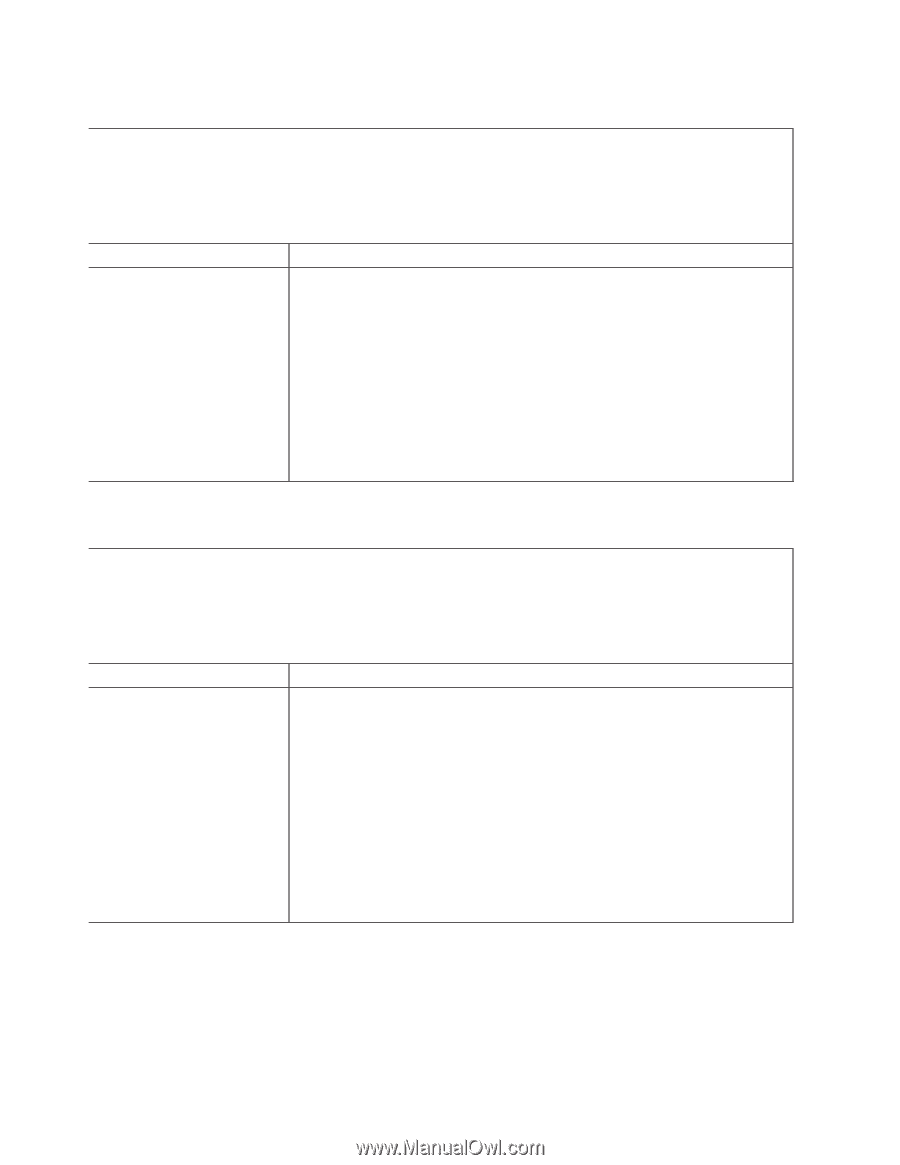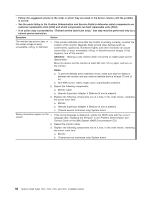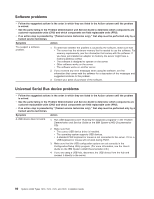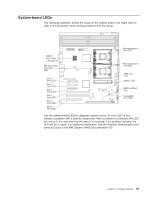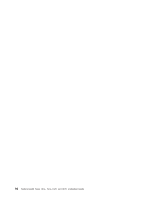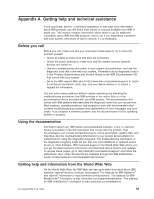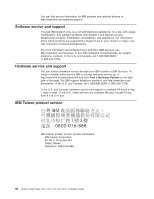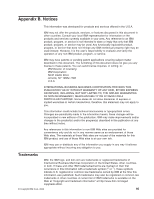IBM x3400 Installation Guide - Page 104
Software, problems, Universal, Serial, device
 |
View all IBM x3400 manuals
Add to My Manuals
Save this manual to your list of manuals |
Page 104 highlights
Software problems v Follow the suggested actions in the order in which they are listed in the Action column until the problem is solved. v See the parts listing in the Problem Determination and Service Guide to determine which components are customer replaceable units (CRU) and which components are field replaceable units (FRU). v If an action step is preceded by "(Trained service technician only)," that step must be performed only by a trained service technician. Symptom Action You suspect a software problem. 1. To determine whether the problem is caused by the software, make sure that: v The server has the minimum memory that is needed to use the software. For memory requirements, see the information that comes with the software. If you have just installed an adapter or memory, the server might have a memory-address conflict. v The software is designed to operate on the server. v Other software works on the server. v The software works on another server. 2. If you received any error messages when using the software, see the information that comes with the software for a description of the messages and suggested solutions to the problem. 3. Contact your place of purchase of the software. Universal Serial Bus device problems v Follow the suggested actions in the order in which they are listed in the Action column until the problem is solved. v See the parts listing in the Problem Determination and Service Guide to determine which components are customer replaceable units (CRU) and which components are field replaceable units (FRU). v If an action step is preceded by "(Trained service technician only)," that step must be performed only by a trained service technician. Symptom Action A USB device does not work. 1. Run USB diagnostics (see "Running the diagnostic programs" in the Problem Determination and Service Guide on the IBM System x3400 Documentation CD). 2. Make sure that: v The correct USB device driver is installed. v The operating system supports USB devices. v A standard PS/2 keyboard or mouse is not connected to the server. If it is, a USB keyboard or mouse will not work during POST. 3. Make sure that the USB configuration options are set correctly in the Configuration/Setup Utility program. (For more information, see the User's Guide on the IBM System x3400 Documentation CD.) 4. If you are using a USB hub, disconnect the USB device from the hub and connect it directly to the server. 90 System x3400 Types 7973, 7974, 7975, and 7976: Installation Guide