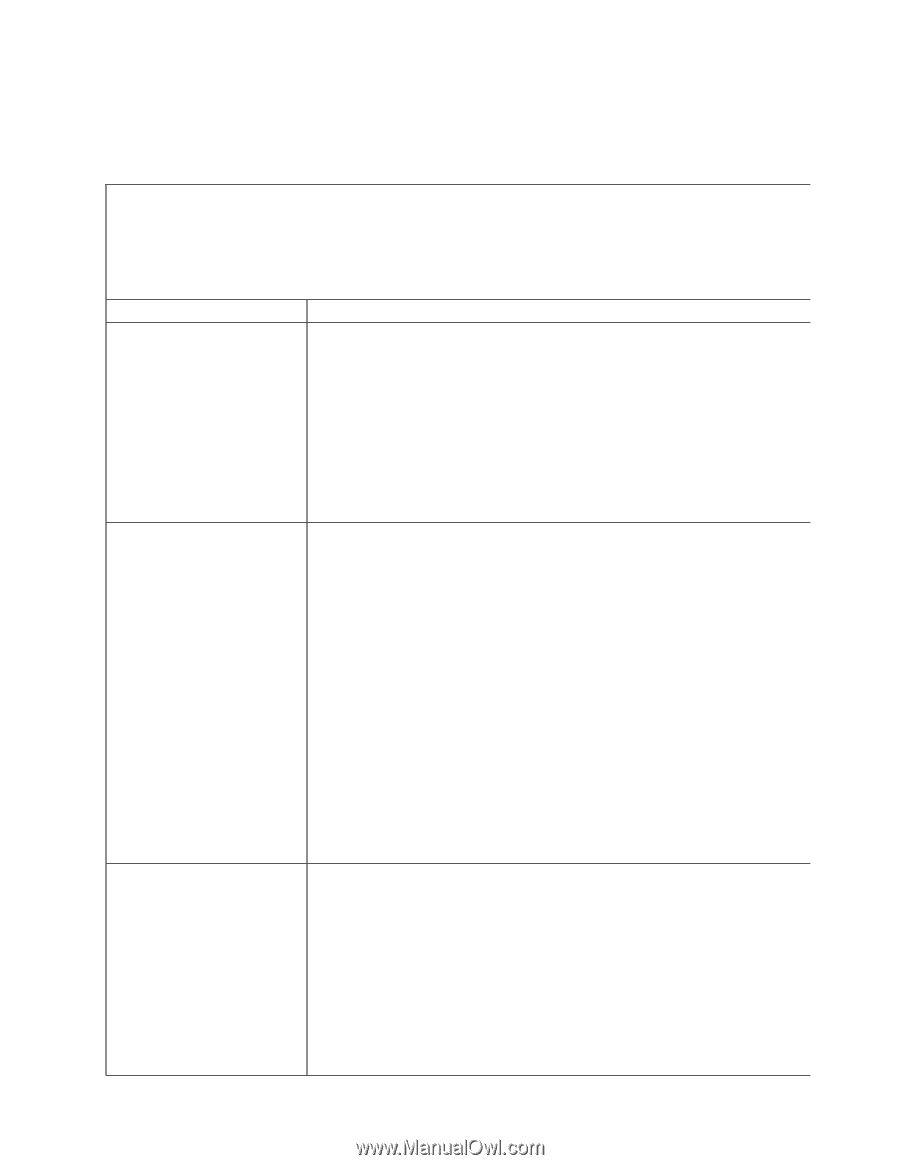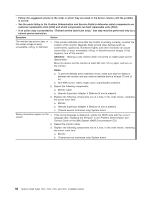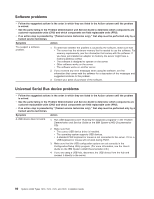IBM x3400 Installation Guide - Page 99
Monitor, problems
 |
View all IBM x3400 manuals
Add to My Manuals
Save this manual to your list of manuals |
Page 99 highlights
Monitor problems Some IBM monitors have their own self-tests. If you suspect a problem with your monitor, see the information that comes with the monitor for instructions for testing and adjusting the monitor. If you cannot diagnose the problem, call for service. v Follow the suggested actions in the order in which they are listed in the Action column until the problem is solved. v See the parts listing in the Problem Determination and Service Guide to determine which components are customer replaceable units (CRU) and which components are field replaceable units (FRU). v If an action step is preceded by "(Trained service technician only)," that step must be performed only by a trained service technician. Symptom Action Testing the monitor 1. Make sure that the monitor cables are firmly connected. 2. Try using a different monitor on the server, or try using the monitor that is being tested on a different server. 3. Run the diagnostic programs. If the monitor passes the diagnostic programs, the problem might be a video device driver. 4. Reseat the Remote Supervisor Adapter II SlimLine (if one is present). 5. Replace the following components one at a time, in the order shown, restarting the server each time: a. Remote Supervisor Adapter II SlimLine (if one is present) b. (Trained service technician only) System board The screen is blank. 1. Make sure that: v The server is turned on. If there is no power to the server, see "Power problems" on page 88. v The monitor cables are connected correctly. v The monitor is turned on and the brightness and contrast controls are adjusted correctly. v No beep codes sound when the server is turned on. Important: In some memory configurations, the 3-3-3 beep code might sound during POST, followed by a blank monitor screen. If this occurs and the Boot Fail Count option in the Start Options of the Configuration/Setup Utility program is enabled, you must restart the server three times to reset the configuration settings to the default configuration (the memory connector or bank of connectors enabled). 2. Make sure that the correct server is controlling the monitor, if applicable. 3. Make sure that damaged BIOS code is not affecting the video; see "Recovering from a BIOS update failure" in the Problem Determination and Service Guide on the IBM System x3400 Documentation CD. 4. See "Solving undetermined problems" in the Problem Determination and Service Guide. The monitor works when you turn on the server, but the screen goes blank when you start some application programs. 1. Make sure that: v The application program is not setting a display mode that is higher than the capability of the monitor. v You installed the necessary device drivers for the application. 2. Run video diagnostics (see "Running the diagnostic programs" in the Problem Determination and Service Guide on the IBM System x3400 Documentation CD). v If the server passes the video diagnostics, the video is good; see "Solving undetermined problems" in the Problem Determination and Service Guide. v (Trained service technician only) If the server fails the video diagnostics, replace the system board. Chapter 5. Solving problems 85