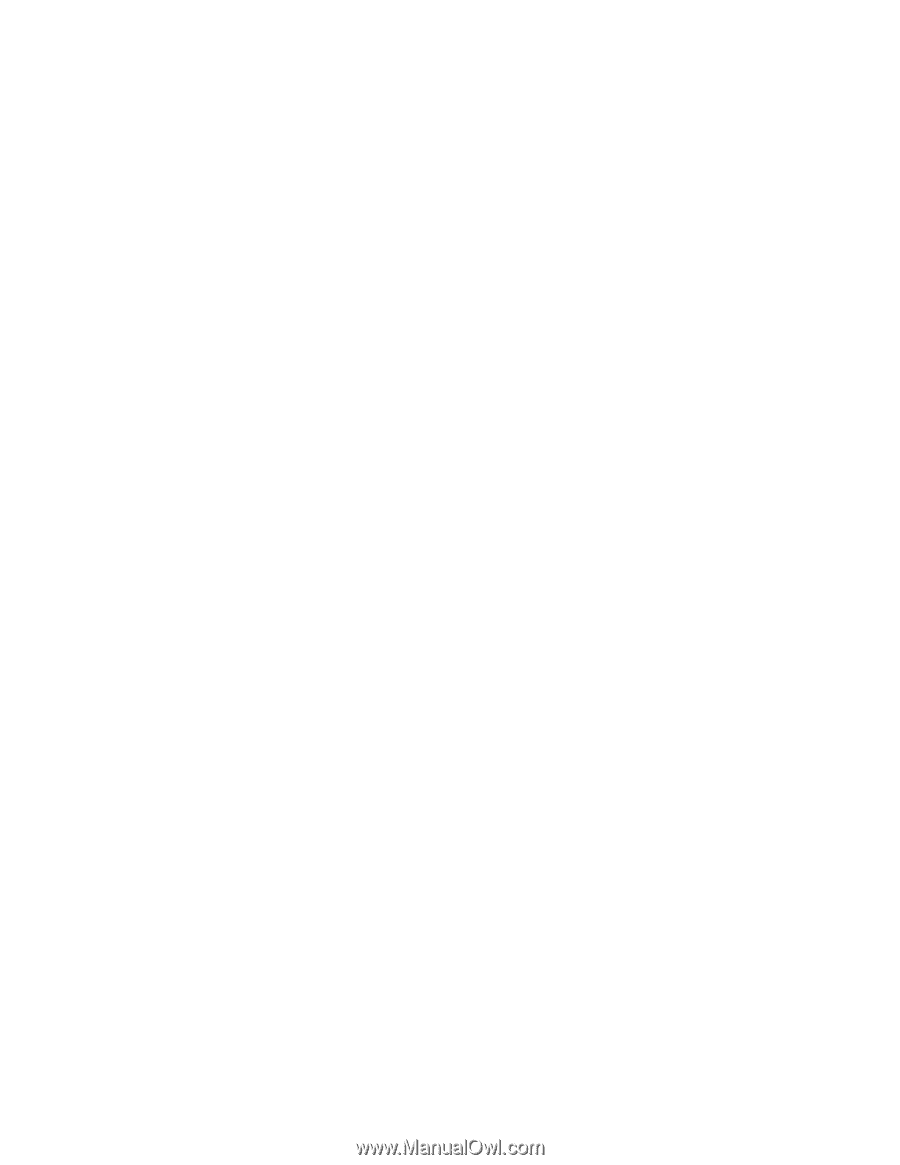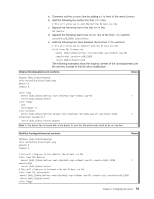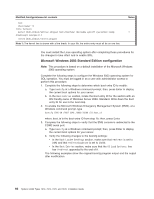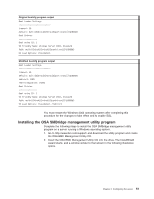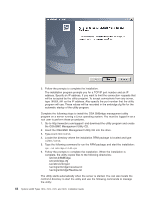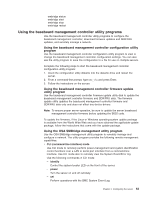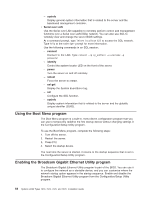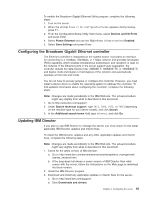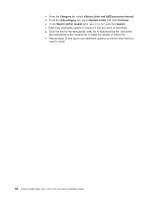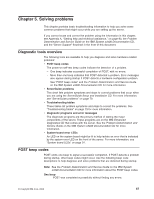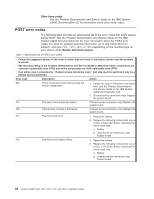IBM x3400 Installation Guide - Page 77
Using, baseboard, management, controller, utility, programs - server drivers download
 |
View all IBM x3400 manuals
Add to My Manuals
Save this manual to your list of manuals |
Page 77 highlights
smbridge status smbridge start smbridge stop smbridge restart Using the baseboard management controller utility programs Use the baseboard management controller utility programs to configure the baseboard management controller, download firmware updates and SDR/FRU updates, and remotely manage a network. Using the baseboard management controller configuration utility program Use the baseboard management controller configuration utility program to view or change the baseboard management controller configuration settings. You can also use the utility program to save the configuration to a file for use on multiple servers. Complete the following steps to start the baseboard management controller configuration utility program: 1. Insert the configuration utility diskette into the diskette drive and restart the server. 2. From a command-line prompt, type bmc_cfg and press Enter. 3. Follow the instructions on the screen. Using the baseboard management controller firmware update utility program Use the baseboard management controller firmware update utility disk to update the baseboard management controller firmware and SDR/FRU data. The firmware update utility updates the baseboard management controller firmware and SDR/FRU data only and does not affect any device drivers. Note: To ensure proper server operation, be sure to update the server baseboard management controller firmware before updating the BIOS code. To update the firmware, if the Linux or Windows operating-system update package is available from the World Wide Web and you have obtained the applicable update package, follow the instructions that come with the update package. Using the OSA SMBridge management utility program Use the OSA SMBridge management utility program to remotely manage and configure a network. The utility program provides the following remote management capabilities: v CLI (command-line interface) mode Use CLI mode to remotely perform power-management and system identification control functions over a LAN or serial port interface from a command-line interface. Use CLI mode also to remotely view the System Event/Error log. Use the following commands in CLI mode: - identify Control the system-locator LED on the front of the server. - power Turn the server on and off remotely. - sel Perform operations with the BMC System Event Log. Chapter 4. Configuring the server 63