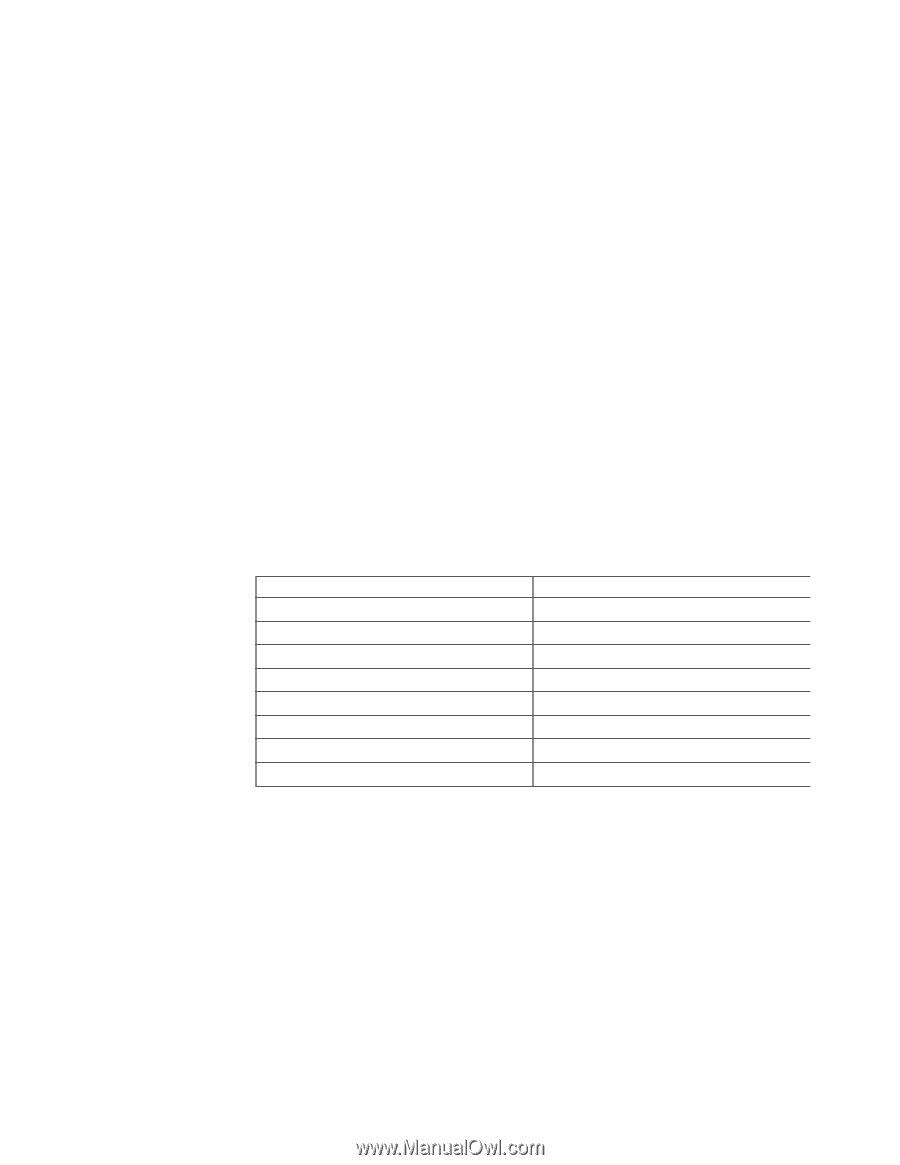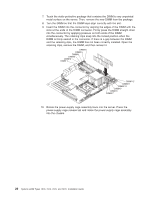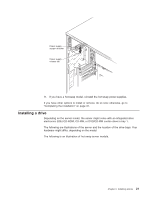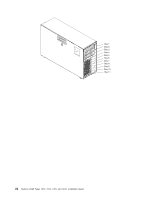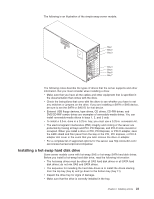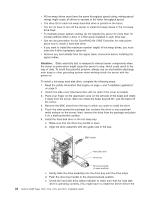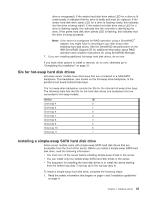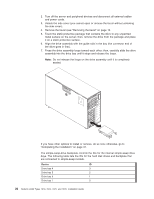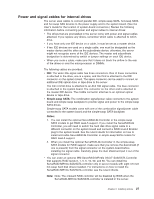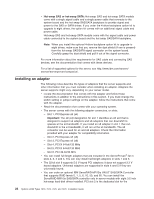IBM x3400 Installation Guide - Page 39
hot-swap, drives, Installing, simple-swap, drive
 |
View all IBM x3400 manuals
Add to My Manuals
Save this manual to your list of manuals |
Page 39 highlights
drive is recognized.) If the amber hard disk drive status LED for a drive is lit continuously, it indicates that the drive is faulty and must be replaced. If the amber hard disk drive status LED for a drive is flashing slowly, this indicates that the drive is being rebuilt. If the amber hard disk drive status LED for a drive is flashing rapidly, this indicates that the controller is identifying the drive. If the green hard disk drive activity LED is flashing, this indicates that the drive is being accessed. Note: If the server is configured for RAID operation using a ServeRAID™ adapter, you might have to reconfigure your disk arrays after installing hard disk drives. See the ServeRAID documentation on the IBM ServeRAID Support CD for additional information about RAID operation and complete instructions for using ServeRAID Manager. 7. If you are installing additional hot-swap hard disk drives, do so now. If you have other options to install or remove, do so now; otherwise go to "Completing the installation" on page 31. IDs for hot-swap hard disk drives Hot-swap server models have drive bays that are connected to a SAS/SATA backplane. This backplane, also known as the hot-swap-drive backplane, is the printed circuit board behind these bays. The hot-swap-drive backplane controls the IDs for the internal hot-swap drive bays. The following table lists the IDs for the hard disk drives and backplane that are connected to hot-swap models. Device ID Drive bay 4 0 Drive bay 5 1 Drive bay 6 2 Drive bay 7 3 Drive bay 8 4 Drive bay 9 5 Drive bay 10 6 Drive bay 11 7 Installing a simple-swap SATA hard disk drive Some server models come with simple-swap SATA hard disk drives that are accessible from the front of the server. Before you install a simple-swap SATA hard disk drive, read the following information: v You must turn off the server before installing simple-swap drives in the server. v You can install only four simple-swap SATA hard disk drives in the server. v The sequence for installing the hard disk drives is to install the drives starting from the bottom bay (bay 7) and go up to the top bay (bay 4). To install a simple-swap hard disk drive, complete the following steps: 1. Read the safety information that begins on page v and "Installation guidelines" on page 9. Chapter 2. Installing options 25