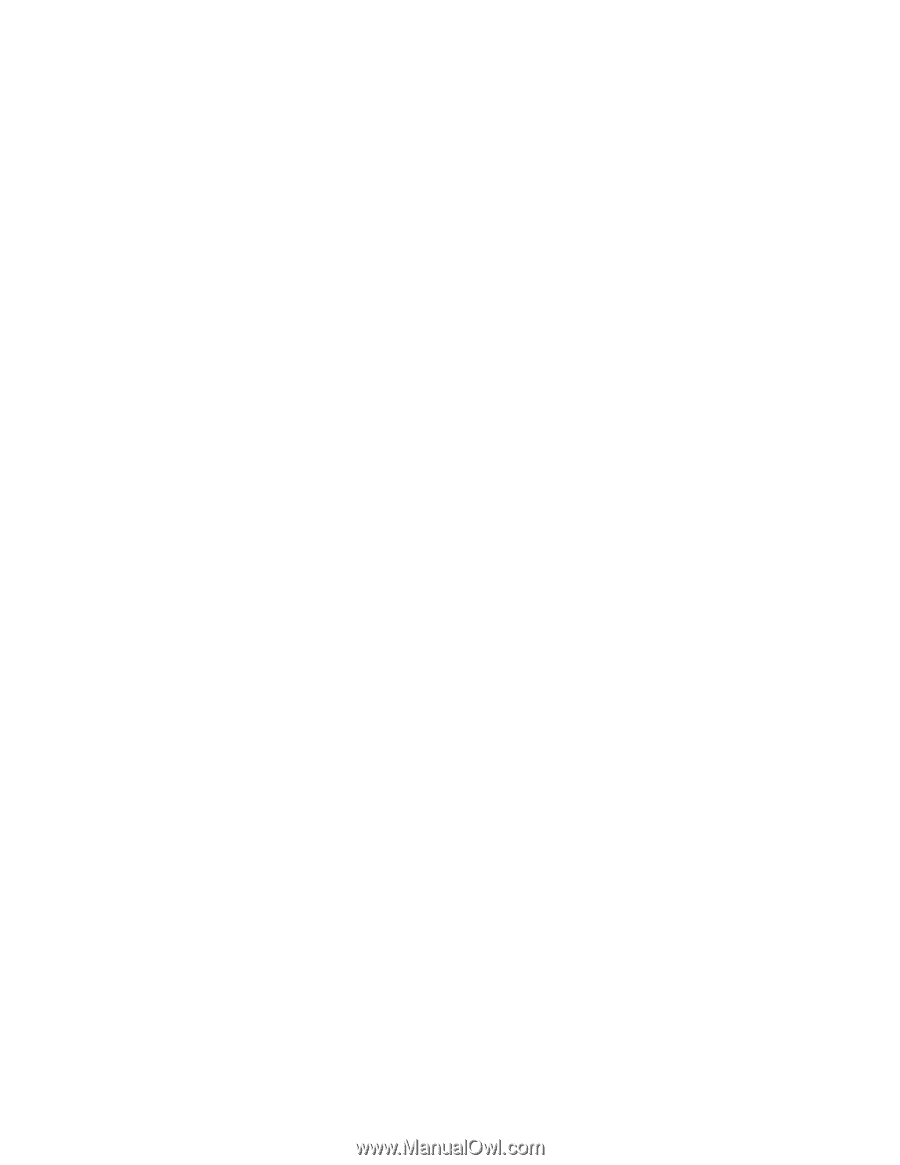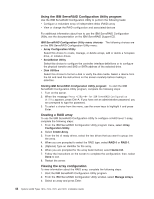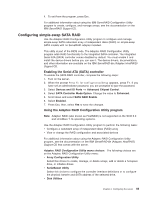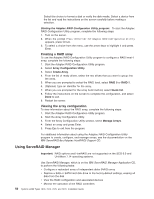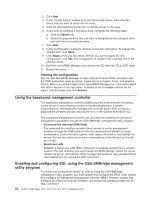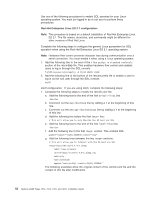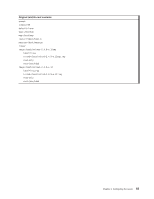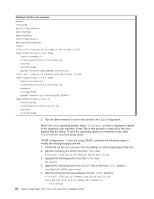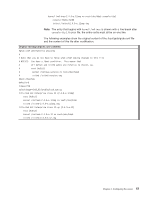IBM x3400 Installation Guide - Page 67
update, configuration, Linux
 |
View all IBM x3400 manuals
Add to My Manuals
Save this manual to your list of manuals |
Page 67 highlights
BIOS update and configuration Complete the following steps to update and configure the BIOS code to enable SOL: 1. Update the BIOS code: a. Download the latest version of the BIOS code from http://www.ibm.com/ support/. b. Update the BIOS code, following the instructions that come with the update file that you downloaded. 2. Update the BMC firmware: a. Download the latest version of the BMC firmware from http://www.ibm.com/ support/. b. Update the BMC firmware, following the instructions that come with the update file that you downloaded. 3. Configure the BIOS settings: a. Restart the server and press F1 when prompted to start the Configuration/Setup Utility program. b. Select Devices and I/O Ports; then, make sure that the values are set as follows: v Serial Port A: Auto-configure v Serial Port B: Auto-configure c. Select Remote Console Redirection; then, make sure that the values are set as follows: v Remote Console COM Port: COM 2 v Remote Console Baud Rate: 19200 or higher v Remote Console Connection Type: VT100 v Remote Console Connect: Direct v Remote Console Flow Control: Hardware v Remote Console Active After Boot: Enabled d. Press Esc twice to exit the Remote Console Redirection and Devices and I/O Ports sections of the Configuration/Setup Utility program. e. Select Advanced Setup; then, select Baseboard Management Controller (BMC) Settings. f. Set BMC Serial Port Access Mode to Dedicated. g. Press Esc twice to exit the Baseboard Management Controller (BMC) Settings and Advanced Setup sections of the Configuration/Setup Utility program. h. Select Save Settings; then, press Enter. i. Press Enter to confirm. j. Select Exit Setup; then, press Enter. k. Make sure that Yes, exit the Setup Utility is selected; then, press Enter. Linux configuration For SOL operation on the server, you must configure the Linux operating system to expose the Linux initialization (booting) process. This enables users to log in to the Linux console through an SOL session and directs Linux output to the serial console. See the documentation for your specific Linux operating-system type for information and instructions. Chapter 4. Configuring the server 53