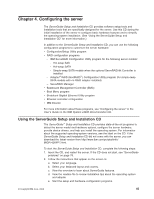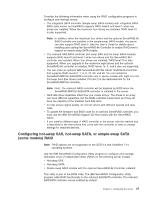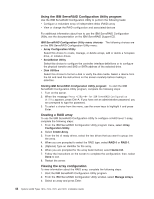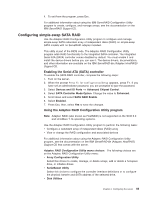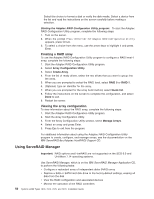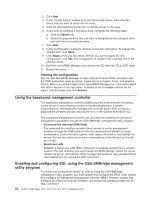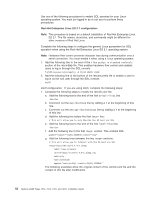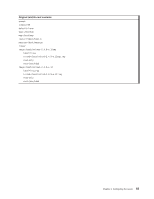IBM x3400 Installation Guide - Page 64
Using, ServeRAID, Manager
 |
View all IBM x3400 manuals
Add to My Manuals
Save this manual to your list of manuals |
Page 64 highlights
Select this choice to format a disk or verify the disk media. Select a device from the list and read the instructions on the screen carefully before making a selection. Starting the Adaptec RAID Configuration Utility program: To start the Adaptec RAID Configuration Utility program, complete the following steps: 1. Turn on the server. 2. When the prompt Press
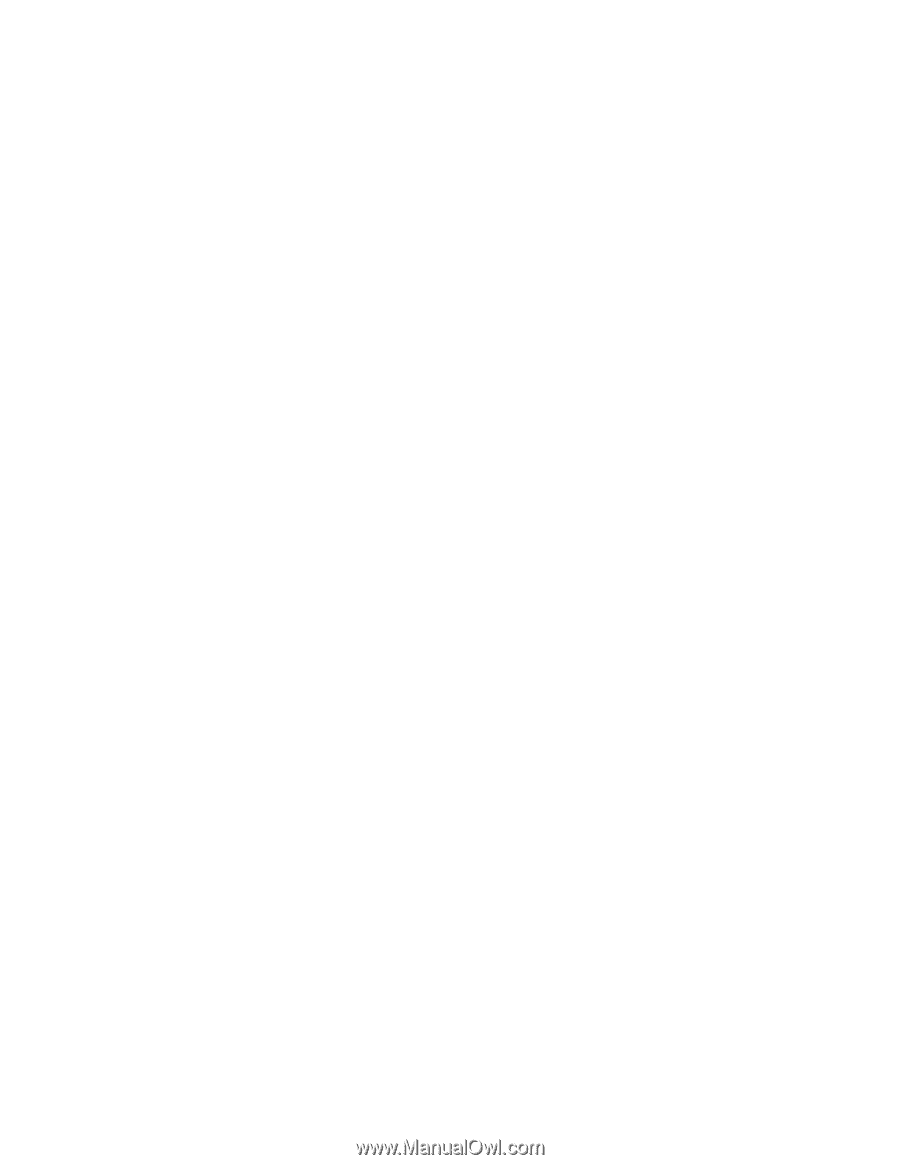
Select
this
choice
to
format
a
disk
or
verify
the
disk
media.
Select
a
device
from
the
list
and
read
the
instructions
on
the
screen
carefully
before
making
a
selection.
Starting
the
Adaptec
RAID
Configuration
Utility
program:
To
start
the
Adaptec
RAID
Configuration
Utility
program,
complete
the
following
steps:
1.
Turn
on
the
server.
2.
When
the
prompt
Press
<CTRL><<A>
for
Adaptec
RAID
Configuration
Utility
appears,
press
Ctrl+A.
3.
To
select
a
choice
from
the
menu,
use
the
arrow
keys
to
highlight
it
and
press
Enter.
Creating
a
RAID
array
To
use
the
Adaptec
RAID
Configuration
Utility
program
to
configure
a
RAID
level-1
array,
complete
the
following
steps:
1.
Start
the
Adaptec
RAID
Configuration
Utility
program.
2.
Select
Array
Configuration
Utility
.
3.
Select
Create
Array
.
4.
From
the
list
of
ready
drives,
select
the
two
drives
that
you
want
to
group
into
the
array.
5.
When
you
are
prompted
to
select
the
RAID
level,
select
RAID
0
or
RAID-1
.
6.
(Optional)
Type
an
identifier
for
the
array.
7.
When
you
are
prompted
for
the
array
build
method,
select
Quick
Init
.
8.
Follow
the
instructions
on
the
screen
to
complete
the
configuration,
and
select
Done
to
exit.
9.
Restart
the
server.
Viewing
the
array
configuration
To
view
information
about
the
RAID
array,
complete
the
following
steps:
1.
Start
the
Adaptec
RAID
Configuration
Utility
program.
2.
Start
the
Array
Configuration
Utility.
3.
From
the
Array
Configuration
Utility
window,
select
Manage
Arrays
.
4.
Select
an
array
and
press
Enter.
5.
Press
Esc
to
exit
from
the
program.
For
additional
information
about
using
the
Adaptec
RAID
Configuration
Utility
program
to
create,
configure,
and
manage
arrays,
see
the
documentation
on
the
IBM
ServeRAID-8e
(Adaptec
HostRAID)
Support
CD.
Using
ServeRAID
Manager
Important:
RAID
options
and
HostRAID
are
not
supported
on
the
SCO
6.0
and
UnixWare
7.14
operating
systems.
Use
ServeRAID
Manager,
which
is
on
the
IBM
ServeRAID
Manager
Application
CD,
to
perform
the
following
tasks:
v
Configure
a
redundant
array
of
independent
disks
(RAID)
array
v
Restore
a
SAS
or
SATA
hard
disk
drive
to
the
factory-default
settings,
erasing
all
data
from
the
disk
v
View
the
RAID
configuration
and
associated
devices
v
Monitor
the
operation
of
the
RAID
controllers
50
System
x3400
Types
7973,
7974,
7975,
and
7976:
Installation
Guide