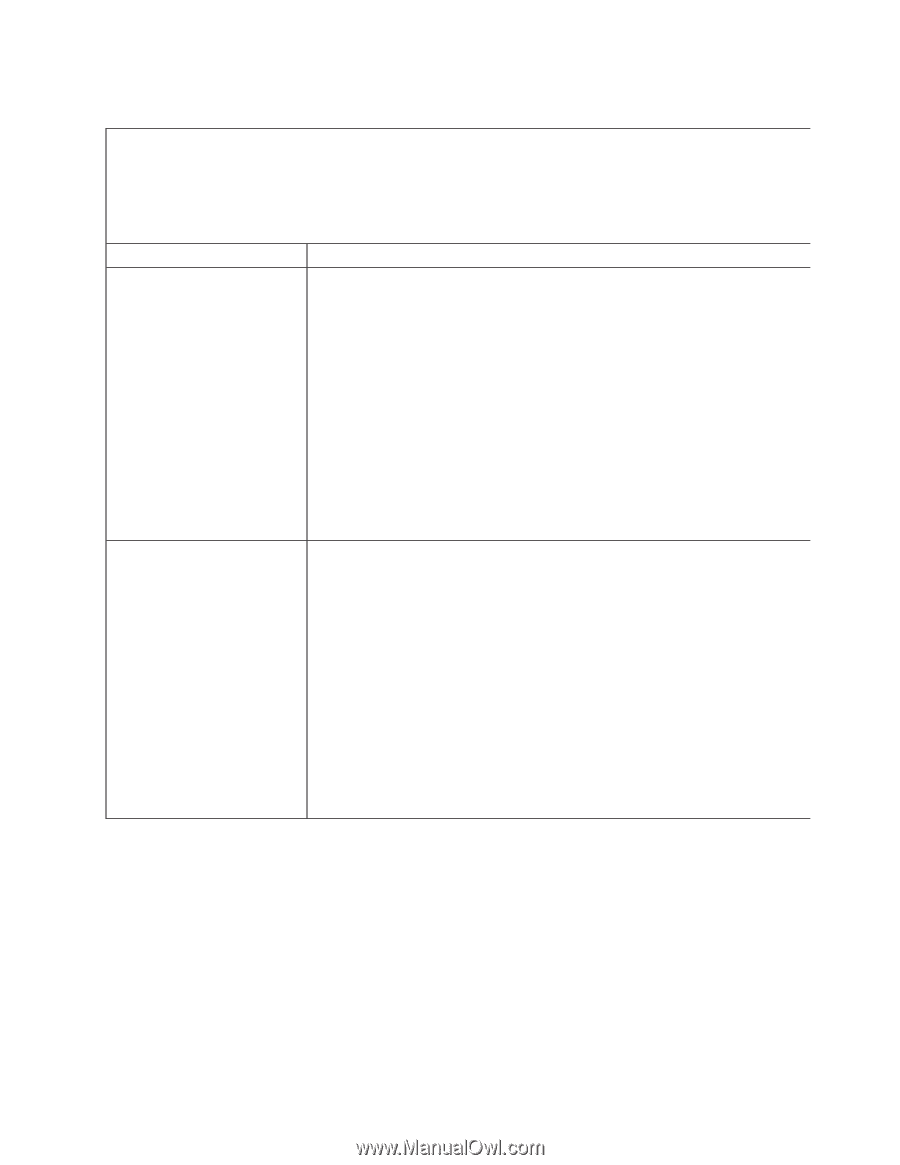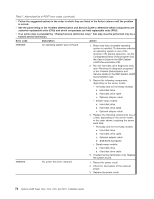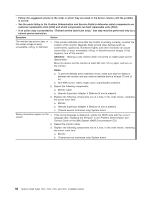IBM x3400 Installation Guide - Page 97
Keyboard, mouse, pointing-device, problems
 |
View all IBM x3400 manuals
Add to My Manuals
Save this manual to your list of manuals |
Page 97 highlights
Keyboard, mouse, or pointing-device problems v Follow the suggested actions in the order in which they are listed in the Action column until the problem is solved. v See the parts listing in the Problem Determination and Service Guide to determine which components are customer replaceable units (CRU) and which components are field replaceable units (FRU). v If an action step is preceded by "(Trained service technician only)," that step must be performed only by a trained service technician. Symptom Action All or some keys on the keyboard do not work. 1. Make sure that: v The keyboard cable is securely connected. v If you are using a PS/2 keyboard, the keyboard and mouse cables are not reversed. v The server and the monitor are turned on. 2. If you have installed a USB keyboard, run the Configuration/Setup Utility program and enable keyboardless operation to prevent the POST error message 301 from being displayed during startup. 3. If you are using a USB hub, disconnect the USB device from the hub and connect it directly to the server. 4. Replace the following components one at a time, in the order shown, restarting the server each time: a. Keyboard b. (Trained service technician only) System board The mouse or pointing device does not work. 1. Make sure that: v The mouse or pointing-device cable is securely connected to the server. v If you are using a PS/2 device, the keyboard and mouse or pointing-device cables are not reversed. v The mouse or pointing-device drivers are installed correctly. v The server and the monitor are turned on. v The keyboardless operation and mouse options are enabled in the Configuration/Setup Utility program. 2. If you are using a USB hub, disconnect the USB device from the hub and connect it directly to the server. 3. Replace the following components one at a time, in the order shown, restarting the server each time: a. Mouse or pointing device b. (Trained service technician only) System board Chapter 5. Solving problems 83