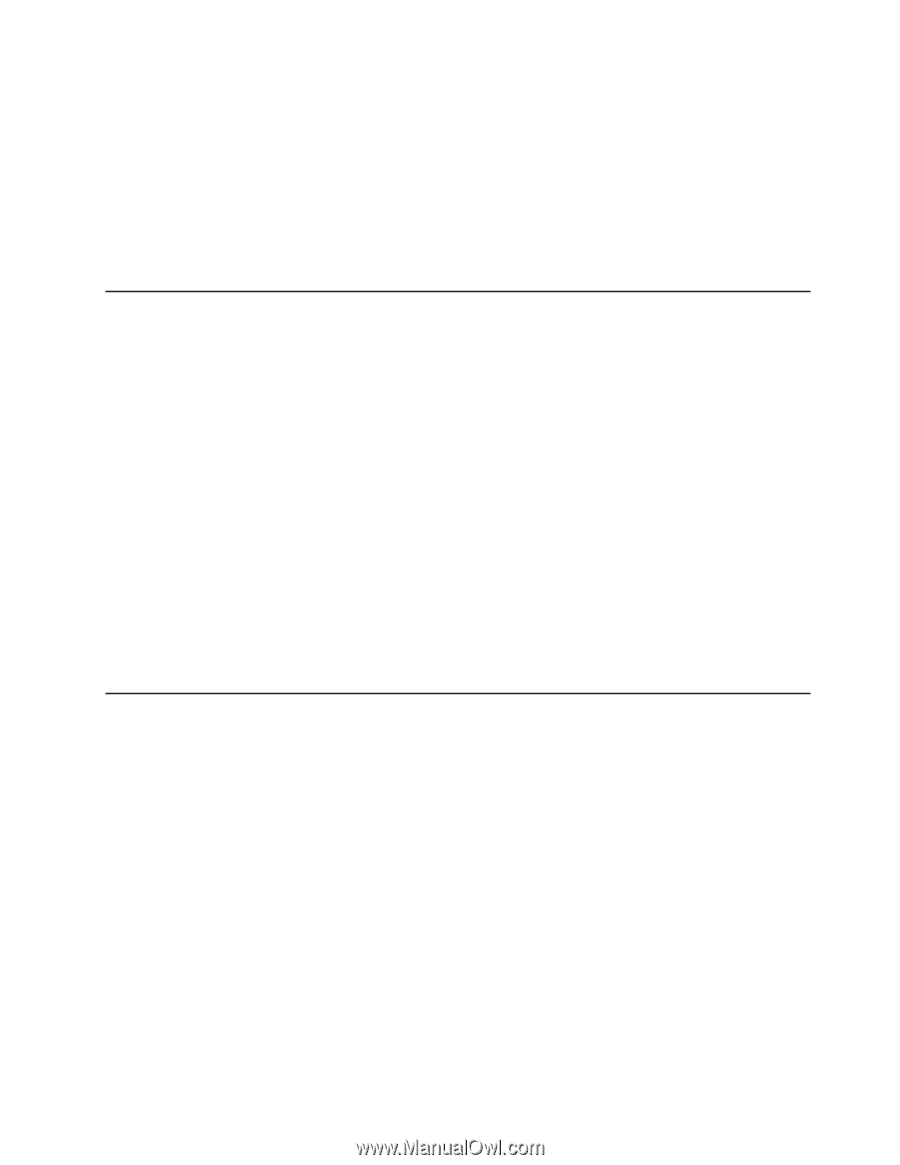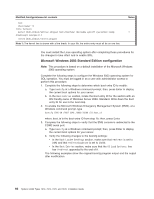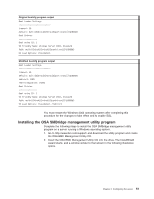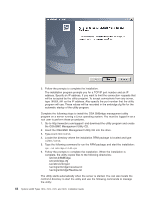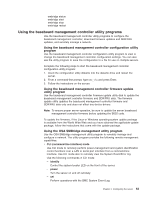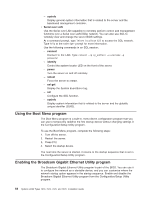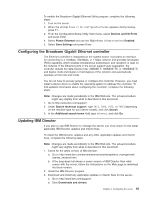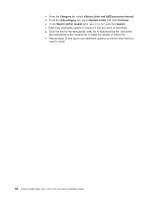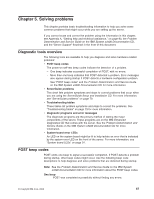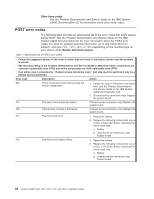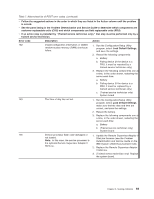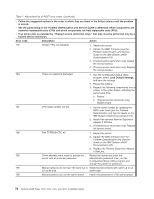IBM x3400 Installation Guide - Page 79
Configuring, Broadcom, Gigabit, Ethernet, controller, Updating, Director - ethernet drivers
 |
View all IBM x3400 manuals
Add to My Manuals
Save this manual to your list of manuals |
Page 79 highlights
To enable the Broadcom Gigabit Ethernet Utility program, complete the following steps: 1. Turn on the server. 2. When the prompt Press F1 for Configuration/Setup appears during startup, press F1. 3. From the Configuration/Setup Utility main menu, select Devices and I/O Ports and press Enter. 4. Select Planar Ethernet and use the Right Arrow (→) key to set it to Enabled. 5. Select Save Settings and press Enter. Configuring the Broadcom Gigabit Ethernet controller The Ethernet controller is integrated on the system board. It provides an interface for connecting to a 10-Mbps, 100-Mbps, or 1-Gbps network and provides full-duplex (FDX) capability, which enables simultaneous transmission and reception of data on the network. If the Ethernet ports in the server support auto-negotiation, the controller detects the data-transfer rate (10BASE-T, 100BASE-TX, or 1000BASE-T) and duplex mode (full-duplex or half-duplex) of the network and automatically operates at that rate and mode. You do not have to set any jumpers or configure the controller. However, you must install a device driver to enable the operating system to address the controller. To find updated information about configuring the controller, complete the following steps. Note: Changes are made periodically to the IBM Web site. The actual procedure might vary slightly from what is described in this document. 1. Go to http://www.ibm.com/support/. 2. Under Search technical support, type 7973, 7974, 7975, or 7976 (depending on the machine type for your server model), and click Search. 3. In the Additional search terms field, type ethernet, and click Go. Updating IBM Director If you plan to use IBM Director to manage the server, you must check for the latest applicable IBM Director updates and interim fixes. To install the IBM Director updates and any other applicable updates and interim fixes, complete the following steps. Note: Changes are made periodically to the IBM Web site. The actual procedure might vary slightly from what is described in this document. 1. Check for the latest version of IBM Director: a. Go to http://www.ibm.com/servers/eserver/xseries/systems_management/ xseries_sm/dwnl.html. b. If the drop-down list shows a newer version of IBM Director than what comes with the server, follow the instructions on the Web page to download the latest version. 2. Install the IBM Director program. 3. Download and install any applicable updates or interim fixes for the server: a. Go to http://www.ibm.com/support/. b. Click Downloads and drivers. Chapter 4. Configuring the server 65