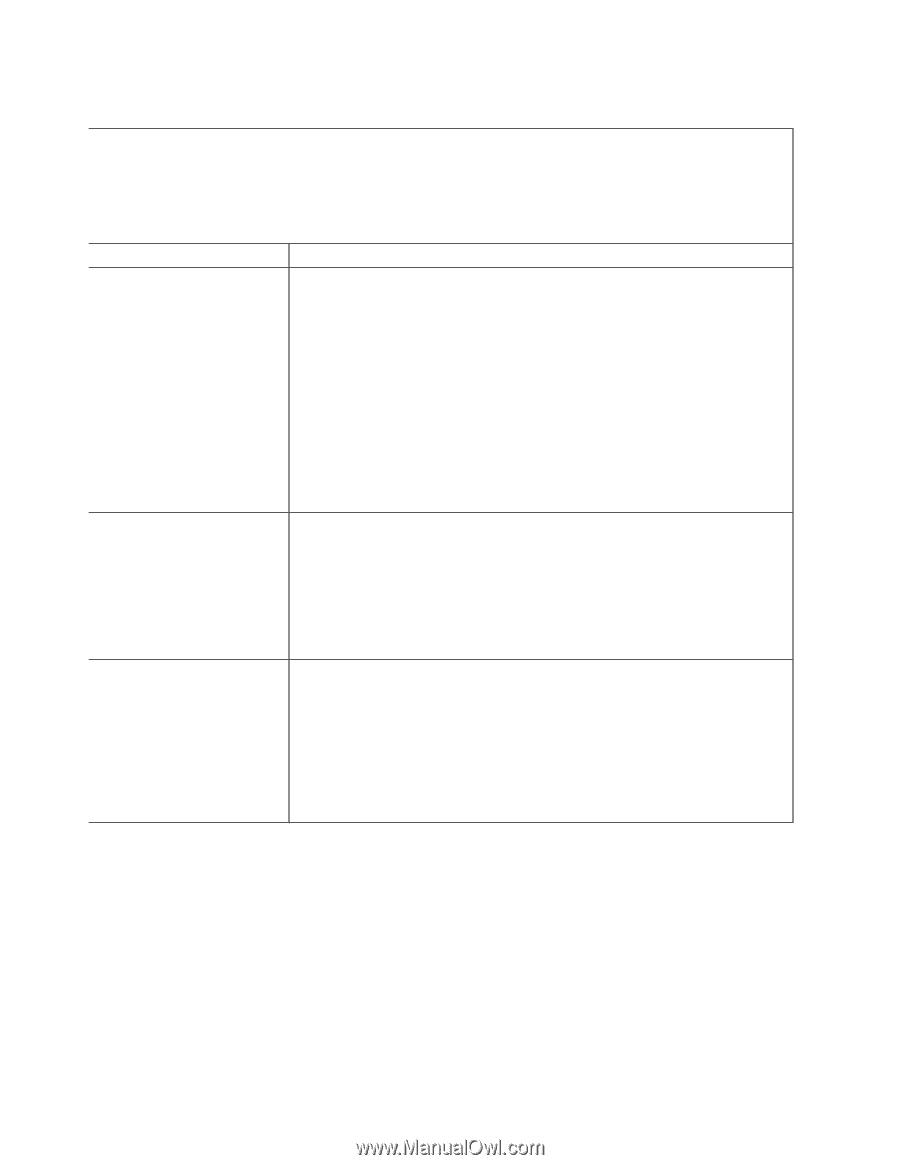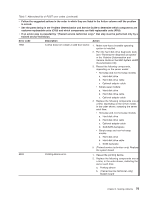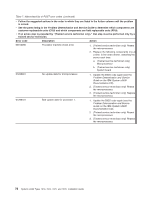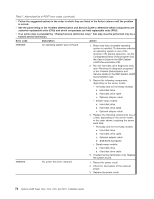IBM x3400 Installation Guide - Page 94
drive, problems - service manual
 |
View all IBM x3400 manuals
Add to My Manuals
Save this manual to your list of manuals |
Page 94 highlights
CD or DVD drive problems v Follow the suggested actions in the order in which they are listed in the Action column until the problem is solved. v See the parts listing in the Problem Determination and Service Guide to determine which components are customer replaceable units (CRU) and which components are field replaceable units (FRU). v If an action step is preceded by "(Trained service technician only)," that step must be performed only by a trained service technician. Symptom Action The CD or DVD drive is not recognized. 1. Make sure that: v The IDE channel to which the CD or DVD drive is attached (primary or secondary) is enabled in the Configuration/Setup Utility program. v All cables and jumpers are installed correctly. v The correct device driver is installed for the CD or DVD drive. 2. Run the CD or DVD drive diagnostic programs. 3. Reseat the CD or DVD drive cable. 4. Replace the following components one at a time, in the order shown, restarting the server each time: a. CD or DVD drive cable b. CD or DVD drive c. (Trained service technician only) System board A CD or DVD is not working correctly. 1. Clean the CD or DVD. 2. Run the CD or DVD drive diagnostic programs. 3. Reseat the CD or DVD drive cable. 4. Replace the following components one at a time, in the order shown, restarting the server each time: a. CD or DVD drive cable b. CD or DVD drive The CD or DVD drive tray is not 1. Make sure that the server is turned on. working. 2. Insert the end of a straightened paper clip into the manual tray-release opening. 3. Reseat the CD or DVD drive cable. 4. Replace the following components one at a time, in the order shown, restarting the server each time: a. CD or DVD drive cable b. CD or DVD drive 80 System x3400 Types 7973, 7974, 7975, and 7976: Installation Guide