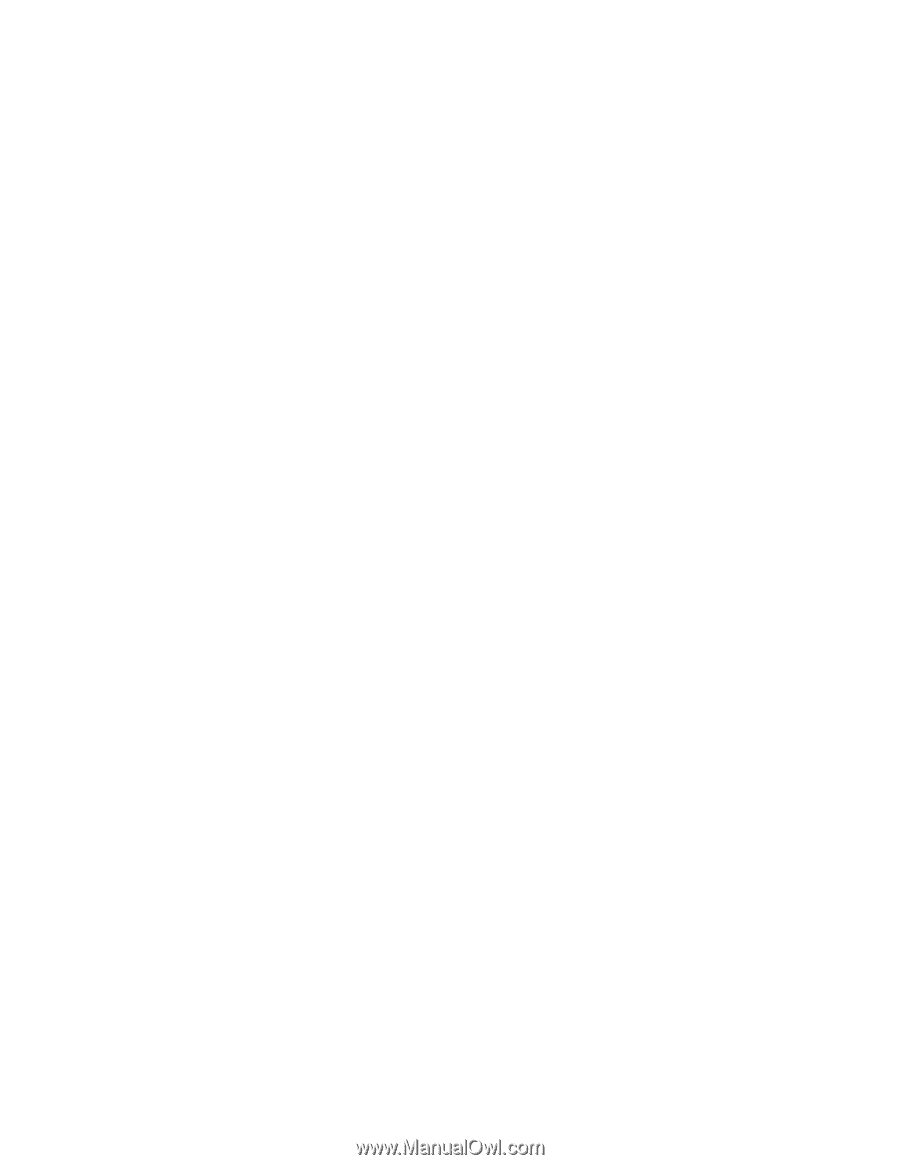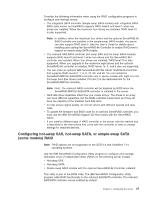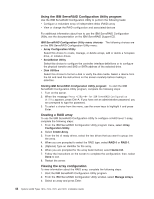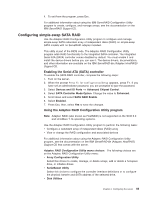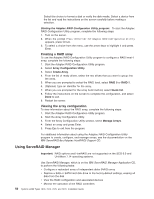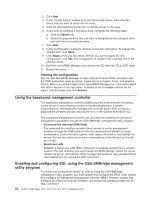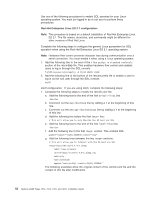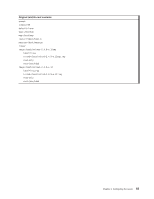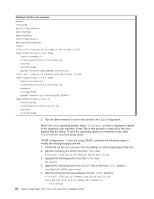IBM x3400 Installation Guide - Page 65
Configuring, controller
 |
View all IBM x3400 manuals
Add to My Manuals
Save this manual to your list of manuals |
Page 65 highlights
To perform some tasks, you can run ServeRAID Manager as an installed program. However, to configure the integrated RAID controller or the installed ServeRAID controller and perform an initial RAID configuration on the server, you must run ServeRAID Manager in Startable CD mode, as described in the instructions in this section. If you install a different type of RAID adapter in the server, use the method that is described in the instructions that come with the adapter to view or change settings for attached devices. See the ServeRAID documentation on the IBM ServeRAID Support CD for additional information about RAID technology and instructions for using ServeRAID Manager to configure the RAID controller. Additional information about ServeRAID Manager is also available from the Help menu. For information about a specific object in the ServeRAID Manager tree, select the object and click Actions → Hints and tips. Configuring the controller By running ServeRAID Manager in Startable CD mode, you can configure the controller before you install the operating system. The information in this section assumes that you are running ServeRAID Manager in Startable CD mode. To run ServeRAID Manager in Startable CD mode, turn on the server; then, insert the IBM ServeRAID Support CD into the CD or DVD drive. If ServeRAID Manager detects an unconfigured controller and ready drives, the Configuration wizard starts. In the Configuration wizard, you can select express configuration or custom configuration. Express configuration automatically configures the controller by grouping the first two physical drives in the ServeRAID Manager tree into an array and creating a RAID level-1 logical drive. If you select custom configuration, you can select the two physical drives that you want to group into an array and create a hot-spare drive. Using express configuration: To use express configuration, complete the following steps: 1. In the ServeRAID Manager tree, click the controller. 2. From the toolbar, click Create. 3. Click Express configuration. 4. Click Next. 5. In the "Configuration summary" window, review the information. To change the configuration, click Modify arrays or Modify logical drives. Note: Some operating systems have size limitations for logical drives. Before you save the configuration, make sure that the size of the logical drive is appropriate for your operating system. 6. Click Apply; when you are asked whether you want to apply the new configuration, click Yes. The configuration is saved in the controller and in the physical drives. 7. Exit from ServeRAID Manager and remove the CD from the CD or DVD drive. 8. Restart the server. Using custom configuration: To use custom configuration, complete the following steps: 1. In the ServeRAID Manager tree, click the controller. 2. Click Custom configuration. Chapter 4. Configuring the server 51