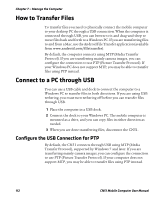Intermec CN51 CN51 Mobile Computer User Manual (with Android) - Page 119
Con Bluetooth Settings, Paired, Devices, Unpair, Bluetooth, Rename phone, Rename
 |
View all Intermec CN51 manuals
Add to My Manuals
Save this manual to your list of manuals |
Page 119 highlights
Chapter 6 - Configure the Computer 5 Tap a device in the list to select it. If a pairing request message appears, enter the device PIN and tap OK. When the device is paired with the computer, the device name appears in Paired Devices at the top of the list. 6 To disconnect a paired device, tap the Quick Settings icon next to the device name and then tap Unpair. Configure Bluetooth Settings You configure Bluetooth settings in the Settings app. 1 Start the Settings app and tap Bluetooth. 2 Tap the Menu icon and select a setting from the menu: • Tap Rename phone to change the computer device name. Type the new name and then tap Rename. • Tap Visibility timeout to set the amount of time that the computer is visible to other Bluetooth devices. By default, the timeout is set to 2 minutes. You can select 5 minutes, one hour, or no timeout. Setting a shorter timeout value preserves battery life. CN51 Mobile Computer User Manual 107