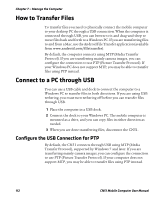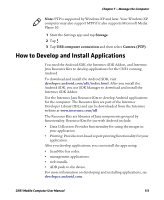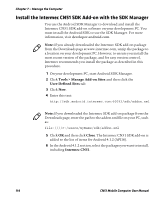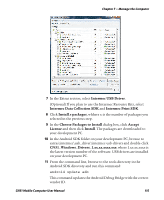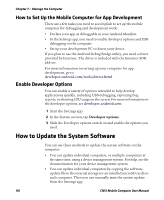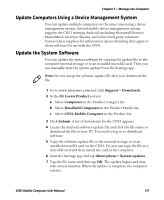Intermec CN51 CN51 Mobile Computer User Manual (with Android) - Page 124
How to Transfer Files, Connect to a PC through USB, Con the USB Connection for PTP
 |
View all Intermec CN51 manuals
Add to My Manuals
Save this manual to your list of manuals |
Page 124 highlights
Chapter 7 - Manage the Computer How to Transfer Files To transfer files you need to physically connect the mobile computer to your desktop PC through a USB connection. When the computer is connected through USB, you can browse to it and drag-and-drop to move files back and forth to a Windows PC. If you are transferring files to and from a Mac, use the Android File Transfer application (available from www.android.com/filetransfer). By default, the computer connects using MTP (Media Transfer Protocol). If you are transferring mainly camera images, you can configure the connection to use PTP (Picture Transfer Protocol). If your Windows PC does not support MTP, you may be able to transfer files using PTP instead. Connect to a PC through USB You can use a USB cable and dock to connect the computer to a Windows PC to transfer files in both directions. If you are using USB tethering, you must turn tethering off before you can transfer files through USB. 1 Place the computer in a USB dock. 2 Connect the dock to your Windows PC. The mobile computer is mounted as a drive, and you can copy files in either direction as needed. 3 When you are done transferring files, disconnect the CN51. Configure the USB Connection for PTP By default, the CN51 connects through USB using MTP (Media Transfer Protocol), supported by Windows 7 and later. If you are transferring mainly camera images, you can configure the connection to use PTP (Picture Transfer Protocol). If your computer does not support MTP, you may be able to transfer files using PTP instead. 112 CN51 Mobile Computer User Manual