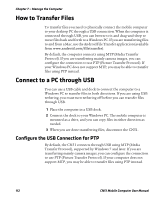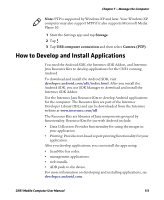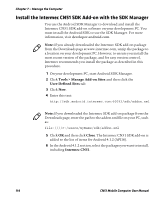Intermec CN51 CN51 Mobile Computer User Manual (with Android) - Page 121
How to Share Your Mobile Data Connection, Share the Data Connection Through USB
 |
View all Intermec CN51 manuals
Add to My Manuals
Save this manual to your list of manuals |
Page 121 highlights
Chapter 6 - Configure the Computer How to Share Your Mobile Data Connection You can share the mobile data connection through USB tethering or Bluetooth tethering. You can also use the computer as a Wi-Fi hotspot to share the connection with other devices. Share the Data Connection Through USB After you connect the computer to another device through USB, you can share the data connection through USB tethering. 1 Connect the mobile computer to another device through a USB dock, cable, or other connection. 2 Start the Settings app. 3 In the Wireless & networks section, tap More and then tap Tethering & portable hotspot. 4 Tap USB tethering. The device is now sharing the computer data connection. To stop sharing the connection, disconnect the USB cable, or clear the check box for USB tethering. Share the Data Connection Through Bluetooth If your device is Bluetooth-capable, you can configure the computer to share its mobile data connection with the device through Bluetooth. 1 Start the Settings app. 2 In the Wireless & networks section, tap More and then tap Tethering & portable hotspot. 3 Tap Bluetooth tethering. You should now be able to pair your device with the computer to share the data connection. To stop sharing the data connection, clear the check box for Bluetooth tethering. CN51 Mobile Computer User Manual 109