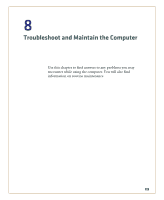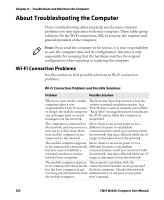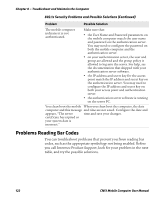Intermec CN51 CN51 Mobile Computer User Manual (with Android) - Page 136
Problems Using the Computer, Problems Reading Bar Codes Continued - scanner not working
 |
View all Intermec CN51 manuals
Add to My Manuals
Save this manual to your list of manuals |
Page 136 highlights
Chapter 8 - Troubleshoot and Maintain the Computer Problems Reading Bar Codes (Continued) Problem Possible Solution You read a valid bar code label to The computer may have decoded the bar enter data for your application. code label in another symbology. Scan the The data decoded by the scan bar code label again. Make sure you scan module does not match the data the entire label. encoded in the bar code label. The input device attached to the Set the Scanner Model command to the computer does not work well or specific attached input device. Enable read bar code labels very quickly. only the bar code symbologies being used. Problems Using the Computer You can troubleshoot general problems while using the computer. Before you call Intermec Product Support, look for your problem in the next table, and try the possible solutions. Problems Using the Computer Problem Possible Solution You press the Power button and The battery may be completely drained. nothing happens. Replace or charge the battery and then restart the computer. The computer screen appears to • Press the Power button to suspend the be locked up, and you cannot computer, and then press Power again enter data. to turn the screen back on. • Reset the computer by selecting Reset from the power options screen. • Remove the battery and place it in a charge dock to make sure it is charged, and then replace it in the computer. • Remove the battery and replace it with a fully charged battery. • Press and hold the Power button for at least 15 seconds to completely turn off the computer, and then press Power again to turn the computer back on. If none of these solutions is successful, you need to contact Intermec Product Support. 124 CN51 Mobile Computer User Manual