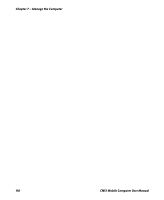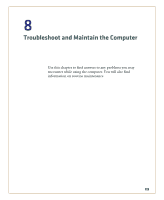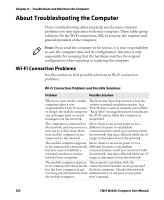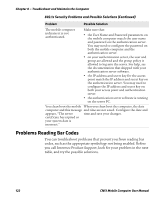Intermec CN51 CN51 Mobile Computer User Manual (with Android) - Page 135
Troubleshoot and Maintain the Computer, CN51 Mobile Computer User Manual, Problem
 |
View all Intermec CN51 manuals
Add to My Manuals
Save this manual to your list of manuals |
Page 135 highlights
Chapter 8 - Troubleshoot and Maintain the Computer Problems Reading Bar Codes Problem Possible Solution You cannot see the illumination • You may be too far away from the bar beam or frame from the scanner code label. Try moving closer to the when you press the Scan button bar code label and scan it again. and aim the scanner at a bar code • You may be reading the bar code label label. "straight on." Change the reading angle and try again. When you release the Scan If you configure the computer to use button or scan handle trigger, the continuous/edge triggering, the Good Good Read LED does not turn Read LED stays on. If you configure the off. computer for level triggering and the Good Read LED stays on, there may be a problem. Press the Scan button or pull the trigger again without scanning a bar code label. If the LED is still on, contact Intermec. The scanner cannot read the bar • Position the scanner beam so that it code. crosses the entire bar code label in one pass. Try to vary the scanning angle. • Check the quality of the bar code label. Scan a bar code label that you know scans properly. Compare the quality of the two bar code labels. You may need to replace the label that you cannot scan. • Make sure the bar code symbology is enabled and configured correctly. Start the Settings app and check the scanner settings to verify that decoding is enabled for the symbology you are using. • Make sure the computer application is expecting input from a bar code. You may need to type this information instead. The scanner cannot read the bar code quickly, or the scanning beam seems to be faint or obscured. The scanner window may be dirty. Clean the window with a solution of mild soap and water. Wipe dry. Do not allow abrasive material to touch the window. CN51 Mobile Computer User Manual 123