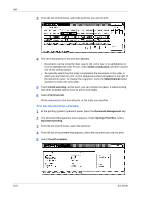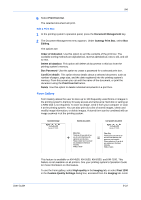Kyocera FS-1050TN User Guide - Page 116
Job Storage, e-MPS >, >Private/Stored, ENTER
 |
View all Kyocera FS-1050TN manuals
Add to My Manuals
Save this manual to your list of manuals |
Page 116 highlights
Job 2 Press the S or T key repeatedly until e-MPS > appears. 2 3 Press the X key to open the submenu. 3 4 Press the S or T key repeatedly until >Private/Stored appears. 4 5 Press the ENTER key, the user name appears with a blinking question mark [ ? ]. 5 6 If the user name is correct, press the ENTER key. Otherwise, press the S or T key until the correct name appears. 6 7 The job name appears with a blinking question mark [ ? ]. Press the ENTER key. 7 8 The user name shown is specified following the instructions in Identification on page 2-4. If this is the correct job for printing, press the ENTER key. 8 9 Otherwise, press the S or T key until the correct job name appears, then press the ENTER key. 9 10 Enter the four-digit access code created in Private Print on page 8-16. 10 11 Press the S or T key to increase or decrease the number. 11 12 Press the W or X key to move the cursor right and left. 12 13 Press the ENTER key. Use the S or T key to specify the number of copies for printing. 13 14 Press the ENTER key to start printing. 14 15 After printing, the job will be automatically deleted from the hard disk. To delete the job without printing it, follow the same procedure as in Delete Quick Copy Jobs on page 8-15. 15 Job Storage The Job storage feature saves jobs on the hard disk for future printing, even if the printing system is switched off. You can also use access codes to restrict the printing of forms. 8-17 KX Driver