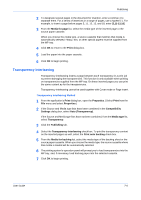Kyocera FS-1050TN User Guide - Page 98
Combinations, insert, Print onto front, Print onto back, Check Box Options, Insertion Types
 |
View all Kyocera FS-1050TN manuals
Add to My Manuals
Save this manual to your list of manuals |
Page 98 highlights
Publishing 3 Select the Page insert check box. Select the option corresponding to your desired page arrangement as shown in the table below. To print on both the front and back of the inserted page, enable the Print onto front and Print onto back check boxes.3 Check Box Options 5Page insert Page Insertion Types Inserts a blank page before the second page. 5Page insert 5Print onto Front Inserted page Prints on the front surface of the inserted page. 5Page insert 5Print onto Back Inserted page Prints on the inside surface of the inserted page. 5Page insert 5Print onto Front 5Print onto Back Inserted page Prints on both sides of the inserted page. Inserted page Combinations Adjust Media Combination Settings 1 Enter the page number to insert. A page will be inserted between the page number you entered and the page before it. For duplex printing without printing on the cover, you can designate for pages to be inserted starting with page 2 and ending on page 255. For duplex printing and if you check print cover front and back, then the range is 3 to 255. If simplex printing, the range is from 2 to 511. 7-5 KX Driver