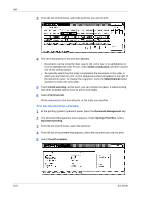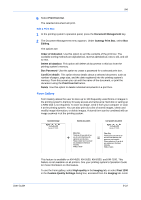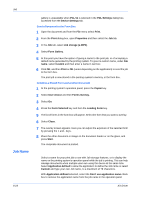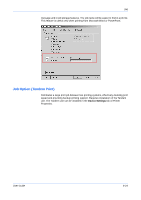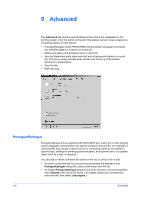Kyocera FS-1050TN User Guide - Page 119
Print the Documents in a Print Box
 |
View all Kyocera FS-1050TN manuals
Add to My Manuals
Save this manual to your list of manuals |
Page 119 highlights
Job 2 The Document Management menu appears. Under Synergy Print Box, select Document reg. 2 3 Select a print box from the list. 3 4 (Optional) To give a custom name to the document, touch Change name, and then enter the name on the keyboard that appears. Click End to confirm the new name and return to the Document registration menu. 4 5 Place the original document on the document feeder or on the glass. 5 6 Press the Start key. 6 The document is now stored in the print box. Documents stored by this method are treated as single-sided documents. Print the Documents in a Print Box 1 At the printing system's operation panel, press the Document Management key. 1 2 The Document Management menu appears. Under Synergy Print Box, select Document printing. 2 User Guide 8-20