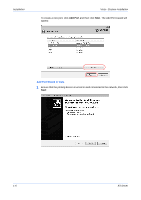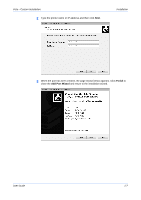Kyocera FS-1050TN User Guide - Page 8
Express Installation, Windows XP and Vista - Express Installation
 |
View all Kyocera FS-1050TN manuals
Add to My Manuals
Save this manual to your list of manuals |
Page 8 highlights
Installation Windows XP and Vista - Express Installation 6 Click Accept to proceed. 6 7 To begin installation, click Install Software. 7 8 The Software Installation Wizards appears. Click Next. 8 The installation differs depending on your operating system and connection method. Select your operating system and connection method from the list below and proceed to the referenced page to continue the installation Windows XP and Vista - Express Installation on page 1-2 Vista - Custom Installation on page 1-4 Windows 98 - USB, Express on page 1-3 Windows XP - USB, Custom on page 1-9 Windows 98 - USB, Custom on page 1-11 Windows 98 and XP - Parallel Port (LPT) on page 1-12 Windows 98 and XP - Network Connection, Custom on page 1-14 For Windows NT see Custom Installation on page 1-4. Express Installation Express mode is for a USB or network connection only. The installer can find the printer if it is turned on and connected by USB or network cable. For the simple, default installation, select Express Mode Installation. In the Custom method you are able to choose which software packages to install and specify the port. To use the Custom method, see Custom Installation on page 1-4. Windows XP and Vista - Express Installation In Windows Vista the installation dialog boxes have a slightly different appearance, but the steps are the same. 1 For the simple, default connection select Express Mode and then click Next. 1 After you select Express Mode and click Next, Discover Printing System opens and looks for your printer. If Discovery does not find your printing system, ensure that it is properly connected by USB or network cable and that it is turned on, and then retry Discovery. 1-2 KX Driver