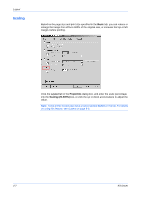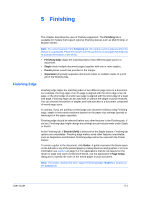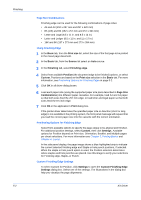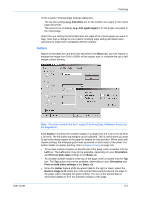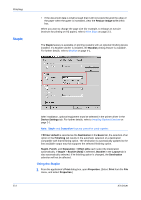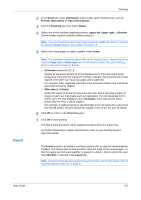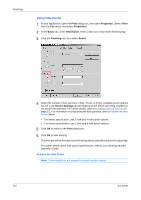Kyocera FS-1050TN User Guide - Page 71
Finishing, Finishing Edge
 |
View all Kyocera FS-1050TN manuals
Add to My Manuals
Save this manual to your list of manuals |
Page 71 highlights
5 Finishing Finishing This chapter describes the uses of finishing equipment. The Finishing tab is available for models that support optional finishing devices such as Multi finisher or Booklet stitcher. Note: For some features in the Finishing tab, the caution symbol appears when the feature is unavailable. Place the pointer over the symbol for a message that tells how to activate the feature in the driver. • Finishing Edge aligns the matching sides of two different page sizes in a document. • Staple binds multiple document pages together with one or more staples. • Punch places round hole punches in the margin. • Separation physically separates document copies or multiple copies of a print job in the finishing tray. Finishing Edge Finishing edge aligns the matching sides of two different page sizes in a document. For example, the long edge of an A4 page is aligned with the short edge of an A3 page; or the short edge of a letter size page is aligned with the short edge of a legal size page. Finishing edge can be used with or without the staple or punch features. You can choose the position of staples and hole punches in a document composed of mixed page sizes. In contrast, if you are printing a mixed page size document without using Finishing edge, staple or hole punch positions depend on the paper size settings (portrait or landscape) in the paper cassettes. Finishing edge should be selected before any other features in the Finishing tab. If set last, Finishing edge might change any settings you previously made under Staple or Punch. In the Finishing tab, if Booklet (fold) is selected for the Staple feature, Finishing tab options are unavailable. Finishing edge makes some other features unavailable, such as Separation and Rotated. Finishing edge cannot be used with the Poster feature. To create a gutter in the document, click Gutter. A gutter increases the blank space on the left side or top of the printed page by scaling down text and graphics. For more information see Gutters on page 5-3. For applications that do not depend on the driver for page size (such as Microsoft Word), use the application's Page Setup dialog box to specify the sizes of the mixed pages in your document. Note: For printer models that don't support Finishing Edge, Gutters is located on the Layout tab. User Guide 5-1