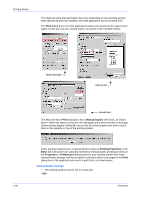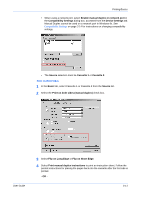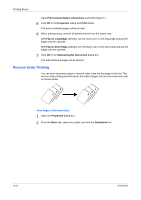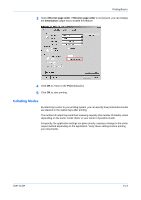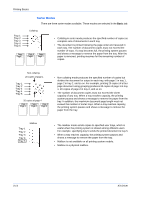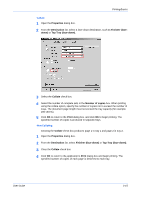Kyocera FS-1050TN User Guide - Page 60
Reverse Order Printing, Print s in Reverse Order, Print manual duplex instructions, Properties
 |
View all Kyocera FS-1050TN manuals
Add to My Manuals
Save this manual to your list of manuals |
Page 60 highlights
Printing Basics Clear Print manual duplex instructions and follow steps 5-7. 5 Click OK in the Properties dialog and Print dialog. 5 The even-numbered pages will be printed. 6 When printing stops, remove all printed sheets from the output tray. 6 With Flip on Long Edge selected, turn the stack over on the long edge and put the pages into the cassette. With Flip on Short Edge selected, turn the stack over on the short edge and put the pages into the cassette. 7 Click OK in the Manual Duplex Instruction dialog box. 7 The odd-numbered pages will be printed. Reverse Order Printing You can print document pages in reverse order, from the last page to the first. The reverse order printing function places the order of pages into reverse numerical order as shown below. 3 2 1 1 2 3 Print Pages in Reverse Order 1 Open the Properties dialog box. 1 2 From the Basic tab, select the output tray from the Destination list. 2 3-12 KX Driver