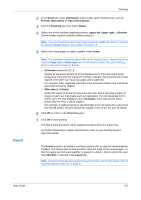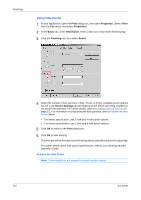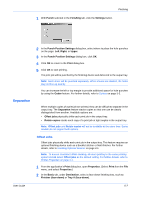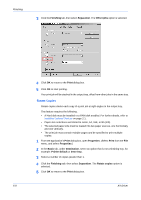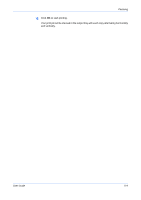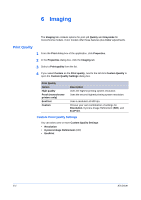Kyocera FS-1050TN User Guide - Page 80
Imaging, Print Quality, Custom Print Quality Settings
 |
View all Kyocera FS-1050TN manuals
Add to My Manuals
Save this manual to your list of manuals |
Page 80 highlights
Imaging 6 Imaging The Imaging tab contains options for print job Quality and Grayscale for monochrome models. Color models offer these features plus Color adjustments. Print Quality 1 From the Print dialog box of the application, click Properties. 1 2 In the Properties dialog box, click the Imaging tab. 2 3 Select a Print quality from the list. 3 4 If you select Custom as the Print quality, next to the list click Custom Quality to open the Custom Quality Settings dialog box. 4 Print Quality Option High quality Proof (monochrome printers only) EcoPrint Custom Description Uses the highest printing system resolution. Uses the second highest printing system resolution. Uses a resolution of 600 dpi. Choose your own combination of settings for Resolution, Kyocera Image Refinement (KIR), and EcoPrint. Custom Print Quality Settings You can select one or more Custom Quality Settings: • Resolution • Kyocera Image Refinement (KIR) • EcoPrint 6-1 KX Driver