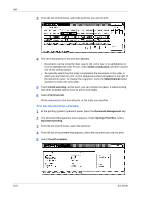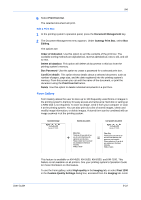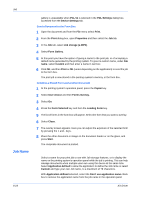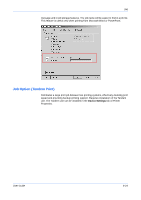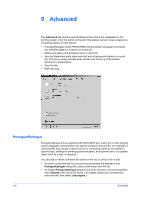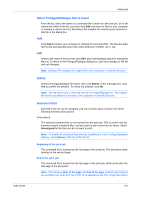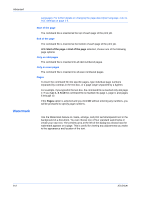Kyocera FS-1050TN User Guide - Page 121
Edit a Print Box, Form Gallery
 |
View all Kyocera FS-1050TN manuals
Add to My Manuals
Save this manual to your list of manuals |
Page 121 highlights
User Guide Job 6 Select Print from list. 6 The selected document will print. Edit a Print Box 1 At the printing system's operation panel, press the Document Management key. 1 2 The Document Management menu appears. Under Synergy Print Box, select Box Editing. 2 The options are: 3 Order of indication Use this option to sort the contents of the print box. The available sorting methods are alphabetical, reverse alphabetical, new to old, and old to new. Delete all data/box This option will delete all documents in this box from the printing system's memory. Box Password Use this option to create a password for a selected print box. Conf/Crrt details This option shows details about a selected document, such as number of pages, page size, and the date registered into the printing system's memory. From this screen you can edit the name of the document, or print the document using the Print from list button. Delete Use this option to delete individual documents in a print box. Form Gallery Form Gallery allows the user to store up to 100 frequently-used forms or images in the printing system's memory for easy access and retrieval (a Hard disk or setting up a RAM disk is not required). To store an image, send it from your computer or scan it at the printing system. You can also print out a list of stored images, check and modify image information, or delete images. A stored form can be combined with an image scanned in at the printing system. Scanned image 2179 Valley Drive Carville, NY 13079 Stored document Dear Sirs, Thank you for you order of our + one-of-a-kind doohickey. We appreciate your business. Please contact me if I can be of any assistance in the future. Sincerely, Phillip J. Martin Composite document 2179 Valley Drive Carville, NY 13079 Dear Sirs, = Thank you for you order of our one-of-a-kind doohickey. We appreciate your business. Please contact me if I can be of any assistance in the future. Sincerely, Phillip J. Martin This feature is available on KM-4530, KM-5530, KM-6330, and KM-7530. This feature is not available on all printers. See your printing system's Operation Guide for more information on this feature. To use the Form gallery, select High quality in the Imaging tab; or select Fast 1200 in the Custom Quality Settings dialog box, accessed from the Imaging tab. Form 8-22